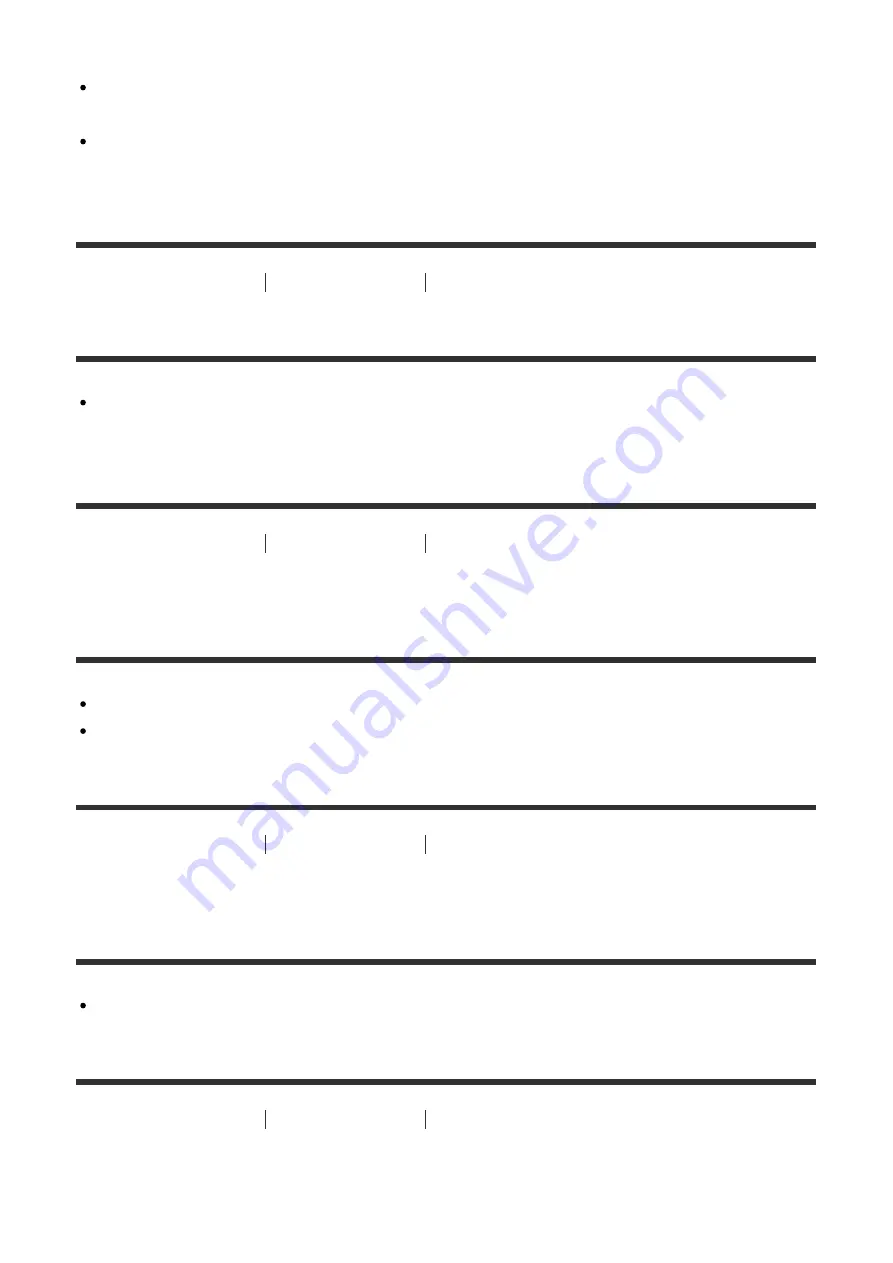
manufacturer of the printer or the software.
Using PlayMemories Home, you can print images with the date without recording the
date.
When you print images at a shop, images can be printed with the date if you ask them to
do so.
[242] Troubleshooting
Troubleshooting
Others
The lens gets fogged.
Moisture condensation has occurred. Turn off the product and leave it for about an hour
before using it.
[243] Troubleshooting
Troubleshooting
Others
The product stops with the lens portion extended./The
product turns off with the lens portion extended.
Do not attempt to force lens that has stopped moving.
Insert a charged battery pack, then turn the product on again.
[244] Troubleshooting
Troubleshooting
Others
The product becomes warm when you use it for a long
time.
This is not a malfunction. Turn off the product and do not use it for a while.
[245] Troubleshooting
Troubleshooting
Others
The Clock Set screen appears when you turn on the
product.







































