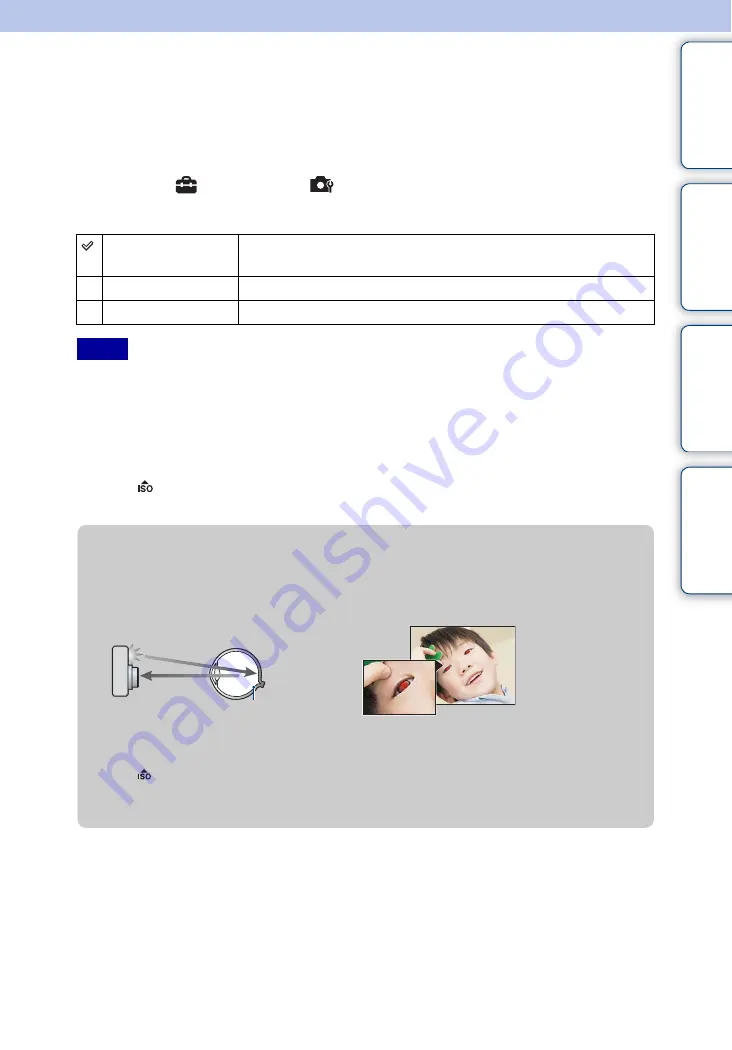
Ta
ble
of
Op
e
MENU/Settin
In
80
GB
Red Eye Reduction
The flash strobes two or more times before shooting to reduce the red-eye phenomenon when
using the flash.
1
Set the camera to shooting mode.
2
MENU
t
(Settings)
t
(Shooting
Settings)
t
[Red Eye
Reduction]
t
desired mode
t
z
on the control button
• To avoid blurring of images, hold the camera firmly until the shutter is released. It usually takes a second
until the shutter is released, and also be sure not to allow the subject to move during this period.
• Red Eye Reduction may not produce the desired effects. It depends on individual differences and
conditions, such as distance to the subject, or if the subject looked away from the pre-strobe.
• If you do not use the Face Detection function, Red Eye Reduction does not work, even when you select
[Auto].
• [Red Eye Reduction] is set to [Off] in the following situations:
– When
(High Sensitivity) mode is selected in Scene Selection.
– When the Smile Shutter function is activated.
Auto
When the Face Detection function is activated, the flash strobes
automatically to reduce the red-eye phenomenon.
On
The flash always strobes to reduce the red-eye phenomenon.
Off
Does not use Red Eye Reduction.
Notes
z
What causes the red-eye phenomenon?
Pupils become dilated in dark environments. Flash light is reflected off the blood vessels at
the back of the eye (retina), causing the “red-eye” phenomenon.
Other ways to reduce red-eye
• Select
(High Sensitivity) mode in Scene Selection. (The [Flash] is set to [Off] automatically.)
• When the eyes of the subject turn out red, correct the image with [Retouch]
t
[Red Eye
Correction] on the viewing menu or with the supplied software “PMB”.
Camera
Eye
Retina
















































