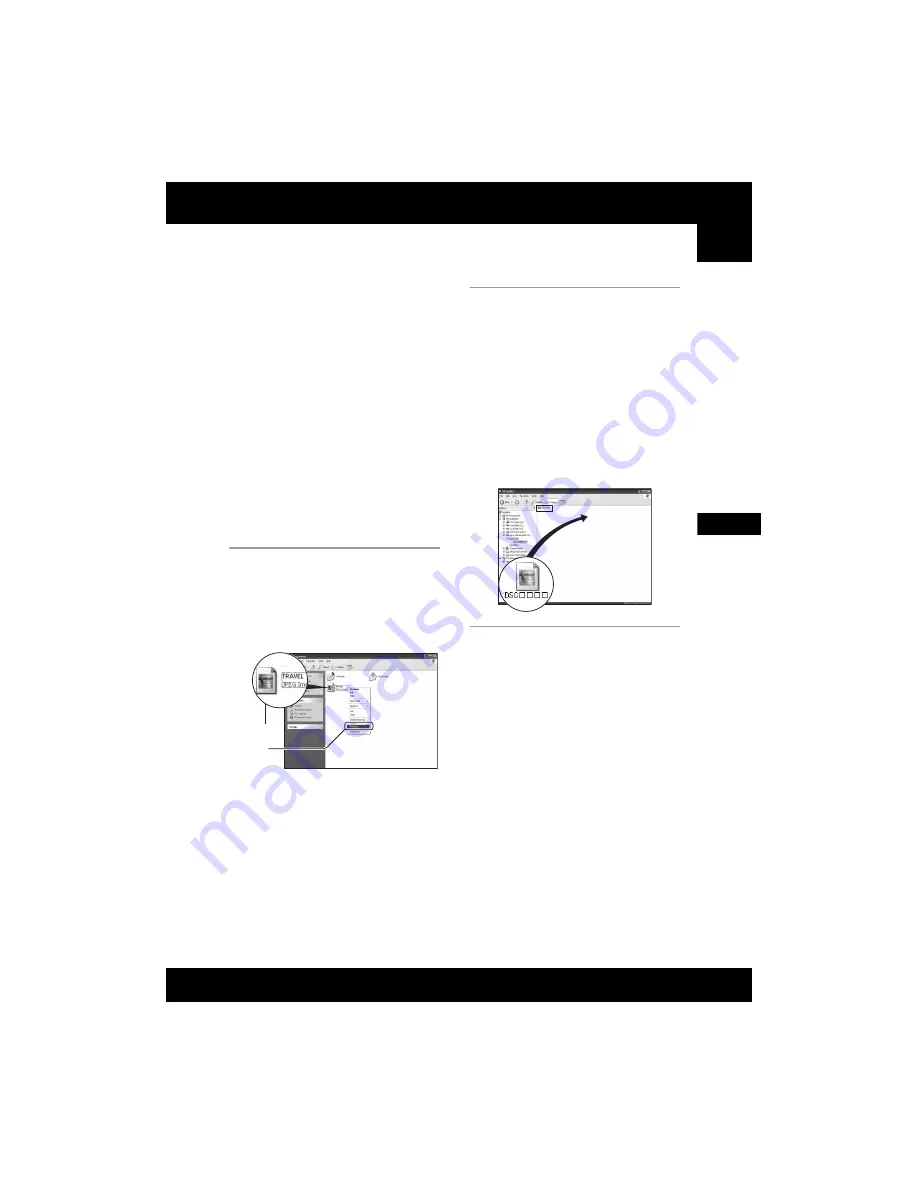
65
U
si
n
g
yo
ur
c
o
mp
ut
er
DSC-W30/W40/W50
2-667-836-
13
(1)
D:\WORK\DSC-W30_40_50kaitei\2667836131\2667836131DSCW30U2\01GB-
DSCW30\070PC.fm
master:Right
Viewing image files stored on a computer with
your camera (using a “Memory Stick Duo”)
This section describes the process using a
Windows computer as an example.
When an image file copied to a computer
no longer remains on a “Memory Stick
Duo”, you can view that image again on the
camera by copying the image file on the
computer to a “Memory Stick Duo”.
• Step 1 is not necessary if the file name set with
your camera has not been changed.
• You may be unable to play back some images
depending on the image size.
• When an image file has been processed by a
computer or when the image file was recorded
using a model other than that of your camera,
playback on your camera is not guaranteed.
• When there is no folder, first create a folder with
your camera (page 51) and then copy the image
file.
1
Right-click the image file, then
click [Rename]. Change the file
name to “DSC0
ssss
.”
Enter a number from 0001 to 9999 for
ssss
.
• If the overwrite confirmation message
appears, enter a different number.
• An extension may be displayed depending
on the computer settings. The extension for
still images is JPG, and the extension for
movies is MPG. Do not change the
extension.
2
Copy the image file to the
“Memory Stick Duo” folder in the
following order.
1
Right-click the image file, then click
[Copy].
2
Double-click [Removable Disk] or
[Sony MemoryStick] in [My
Computer].
3
Right-click the [
sss
MSDCF] folder
in the [DCIM] folder, then click [Paste].
•
sss
stands for any number within the
range from 100 to 999.
1
2
















































