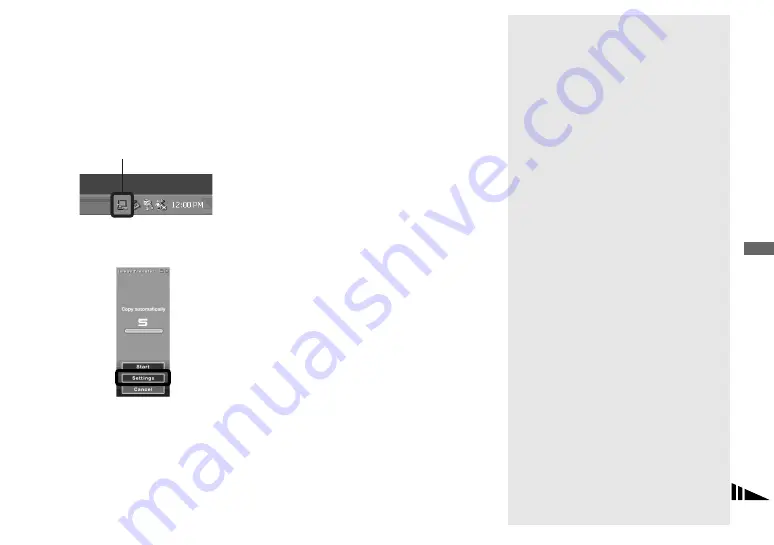
59
Enj
o
yi
ng
im
ages on you
r co
m
p
ut
er
Changing “Image Transfer”
settings
You can change “Image Transfer” settings.
Right-click the “Image Transfer” icon on
the tasktray, and select [Open Settings]. The
settings you can set are as follows: [Basic],
[Copy], and [Delete].
When “Image Transfer” starts, the window
below appears.
When you select [Settings] from the above
window, you can only change the [Basic]
setting.
Copying images without
using “Image Transfer”
— Windows 98/98SE/2000/Me
If “Image Transfer” is not set to launch
automatically, you can copy images as
following procedure.
a
Double-click [My Computer],
then double-click [Removable
Disk].
The contents of the “Memory Stick
Duo” inserted in your camera appear.
•
This section describes an example of copying
images to the “My Documents” folder.
•
When the “Removable Disk” icon is not shown,
see page 60.
•
When using Windows XP, see page 60.
b
Double-click [DCIM], then
double-click the folder which
contains the desired images.
The folder opens.
c
Drag and drop the image files
into the “My Documents”
folder.
The image files are copied to the “My
Documents” folder.
When you try to copy an image
to a folder in which an image
with the same file name is
stored
The overwrite confirmation message
appears. When you overwrite the existing
image with the new one, the original file
data is deleted.
Changing a file name
When you want to copy an image file to
your computer without overwriting a file
with the same name, change the file name.
Once you change the name, the image
cannot be played back on your camera. If
you want to play back the image on your
camera, follow the procedures on page 63.
Right-click here
















































