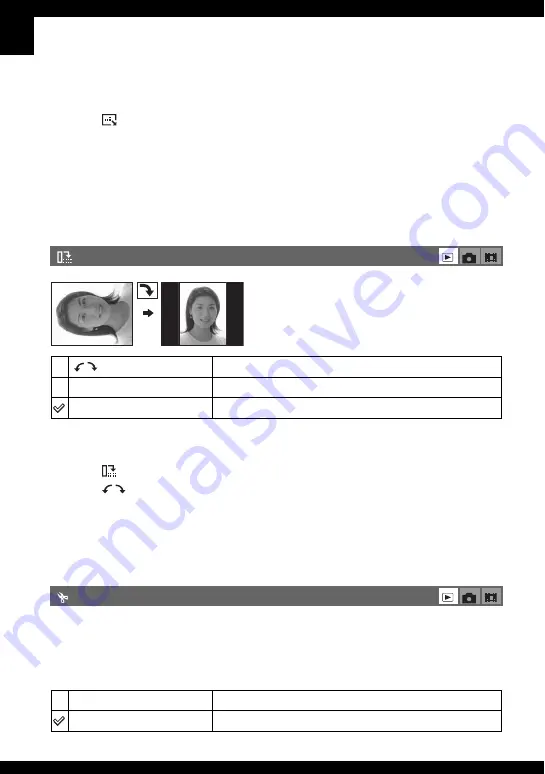
48
For details on the operation
1
1
Display the image you want to resize.
2
Press MENU to display the menu.
3
Select [
] (Resize) with
b
/
B
on the control button, then press
z
.
4
Select the desired size with
v
/
V
, then press
z
.
The resized image is recorded in the recording folder as the newest file.
• For details on [Image Size]
t
step 4 in “Read This First”
• You cannot change the size of movies or Multi Burst images.
• When you change from a small size to a large size, the image quality deteriorates.
• You cannot resize to an image size of 3:2 or 16:9.
• When you resize a 3:2 or 16:9 image, the upper and lower black portions will be displayed on the image.
Rotates a still image.
1
Display the image to be rotated.
2
Press MENU to display the menu.
3
Select [
] (Rotate) with
b
/
B
on the control button, then press
z
.
4
Select [
] with
v
, then rotate the image with
b
/
B
.
5
Select [OK] with
v
/
V
, then press
z
.
• You cannot rotate protected images, movies, or Multi Burst images.
• You may not be able to rotate images shot with other cameras.
• When viewing images on a computer, the image rotation information may not be reflected depending on
the software.
Cuts movies, or deletes unnecessary scenes of movies. This is a recommended function to use
when the internal memory or “Memory Stick Duo” capacity is insufficient, or when you attach
movies to your e-mail messages.
• Note that the original movie is deleted and that number is skipped. Also note that you cannot restore files
once you cut them.
(Rotate)
Rotates an image. See the following procedure.
OK
Determines the rotation. See the following procedure.
Cancel
Cancels rotation.
(Divide)
OK
See the following procedure.
Cancel
Cancels division.
















































