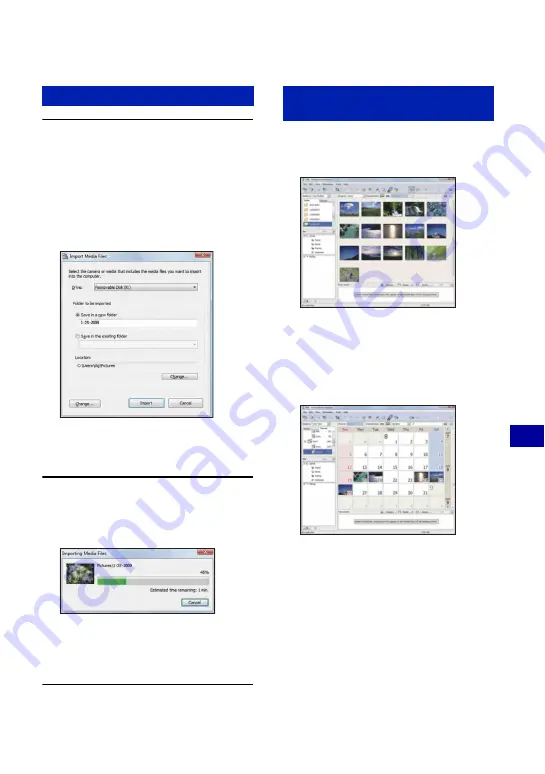
67
U
si
ng
yo
ur
co
mpu
ter
Copying images to your computer using the “PMB”
1
Connects the camera to a
computer as described
“Connecting the camera to your
computer”.
After making a USB connection, the
[Import Media Files] screen of “PMB”
appears automatically.
• If you use the “Memory Stick” media slot,
refer to page 70.
• If the AutoPlay Wizard appears, close it.
2
Import the images.
To start importing images, click the
[Import] button.
By default, images are imported into a
folder created in “Pictures” (in
Windows XP, “My Pictures”) that is
named with the date of importing.
• For details on the “PMB”, refer to “PMB
Guide”.
When importing is complete, the “PMB”
starts. Thumbnails of the imported images
are displayed.
• The
“Pictures”
(in Windows XP,
“My
Pictures”
) folder is set as the default folder in
“Viewed folders”.
Organize images on the computer on a
calender by the shooting date to view them.
For details, see the “PMB Guide”.
Copying images to a computer
Viewing images on your
computer
Example: Month display screen
















































