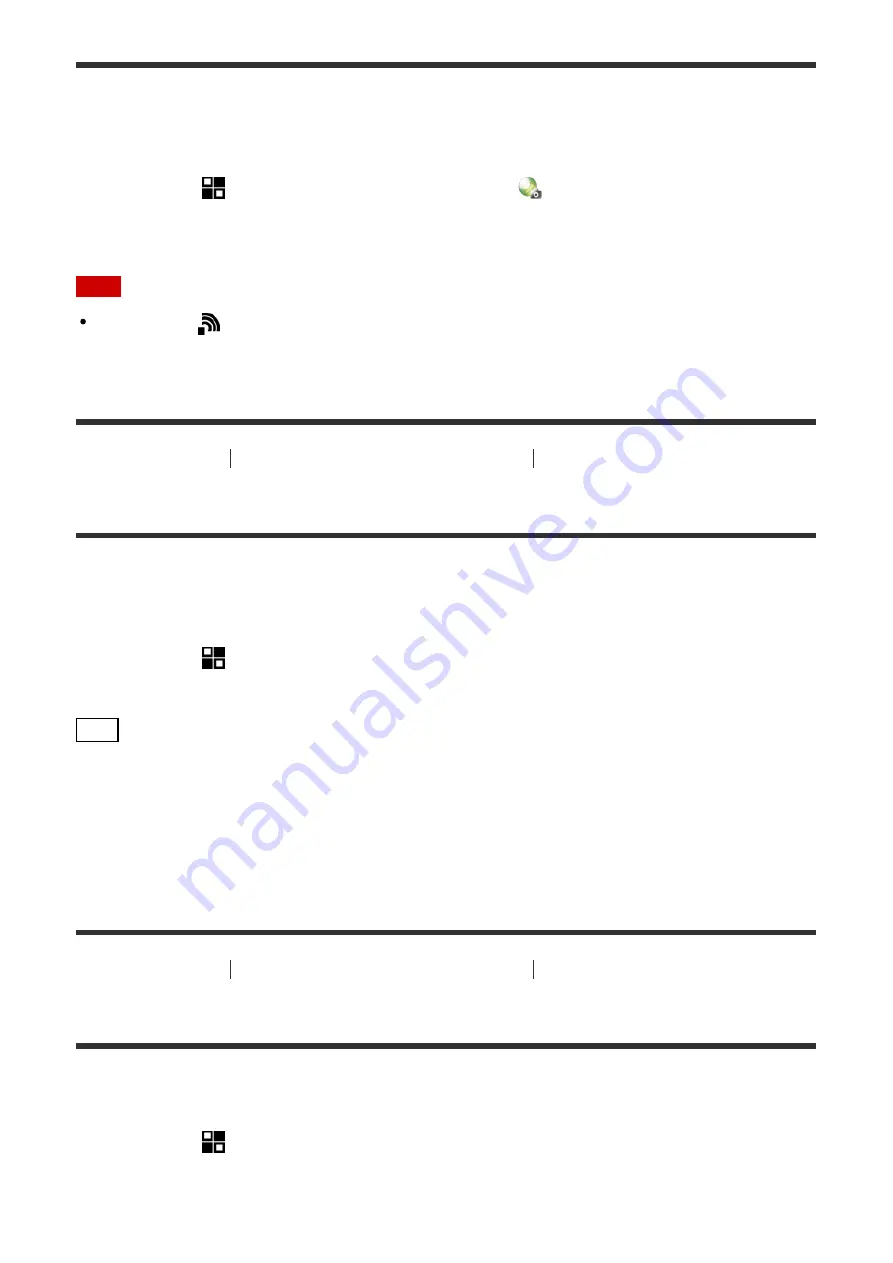
You can download applications using the Wi-Fi function without connecting to a computer.
Acquire a service account in advance.
1. MENU
→
(Application
) →
[Application List]
→
(PlayMemories Camera Apps),
then follow the instructions on the screen to download applications.
Note
If MENU →
(Wireless
) →
[Access Point Set.]
→ access point to be connected →
[IP
Address Setting] is set to [Manual], change the setting to [Auto].
[233] How to Use
Adding applications to the product
Starting the applications
Launching the downloaded application
Launch an application that has been downloaded from the application download website
PlayMemories Camera Apps.
1. MENU
→
(Application
) →
[Application List]
→ desired application to launch.
Hint
How to launch the applications faster
Assign [Download Appli.] and [Application List] to the custom key. You can launch the
applications or display application list only by pressing the custom key during the shooting
information screen is displayed.
[234] How to Use
Adding applications to the product
Managing the applications
Uninstalling applications
You can uninstall applications from this product.
1. MENU
→
(Application
) →
[Application List]
→
[Application Management]
→
[Manage and Remove].
2. Select the application to be uninstalled.






























