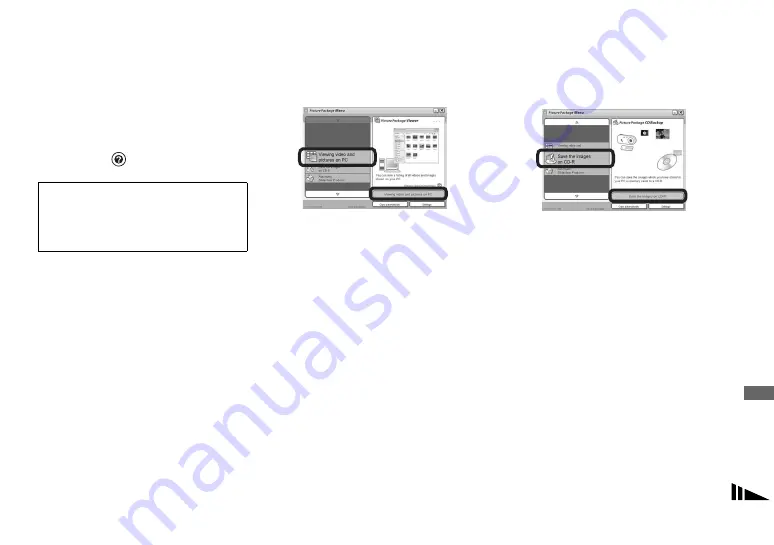
91
Enj
o
yi
ng
im
ages on you
r co
m
p
ut
er
Using “Picture Package”
Start up the [Picture Package Menu] on the
desktop to use the various functions.
•
The initial screen may differ depending on your
computer. You can change the menu display
order to suit your taste by clicking [Settings] at
the lower-right corner of the screen.
•
For details on the use of the application
software, click
at the upper-right corner of
each screen to show the on-line help.
Viewing images on a computer
Click [Viewing video and pictures on PC]
on the left side of the screen, then click
[Viewing video and pictures on PC] in the
lower-right corner of the screen.
The screen used for viewing images
appears.
Storing images on a CD-R
Click [Save the images on CD-R] on the left
side of the screen, then click [Save the
images on CD-R] in the lower-right corner
of the screen.
The screen used for storing images on
a CD-R appears.
•
A CD-R drive is required to store images
on a CD-R. For further information on
compatible drives, see the following home
page of the Pixela User Support Center.
http://www.ppackage.com/
Technical support of “Picture
Package” is provided by the Pixela
User Support Center. For more
information, refer to the enclosed
information with the CD-ROM.






























