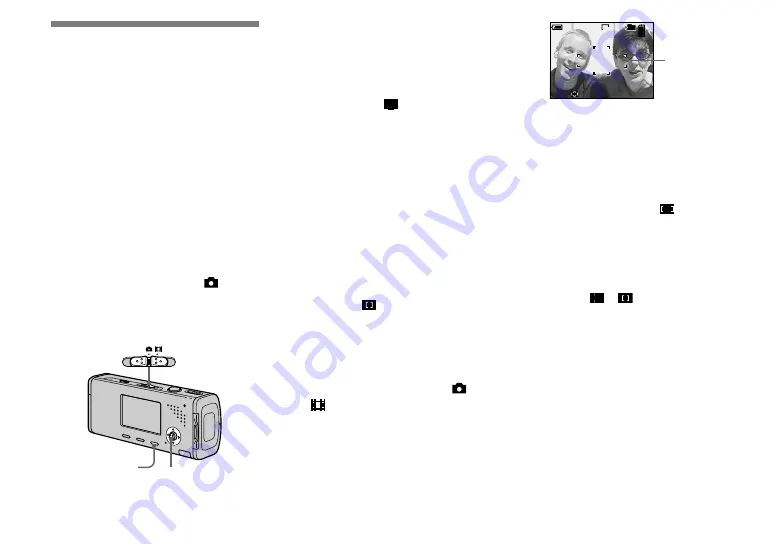
50
DSC-L1 2-186-455-11(1) [OpenType FONT]
Choosing an auto
focus method
You can set the AF range finder frame and
the AF mode.
AF range finder frame
This selects the focus position according to
the subject position and size.
AF mode
This sets the focus operation start and stop
timing.
Before operation
When shooting still images, set
(Camera) in the menu to other than [Auto]
(pages 46 and 109).
MENU
Mode switch
Control button
Choosing a focus range
finder frame
— AF range finder
Multipoint AF ( )
The camera calculates the distance in five
areas to the left, right, top, bottom and in
the center of the image, letting you shoot
using the auto focus function without
worrying about the image composition.
This mode is useful when it is difficult
to focus on the subject because it is not
in the center of the frame. You can check
the position where the focus was adjusted
using the green frame.
The factory setting is the Multipoint AF.
Center AF ( )
This mode is useful for focusing on a
subject near the center of the frame. Use
together with the AF lock function lets you
shoot in the desired image composition.
Set the mode switch to or
.
Press MENU.
The menu appears.
Select
(Focus) with
/
,
then select the desired AF
range with
/
.
VGA
FINE
98
101
S AF
60min
P
AF range
finder frame
The focus is adjusted automatically.
The color of the AF range finder frame
changes from white to green.
• When you are shooting movies and you choose
Multipoint AF, the distance to the center of the
screen is estimated as an average, so the AF
works even with a certain amount of vibration.
The AF range finder frame is
. Center AF
automatically focuses only on selected frame,
so these are convenient when you want to focus
only on what you aim at.
• When you use the digital zoom or AF
illuminator, priority AF movement is given to
subjects in or near the center of the frame. In
this case the
or
indicator flashes and
the AF range finder frame is not displayed.
• Some settings cannot be selected depending on
the Scene Selection mode (page 39).
Содержание Cyber-shot DSC-L1
Страница 127: ...127 Index Z Zoom 30 Zoom scale 30 ...






























