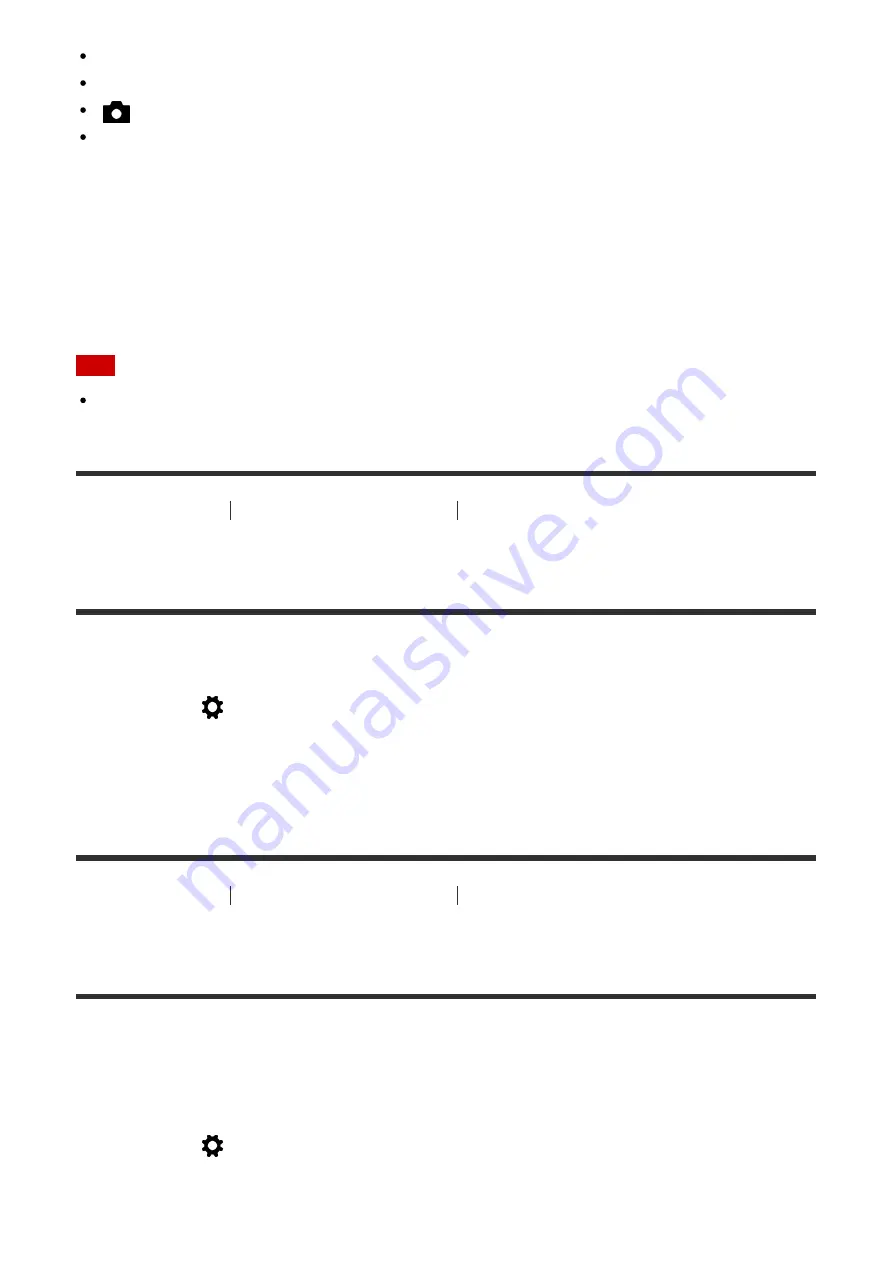
Aperture (F number)
Shutter speed
Camera Settings
Optical zoom scale
To recall registered settings
Set the mode dial to MR, then press the right/left side of the control wheel or turn the control
wheel to select the desired memory number.
To change registered settings
Change the setting to the desired one and re-register the setting to the same mode number.
Note
Program Shift cannot be registered.
[102] How to Use
Using shooting functions
Customizing the shooting functions for
convenient use
Function Menu Set.
You can assign the functions to be called up when you press the Fn (Function) button.
1. MENU
→
(Custom Settings) →
[Function Menu Set.]
→ set a function to the
desired location.
The functions that can be assigned are displayed on the setup item selection screen.
[103] How to Use
Using shooting functions
Customizing the shooting functions for
convenient use
Custom Key Settings
Assigning functions to the various keys allows you to speed up operations by pressing the
appropriate key when the shooting information screen or playback screen is displayed to
execute an assigned function.
1. MENU
→
(Custom Settings
) →
[Custom Key Settings]
→ set a function to the
desired key.
















































