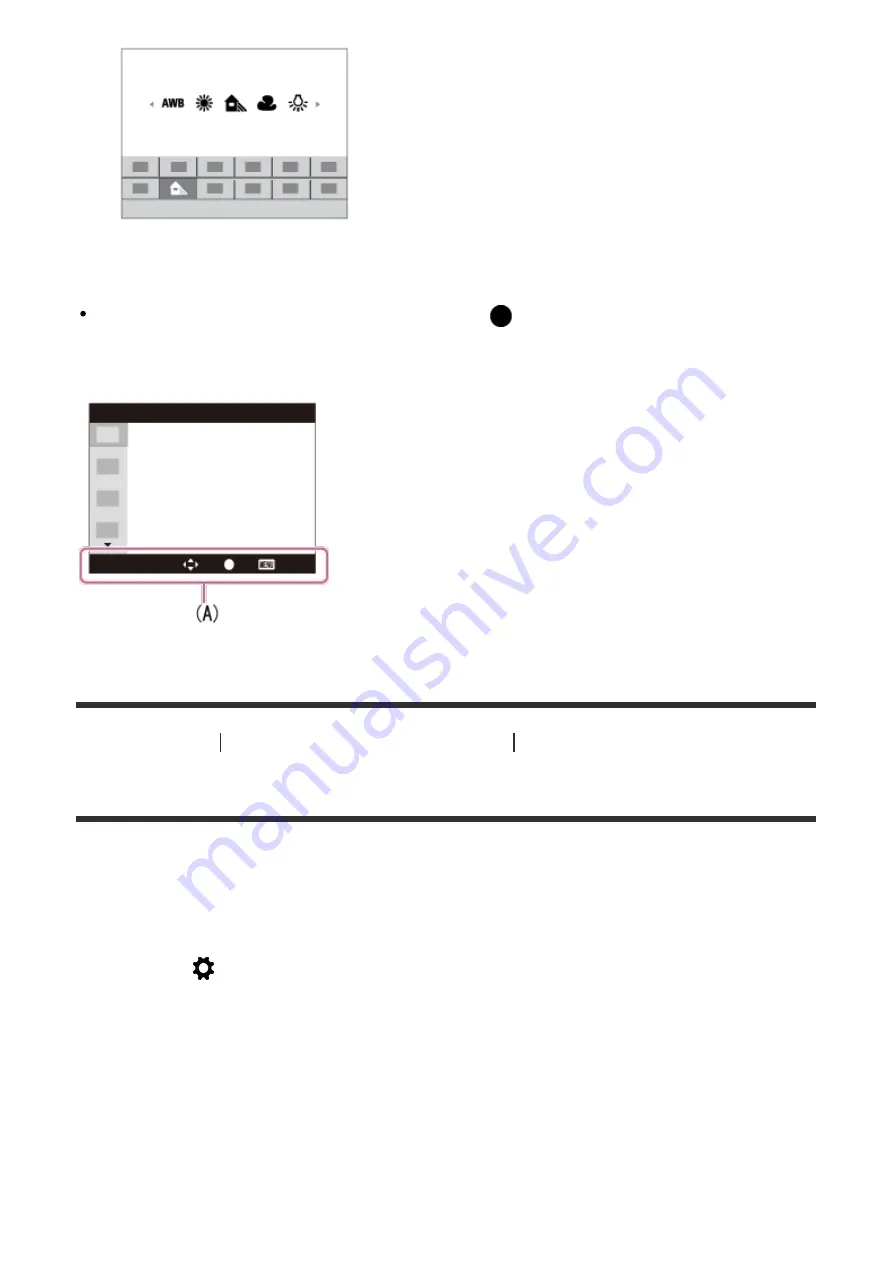
Performing settings on the dedicated screen
Select the desired function in step 2, then press
on the center of the control wheel.
The dedicated setting screen for the function appears. Follow the operating guide (A) to
perform the settings.
[21] How to Use
Confirming the operation method
Confirming the operation method
Using the "Quick Navi"
You can change the settings directly using the Quick Navi screen when using the viewfinder.
The displayed contents and their position shown below are just a guideline, and may differ
from the actual display.
1.
MENU→
(Custom Settings
) →
[DISP Button]
→
[Monitor]
→
[For viewfinder]
→
[Enter].
2. Press the DISP (Display Setting) button on the control wheel repeatedly until the screen
is set to [For viewfinder].
3. Press Fn (Function) button to switch the screen to Quick Navi screen.
In Auto Mode or Scene Selection mode
















































