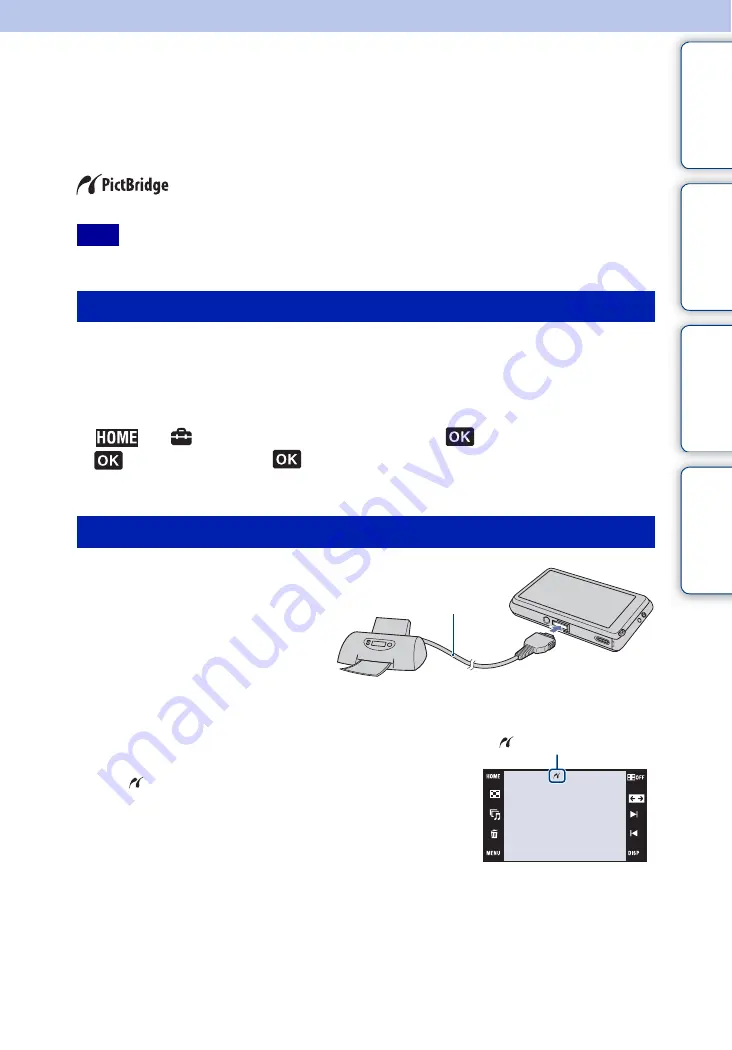
Ta
ble
of
Op
e
HO
In
147
GB
Printing images directly using a
PictBridge compliant printer
Even if you do not have a computer, you can print images shot using the camera by connecting
the camera directly to a PictBridge compliant printer.
“PictBridge” is based on the CIPA standard. (CIPA: Camera & Imaging
Products Association)
• You cannot print movies.
Prepare the camera for USB connection to the printer, using the cable for multi-use terminal.
When [USB Connect] is set to [Auto], the camera will automatically recognize certain printers
when connected. Skip Stage
1
, if this is the case.
1
Insert the sufficiently charged battery pack into the camera.
2
t
(Settings)
t
[Main Settings]
t
t
[USB Connect]
t
t
[PictBridge]
t
The USB mode is set.
1
Connect the camera to the
printer.
2
Turn on the printer.
An image and the screen for selecting the images to be
printed appear.
If the
indicator flashes on the screen of the camera (error
notification), check the connected printer.
Note
Stage 1: Preparing the camera
Stage 2: Connecting the camera to the printer
1
To the USB jack
2
To the multi
connector
Cable for multi-
use terminal
After the connection is made,
the indicator
appears.






























