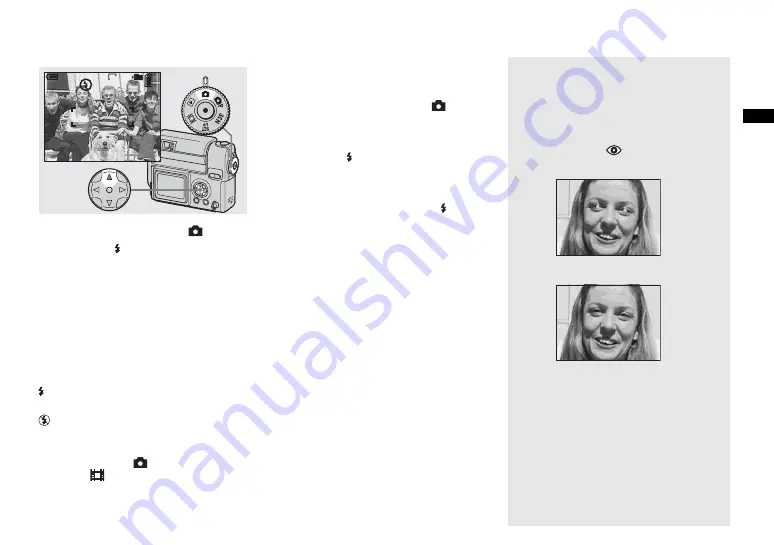
23
Sh
oot
in
g s
til
l i
m
ag
es
Selecting a flash mode
,
Set the MODE dial to
, and
press
v
( ) on the control
button repeatedly to select a
flash mode.
The flash mode has the following features.
No indicator (Auto):
Based on the
lighting conditions, the camera will decide
if there is enough light, and will use the
flash accordingly.
(Forced flash):
The flash will be used
regardless of the amount of ambient light.
(No flash):
The flash will not be used.
•
You can carry out this operation even when the
MODE dial is set to
P
,
SCN (Soft snap
mode), or
(Clip motion).
•
The recommended distance using the flash is
about 0.5 m to 1.7 m (1 foot 7
3
/
4
inches to
5 feet 7 inches) when [ISO] is set to [AUTO].
(When the MODE dial is not set to
P
, [ISO]
is set to [AUTO].)
•
If the menu is currently displayed, press MENU
first to make the menu disappear.
•
In the Auto or (Forced flash) mode, you look
at the LCD screen in a dark place, you may
notice some “noise” in the image, but this will
have no effect on the image you shoot.
•
While the flash is being charged, the /CHG
lamp flashes. After charging is completed, the
lamp goes out.
To reduce “red-eye” when
shooting live subjects
The flash pre-strobes before shooting to
reduce the red-eye phenomenon. Set [RED
EYE REDUCTION] to [ON] in the SET UP
settings (page 98).
appears on the LCD
screen.
•
The amount of red-eye reduction possible
varies according to the individual. In addition,
the distance to the subject, and whether or not
the subject has seen pre-strobe light begin to
strobe may also reduce the effectiveness of the
red-eye reduction process.
640
60
min
101
98
m
Содержание Cyber-shot DSC-F77A
Страница 109: ...109 Index Z Zoom Playback zoom 54 Using the smart zoom 20 ...
Страница 110: ......
Страница 111: ......






























