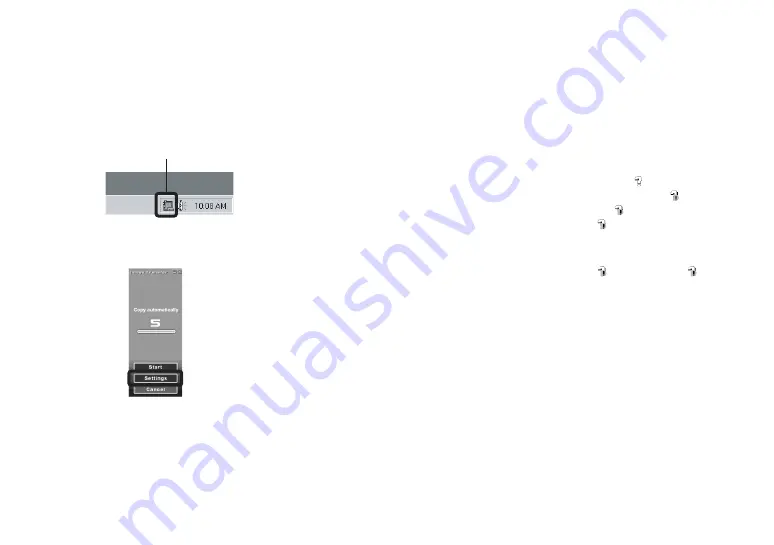
78
Changing “Image Transfer”
settings
You can change “Image Transfer” settings.
Right-click the “Image Transfer” icon on
the task tray, select [Open Settings]. The
settings you can set are as follows: [Basic],
[Copy], and [Delete].
When the “Image Transfer” starts, the
below window appears.
When you select [Settings] from the above
window, you can only change the [Basic]
setting.
Copying images without
using “Image Transfer”
– Windows 98/98SE/2000/Me
If you do not set to launch “Image Transfer”
automatically, you can copy images as
following procedure.
a
Double-click [My Computer],
then double-click [Removable
Disk].
The contents of the “Memory Stick”
inserted in your camera appear.
•
This section describes an example of copying
images to the “My Documents” folder.
•
When the “Removable Disk” icon is not shown,
see the right column.
•
When using Windows XP, see page 79.
b
Double-click [DCIM], then
double-click the folder that the
image files you want to copy
are stored.
The folder opens.
c
Drag and drop the image files
into the “My Documents”
folder.
The image files are copied to the “My
Documents” folder.
•
When you try to copy an image to a folder in
which an image with the same file name is
stored, the overwrite confirmation message
appears. Clicking [Yes] overwrites the image.
When a removable disk icon is
not shown
1
Right-click [My Computer], then click
[Properties].
The “System Properties” screen appears.
•
For Windows 2000 users, click the [Hardware]
tab on the “System Properties” screen.
2
Confirm if other devices are already
installed.
1
Click [Device Manager].
2
Double-click [
Other Devices].
3
Confirm if there is a “
Sony
DSC” or “
Sony Handycam”
with a
mark.
3
If you find either of the devices above,
follow the steps below to delete them.
1
Click [
Sony DSC] or [
Sony
Handycam].
2
Click [Remove]. (In case of
Windows 2000, click [Uninstall].)
The “Confirm Device Removal”
screen appears.
3
Click [OK].
The device is deleted.
Try the USB driver installation again using
the supplied CD-ROM (page 73).
Right-click here
Содержание Cyber-shot DSC-F77
Страница 113: ...113 Additional information W Warnings and messages 92 Z Zoom Playback zoom 58 Using the smart zoom 24 ...
Страница 114: ......
Страница 115: ......














































