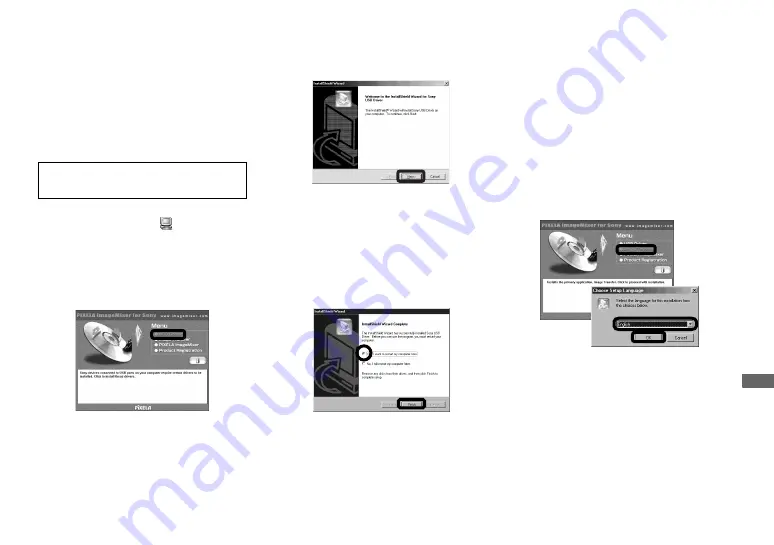
73
Enj
o
y
ing
i
m
ages
on
yo
ur
co
m
put
er
Installing the USB driver
When using Windows XP, you need not
install the USB driver.
Once the USB driver is installed, you need
not install the USB driver.
a
Turn on your computer, and
insert the supplied CD-ROM
into the CD-ROM drive.
The title screen appears. If it does not
appear, double-click
(My
Computer)
t
[ImageMixer] in that
order.
b
Click [USB Driver] on the title
screen.
The “InstallShield wizard” screen
appears.
c
Click [Next]. When the
“Information” screen appears,
click [Next].
The USB driver installation starts.
When the installation is completed, the
screen informs you of completion.
d
Click [Yes, I want to restart my
computer now], then click
[Finish].
Your computer restarts. Then, you can
establish USB connection.
Installing “Image Transfer”
You can use the “Image Transfer” software
to copy images to your computer
automatically when you connect the camera
to your computer.
a
Click [Image Transfer] on the
title screen.
Select the desired language,
then click [OK].
The “Welcome to the InstallShield
Wizard” screen appears.
•
This section describes the English screen.
Do not connect your camera to
your computer at this time.
Содержание Cyber-shot DSC-F77
Страница 113: ...113 Additional information W Warnings and messages 92 Z Zoom Playback zoom 58 Using the smart zoom 24 ...
Страница 114: ......
Страница 115: ......






























