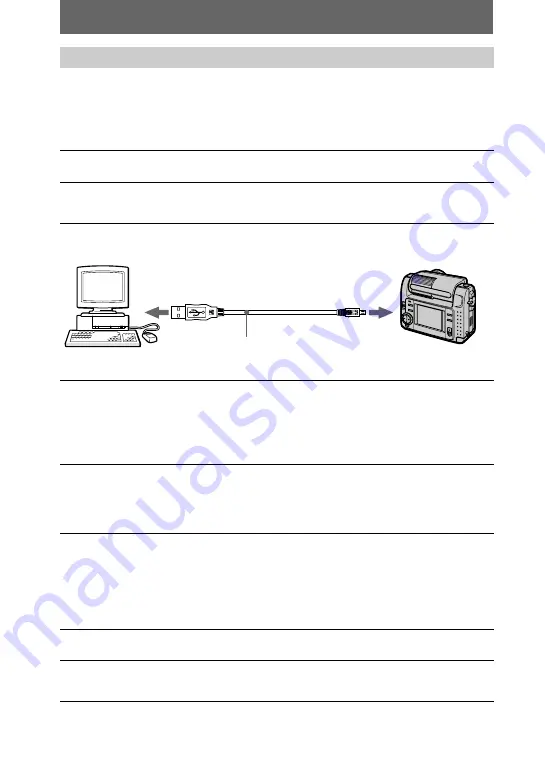
22
Before connecting your camera to your personal computer, install the USB driver to
the computer. The USB driver is contained together with application software for
viewing images on a CD-ROM which is supplied with your camera.
For Windows 98 users
Note
Be sure to insert a “Memory Stick” into your camera before installing the USB driver.
Otherwise, you will be unable to install the USB driver.
For Macintosh users
Installing the USB driver
1
Turn on your personal computer and allow Windows 98 to load.
2
Insert the supplied CD-ROM in the CD-ROM drive of your personal
computer.
3
Connect the USB jack on your camera with the USB connector on
your personal computer using the supplied USB cable.
4
Insert a “Memory Stick” into your camera, connect the AC power
adaptor/charger and turn on your camera.
“PC MODE” appears on the LCD screen of your camera and the camera is set
to communication standby mode. Your personal computer recognizes the
camera, and the Windows 98 Add Hardware Wizard starts.
5
Follow the on-screen messages to specify the CD-ROM drive and
install the USB driver.
The Add Hardware Wizard starts twice because two different USB drivers are
installed. Be sure to allow the installation to complete without interrupting it.
1
Turn on your personal computer and allow the Mac OS to load.
2
Insert the supplied CD-ROM in the CD-ROM drive of your personal
computer.
to the USB connector
Personal computer
USB cable
Push in until the
connector clicks
into place
to the USB jack
Содержание Cyber-shot DSC-F55V
Страница 64: ...Sony Corporation Printed in Japan ...






























