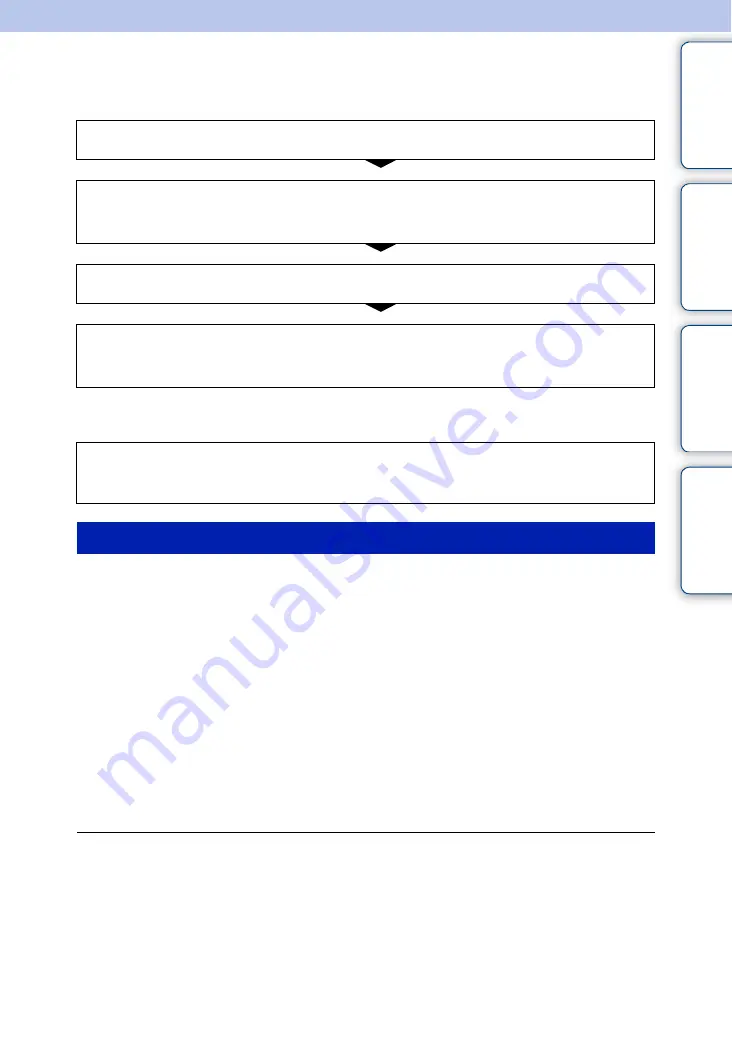
Ta
ble
of
Op
e
MENU/Settin
In
77
GB
Troubleshooting
If you experience trouble with the camera, try the following solutions.
Be aware that by sending the camera for repair, you give consent that the contents of the internal
memory, music files may be checked.
The remaining-charge indicator is incorrect, or sufficient remaining-charge
indicator is displayed but the power runs out too quickly.
• This phenomenon occurs when you use the camera in an extremely hot or cold location.
• When using alkaline batteries/Oxy Nickel Primary Battery (sold separately), the remaining-charge
indicator may not be correct.
• The batteries are discharged. Insert new batteries or charged Nickel-Metal Hydride batteries (sold
separately).
• When using the Nickel-Metal Hydride batteries (sold separately), the poles of batteries or the
terminals of the battery cover are dirty so the batteries are not charged sufficiently. Clean them with a
cotton swab, etc. (page 90).
• When using the Nickel-Metal Hydride batteries (sold separately), the remaining-charge indicator
differs from the current one due to the memory effect (page 90), etc. Fully discharge and then charge
the batteries to correct the display.
• The batteries are dead. Replace them with new ones.
The batteries run down too quickly.
• You are using the camera in an extremely cold location.
• The batteries are dead. Replace them with new ones.
• When using the Nickel-Metal Hydride batteries (sold separately), charge them sufficiently.
1
Check the items on pages 77 to 84.
2
Remove the batteries, wait for about one minute, re-insert the
batteries, then turn on the power.
3
Initialize the settings (page 58).
4
Consult your Sony dealer or local authorized Sony service
facility.
Additional information on this product and answers to frequently asked questions can
be found at our Customer Support Website.
http://www.sony.net/
Batteries and power
















































