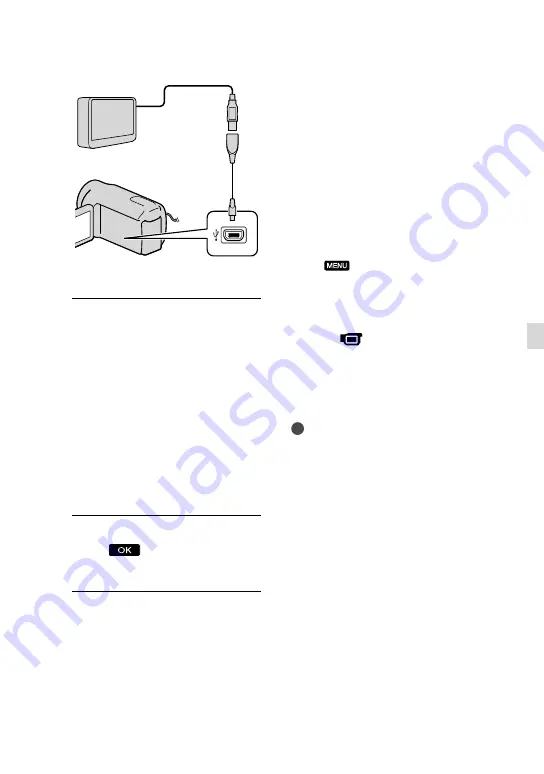
US
Sa
ving images with an e
xter
nal devic
e
You cannot use the Built-in USB Cable for
this type of connection.
5
Connect the external media
device to the camcorder and
touch [Copy.] on the camcorder
screen.
Movies and photos that are stored on
one of the camcorder’s recording media
selected in [Media Select], and that
have not yet been saved on external
media device can be saved on the
connected media device at this time.
This operation is available only when there
are newly recorded images.
6
After operation is completed,
touch
on the camcorder
screen.
When connecting an external media
device
The images saved in the external media
device are displayed on the LCD screen.
Images saved on the connected external
media device appear on the LCD screen.
When an external media device is
connected, the USB icon will appear on the
Event View screen, etc.
You can make menu settings of the external
media device such as deleting images.
Touch
(MENU)
[Edit/Copy] on
Event View.
To disconnect the external media
device
Touch
while the camcorder is in
the playback standby mode ([Event
View] or Event Index is displayed) of the
external media device.
Disconnect the USB Adaptor Cable.
Notes
The number of scenes you can save on the
external media device are as follows. However,
even if the external media device has free space,
you cannot save scenes exceeding the following
number.
High definition image quality (HD) movies:
Max. 3,999
Standard definition image quality (STD)
movies: Max. 9,999
Photos: Max. 40,000
The number of scenes may be smaller
depending on the type of images recorded.
USB Adaptor
Cable
VMC-UAM1
(sold separately)
















































