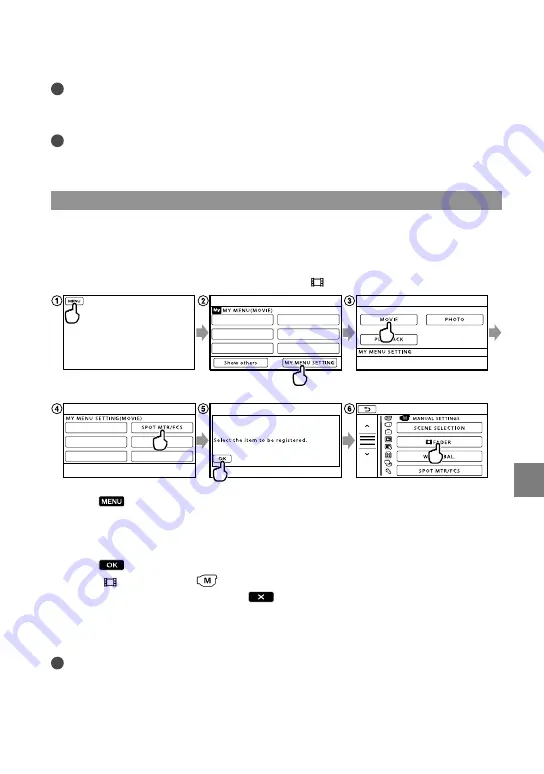
55
Cust
omizing y
our camc
or
der
GB
Notes
You may not be able to set some menu items, depending on the recording or playback conditions.
Grayed out menu items or settings are not available.
Tips
Depending on the menu items being changed, your camcorder switches between playback mode and
recording mode (movie/photo).
Using MY MENU
You can use the menu items more easily by registering the menu items you use most often on
MY MENU. You can register 6 menu items on each MY MENU of the MOVIE, PHOTO, and
PLAYBACK.
Example: deleting [SPOT MTR/FCS] and registering [ FADER]
Touch
(MENU).
Touch [MY MENU SETTING].
Touch [MOVIE].
Touch [SPOT MTR/FCS].
Touch
.
Touch [ FADER] (under
[MANUAL SETTINGS] category).
When MY MENU is displayed, touch
.
Repeat the same steps above to register menu items on MY MENU, and enjoy using your
“Handycam.”
Tips
When an external storage device is connected, the exclusive MY MENU appears.
















































