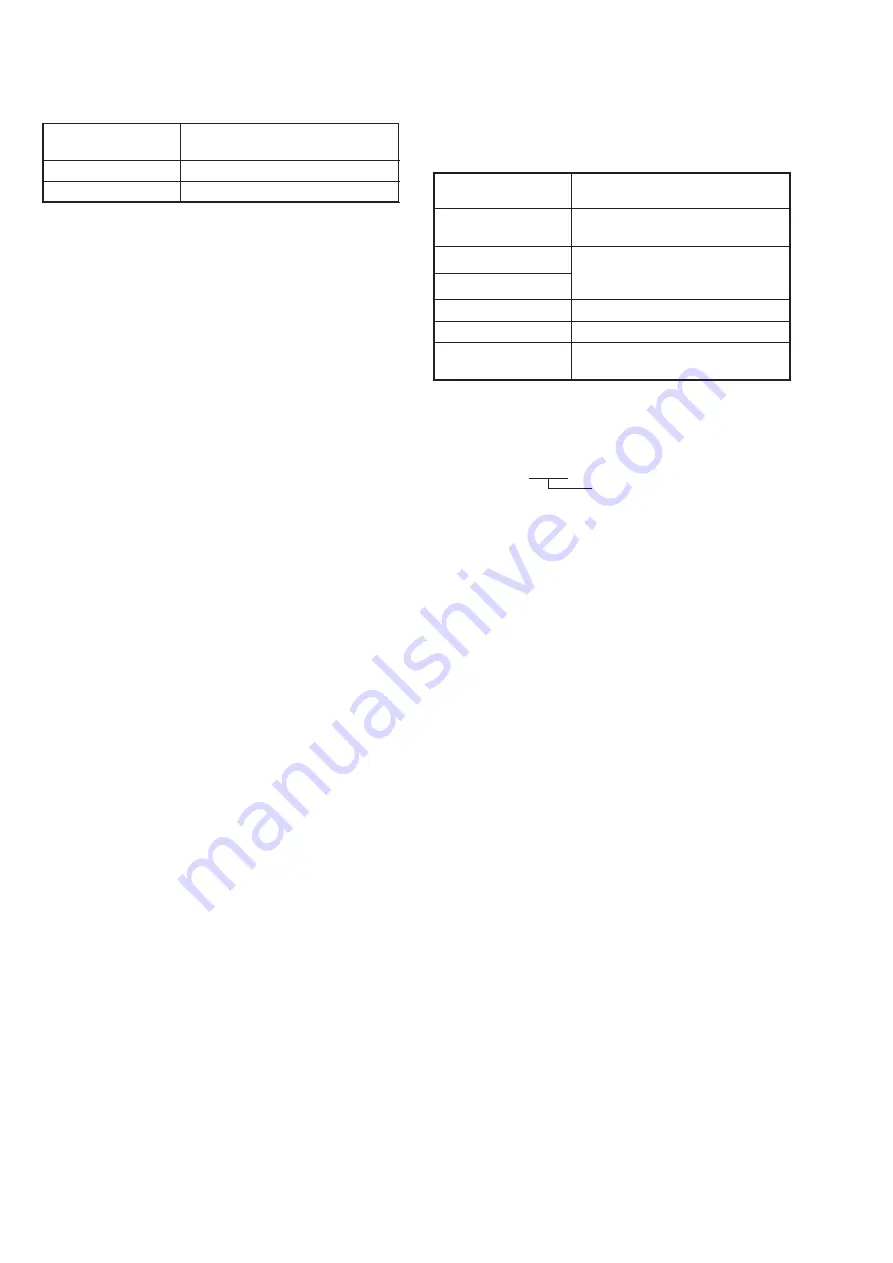
5-14
7. Auto White Balance Adjustment
Adjust to the proper auto white balance output data.
If it is not correct, auto white balance and color reproducibility
will be poor.
Subject
Clear chart
(Color bar standard picture frame)
Filter
Filter C14 for color temperature
correction
Measurement Point
Page 1 displayed data of the
adjustment remote commander
Measuring Instrument
(Note 2)
Adjustment Page
F
Adjustment Address
4A, 4B
Specified Value
R ratio: 2B40 to 2BC0
B ratio: 5E40 to 5EC0
Note 1:
Perform “Auto White Balance Reference Data Input”
before this adjustment.
Note 2:
The right four digits of the page 1 displayed data of the
adjustment remote commander.
1 XXXX
Object data
Adjusting method:
1)
Place the C14 filter for color temperature correction on the
lens.
2)
Select page: 0, address: 01, and set data: 01.
3)
Select page: 2, address: 40, set data: 02, and press the PAUSE
button of the adjustment remote commander.
4)
Select page: 2, address: 41, set data: 01, and press the PAUSE
button of the adjustment remote commander.
5)
Select page: 2, address: 01, set data: 3F, and press the PAUSE
button of the adjustment remote commander.
6)
Select page: 0, address: 03, and set data: 04.
7)
Select page: F, address: 4A, change the data and adjust the
average value of the page 1 displayed data (Note 2) to the R
ratio specified value.
8)
Press the PAUSE button of the adjustment remote com-
mander.
9)
Select page: 0, address: 03, and set data: 05.
10) Select page: F, address: 4B, change the data and adjust the
average value of the page 1 displayed data (Note 2) to the B
ratio specified value.
11) Press the PAUSE button of the adjustment remote com-
mander.
Processing after Completing Adjustments:
1)
Select page: 2, address: 01, set data: 00, and press the PAUSE
button of the adjustment remote commander.
2)
Select page: 2, address: 41, set data: 00, and press the PAUSE
button of the adjustment remote commander.
3)
Select page: 2, address: 40, set data: 00, and press the PAUSE
button of the adjustment remote commander.
4)
Select page: 0, address: 03, and set data: 00.
5)
Select page: 0, address: 01, and set data: 00.
6. Auto White Balance Reference Data Input
Subject
Clear chart
(Color bar standard picture frame)
Adjustment Page
F
Adjustment Address
30 to 34
Note 1:
Perform “Color Reproduction Adjustment” before this
adjustment.
Note 2:
Check that the data of page: 2, address: 02 is 00. If not,
turn the power of the unit OFF/ON.
Adjusting method:
1)
Select page: 0, address: 01, and set data: 01.
2)
Select page: 2, address: 40, set data: 02, and press the PAUSE
button of the adjustment remote commander.
3)
Select page: 2, address: 41, set data: 01, and press the PAUSE
button of the adjustment remote commander.
4)
Shoot the clear chart with the color bar standard picture frame,
and wait for 2 seconds.
5)
Select page: 2, address: 01, set data: 11, and press the PAUSE
button of the adjustment remote commander.
6)
Select page: 2, address: 01, set data: 0D, and press the PAUSE
button of the adjustment remote commander.
(When the standard data is take in, the data will be automati-
cally input to page: F, address: 30 to 34.)
7)
Select page: 2, address: 02, and check that the data is “01”.
Processing after Completing Adjustments:
1)
Select page: 2, address: 01, set data: 00, and press the PAUSE
button of the adjustment remote commander.
2)
Select page: 2, address: 41, set data: 00, and press the PAUSE
button of the adjustment remote commander.
3)
Select page: 2, address: 40, set data: 00, and press the PAUSE
button of the adjustment remote commander.
4)
Select page: 0, address: 01, and set data: 00.
5)
Perform “Auto White Balance Adjustment”.

























