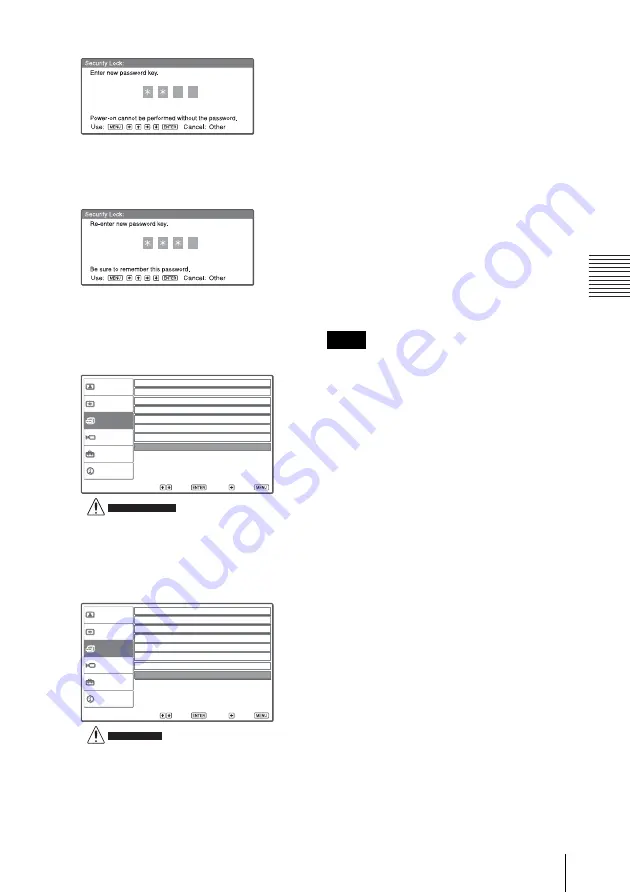
17
Security Lock
C
o
n
v
en
ient
Fun
c
tions
3
Enter the password again to confirm.
When the following message is
displayed, the setting for security lock is
completed.
If “Invalid Password!” is displayed on
the menu screen, perform this procedure
again from step 1.
4
Turn the main power off and
disconnect the AC power cord.
The security lock is set to on, then it
becomes effective. The screen used for
entering the password is displayed when
the power is turned on the next time.
Security certification
When the password screen is displayed,
enter the password that was set. If you fail to
enter the correct password after three tries,
the projector cannot be used. In this case,
press the
?
/
1
key to turn off the power.
To cancel the security lock
1
Press the MENU key, then turn off the
“
Security Lock
” setting on the
Function menu.
2
Enter the password.
Enter the password that was set.
If you call the customer service center because
you have forgotten the password, you will need
to be able to verify the projector’s serial
number and your identity. (This process may
differ in other countries/regions.) Once your
identity has been confirmed, we will provide
you with the password.
Sel:
Set:
Back:
Exit:
Picture
Signal
Function
Setup
Installation
Information
Smart APA:
Auto Input Search:
On
On
Auto Focus:
On
Test Pattern:
Off
Standby Mode:
Standard
Power Saving:
Off
Panel Key Lock:
Off
Security Lock:
Security Lock enabled!
On
Sel:
Set:
Back:
Exit:
Picture
Signal
Function
Setup
Installation
Information
Smart APA:
Auto Input Search:
On
On
Auto Focus:
On
Test Pattern:
Off
Standby Mode:
Standard
Power Saving:
Off
Panel Key Lock:
Off
Security Lock:
Invalid Password!
Off
Note
















































