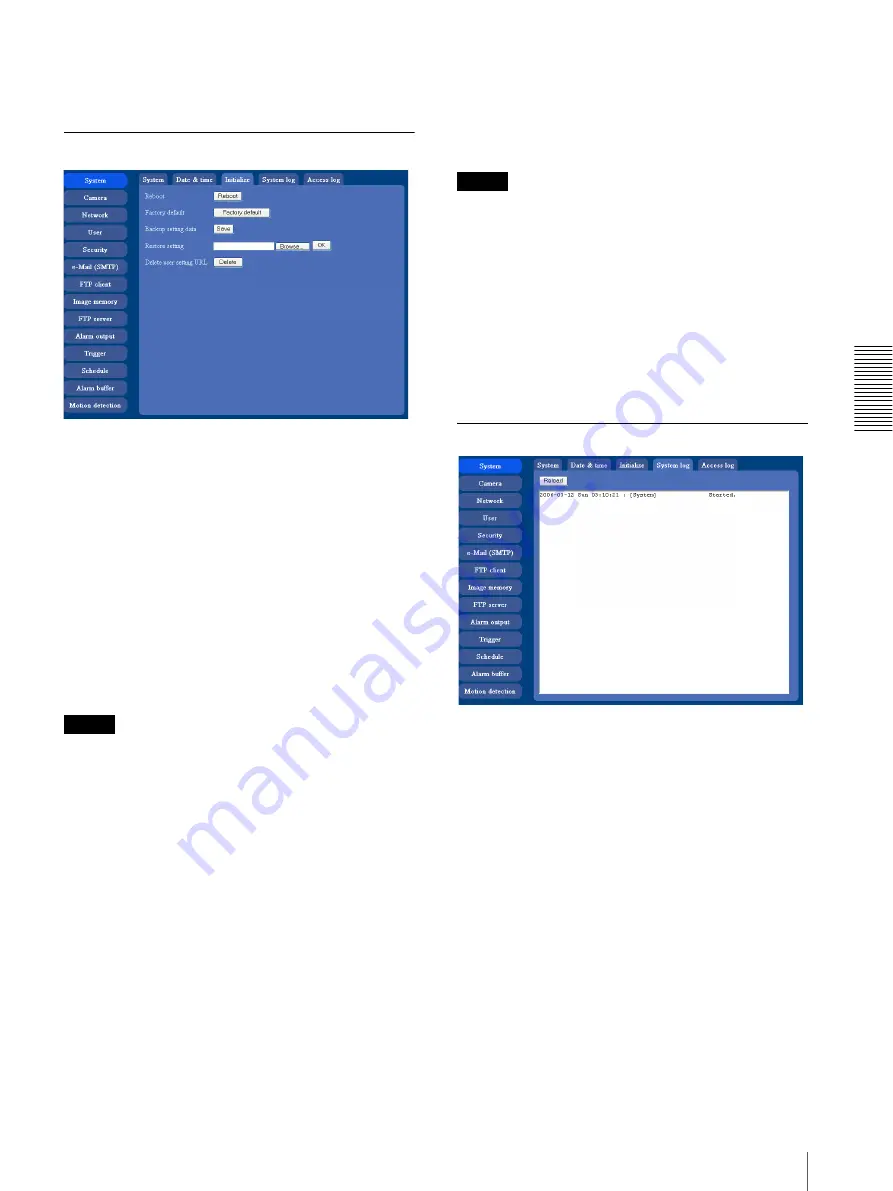
A
d
mini
s
tra
ting
t
he
Came
ra
Configuring the System — System menu
31
OK/Cancel
See “Buttons common to every menu” on page 28.
Initialize Tab
Reboot
Reboots the camera.
Click
Reboot
, and the message “This camera will be
rebooted. Are you sure?” appears. Click
OK
to reboot
the camera. It takes about 2 minutes to start again.
Factory default
Resets the camera to the factory settings.
Click
Factory default
, and the message “Set up data
will be initialized. Are you sure?” appears. When you
click
OK
, the network indicator on the camera starts to
blink. After adjustments of the default settings have
finished, the camera reboots automatically. Do not turn
off the camera until the camera reboots.
Tip
The camera can also be reset to the factory settings by
turning the power on of this unit while pressing the reset
switch on the camera. For details, see the supplied
Installation Manual.
Backup setting data
Saves the setting data of the camera in a file.
Click
Save
, and follow the instructions on the Web
browser to specify the folder and save the setting data of
the camera. The followings are the file name preset at
the factory.
SNC-CS10: snc-cs10.cfg
SNC-CS11: snc-cs11.cfg
Restore setting
Loads the stored setting data of the camera.
Click
Browse
and select the file in which the setting data
is stored. Then, click
OK
, and the camera is adjusted
according to the loaded data and restarted.
Notes
• With Restore setting, some items in the Network menu
(page 37) cannot be restored.
• The following item cannot be stored or restored with
Backup setting data or Restore setting.
– a homepage created using Custom Homepage
Installer
Delete user setting URL
By pressing
Delete
, you can delete the home page
recorded on the flash memory of the camera with
Custom Homepage Installer (page 67).
System log Tab
System log
The data of the software activity of the camera are
recorded in this log. It includes data that are useful when
a problem occurs.
Click
Reload
to reload the latest data.






























