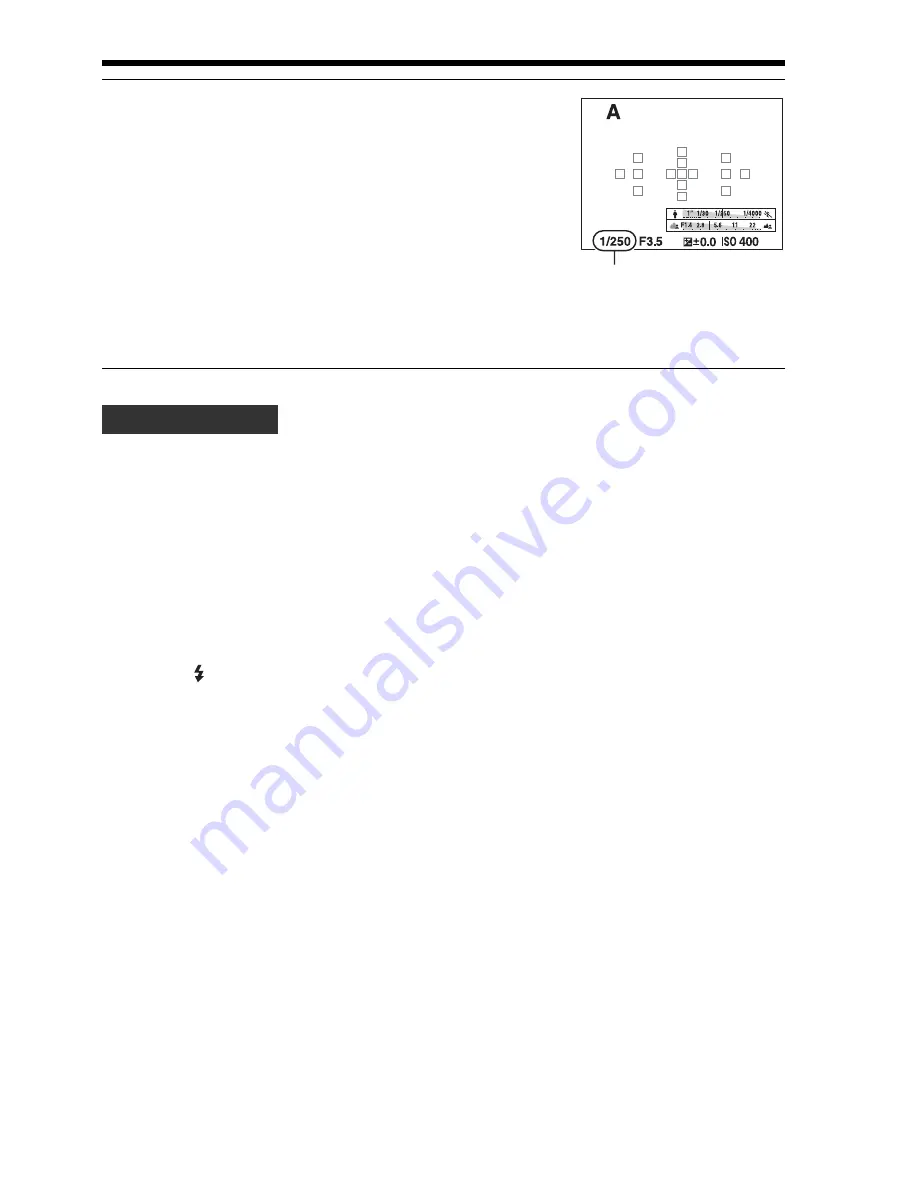
96
Selecting the shooting mode
• The shutter speed may become slower depending on the aperture value.
When the shutter speed is slower, use a tripod.
• To blur the background more, use a telephoto lens or a lens that is
equipped with a smaller aperture value (bright lens).
• You can check the approximate blurring of the image before recording
using the preview button.
Note
• Press the button when you shoot with the flash. However, the flash range differs
according to the aperture value. When you shoot with the flash, check the flash range
in “Specifications.”
3
Adjust the focus and shoot the
subject.
The shutter speed is automatically
adjusted to obtain correct exposure.
• When the camera judges that the proper
exposure is not obtained with the
selected aperture value, the shutter
speed flashes. In such cases, adjust the
aperture again.
Shutter speed
Shooting techniques
Содержание CS-301
Страница 48: ...48 Setting image size 3D Pan Image Size 16 9 1920 1080 Standard 4912 1080 Wide 7152 1080 ...
Страница 91: ...91 Specifications Others Accessible in areas where the PlayStation Store is available l VCHD Progressive ...
Страница 143: ...49 Setting image size Using the shooting functions 3D Pan Image Size 16 9 1920 1080 Standard 4912 1080 Wide 7152 1080 ...
Страница 312: ......
Страница 313: ......
Страница 321: ...Lens Specifications I Caracteristiques techniques de l objectif I Especificaciones del objetivo A mount 12 ...
Страница 334: ...11111111111111111111111111111 ...
















































