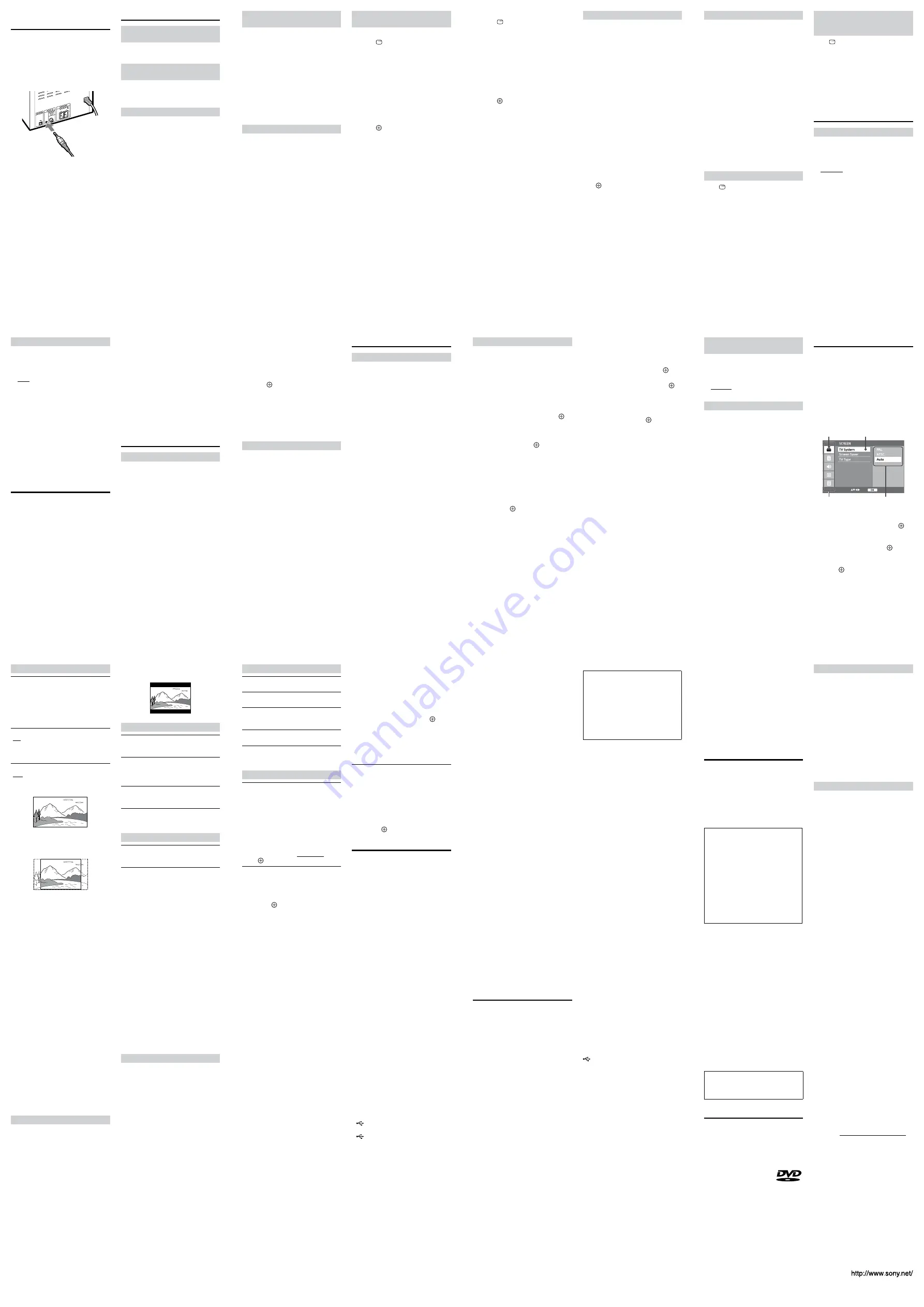
22
23
24
21
18
19
20
17
26
27
28
25
30
31
32
29
Listening to Sound from an
Optional Component
You can listen to sound from a
component connected to the AUDIO IN
jack on the unit using a 3.5 mm stereo
audio cord (not supplied).
1
Connect the audio output jacks of
your component and the AUDIO
IN jack of this system using the
audio cord.
2
Press VOLUME
ˋ
to turn down
the volume.
3
Press FUNCTION
repeatedly to
select the AUDIO IN function.
4
Start playback of the connected
component and press VOLUME
+/
ˋ
to adjust the volume.
Other Playback Operations
To change angles (only for DVD
VIDEOs)
Press ANGLE/TUNER MENU
during
playback to select the desired angle.
To display subtitles (only for DVD
VIDEOs and Xvid video files)
Press SUBTITLE
repeatedly during
playback to select the desired
subtitle language.
To change the sound
Press AUDIO/SLEEP
repeatedly
during playback to select the desired
audio signal format.
When playing a DVD VIDEO with
multiple audio formats, you can
change the audio format from PCM,
Dolby Digital, etc. If the DVD VIDEO is
recorded with multilingual tracks, you
can also change the audio language.
To play a VIDEO CD with PBC
functions
When you start playing a VIDEO CD
with PBC (Playback control) functions,
the PBC menu appears for your
operation.
To use the PBC menu, press and hold
SHIFT
, then press the number
buttons to select a desired item
number.
Ą
To play without using PBC
Press DVD TOP MENU
.
When turning off the PBC function, you
can select a desired track by entering a
track number.
To magnify the displayed picture
You can zoom in or zoom out of a
displayed picture when viewing a DVD
VIDEO, a VIDEO CD, an Xvid video or a
JPEG image.
Press ZOOM
repeatedly to
magnify the image.
Each time you press the button, the
magnification level changes. You can
scroll the displayed picture up, down,
left or right at the selected
magnification level by pressing
/
/
/
.
To search for a title/chapter/track,
etc.
Ą
When playing a DVD
1
Press DISPLAY
during
playback.
The pull-down menu appears on
the top of the TV screen.
2
Press
/
to move the
highlight to the title/chapter
number area.
3
Press and hold SHIFT
, then
press the number buttons to enter
a title/chapter number (“02” for
title 2, “003” for chapter 3, for
example).
4
Press
to jump to the
selected title/chapter.
Ą
When playing a CD
1
Press DISPLAY
during
playback.
The pull-down menu appears on
the top of the TV screen.
2
Press
/
to move the
highlight to the track number
area.
3
Press and hold SHIFT
, then
press the number buttons to enter
a 2-digit track number (“02” for
track 2, for example).
4
Press
to jump to the
selected track.
Ą
When playing an audio file/JPEG
image file/video file
Press and hold SHIFT
, then press the
number buttons to enter a 2-digit file
number (“02” for file 2, for example).
To play in programmed order
Select tracks to play in your desired
order (only for CD-DA discs). A
maximum of 16 tracks can be
programmed.
1
Press PROGRAM
.
The program menu display appears
on the TV screen.
2
Press and hold SHIFT
, then
press the number buttons to enter
a 2-digit track number (“02” for
track 2, for example).
3
Press
and repeat the
procedure in step 2 to program
additional tracks.
4
Press
/
/
/
to select [PLAY]
to start the program play.
Ą
To cancel program play
Press
Ą
, then press
. Playback
changes to normal play mode.
Ą
To delete the program
Press PROGRAM
. Then, press
/
/
/
to select [CLEAR], and
then
.
To play repeatedly
Press REPEAT
repeatedly to select
the desired play mode.
The selected mode appears on the
display.
“REP CHP”: Repeats the current
chapter.
“REP TIT”: Repeats the current title.
“REP ALL”: Repeats all titles/tracks/
files.
“REP OFF”: The system returns to
normal playback mode.
“SHUFFLE”: Repeatedly plays a
randomly selected file from the
current folder. In this mode, the same
file may be played more than once.
“REP 1”: Repeats the current track or
file.
“REP FLD”: Repeats the current folder.
Note
The selectable modes and their order
differ depending on the disc or file.
To view playing time information
Press DISPLAY
repeatedly
during playback.
Each time you press the button, the
displayed item changes. You can view
information such as the elapsed
playing time and the remaining time of
the current track/chapter. Displayable
items vary depending on the playback
source.
To use the pull-down menu for
various information during
playback
Press DISPLAY
repeatedly
during playback.
The pull-down menu appears on the TV
screen. In addition to playing time
information, you can view information
such as the current repeat mode,
selected audio format and subtitle
language, for example. Displayable
items vary depending on the playback
source.
Adjusting the Sound
To generate more dynamic sound
Press BASS BOOST
repeatedly
during playback to turn the function
on or off.
The default setting is underlined.
“BASS ON”: Generates more dynamic
sound.
“BASS OFF”: Turns off the function.
To select an equalizer setting
Press EQ
repeatedly during
playback until the desired mode
appears on the display.
The default setting is underlined.
“FLAT”: Flat and pure sound mode.
“ROCK”: Enhanced low and high
range for great sounding movie
effects and atmosphere. Great for
action movies and rock music.
“POP”: Ideal for listening to pop
music.
“JAZZ”: Clear mid and high range.
Recreates the atmosphere of a live
club with the artist just in front of
you. Good for jazz music and
watching dramas.
“CLASSIC”: Ideal for listening to
classical music and watching live
concert DVDs.
Singing Along: Karaoke
You can sing along with the music by
connecting microphone (not supplied).
1
Connect an optional microphone
to the MIC jack
on the unit.
“MIC ON” appears on the display.
2
Press MIC LEVEL
.
3
Press
/
to adjust the
microphone volume.
4
Start playing the music and adjust
the volume.
Ą
After you have finished
Adjust the microphone volume to
“MIC 0” and disconnect the
microphone from the MIC jack
.
Ą
To adjust the microphone echo level
1
Press ECHO
while singing.
2
Press
/
to adjust the echo
effect.
Note
The microphone function is only
available when using the DVD/CD and
USB functions.
Listening to the Radio
To preset radio stations
1
Press FUNCTION
repeatedly to
select “FM.”
2
Press and hold /
ˋ
for
2 seconds until the frequency
begins to change on the display.
The system automatically scans the
radio frequencies and stops when it
finds a clear station.
If scanning does not stop, press
Ą
to stop scanning, then perform
manual tuning to tune to a desired
station. You can perform manual
tuning by pressing /
ˋ
repeatedly.
When you tune to a station that
provides RDS services, the station
name appears on the display
(European models only).
3
Press PROGRAM
.
“P 01” flashes on the display.
4
Press /
ˋ
(or press and
hold SHIFT
, then press the
number buttons) to select a preset
number.
5
Press
to store the station.
6
Repeat steps 2 through 5 to preset
other stations.
You can preset up to 20 FM stations.
The preset stations are retained for
about half a day even if you
disconnect the power cord or if a
power failure occurs.
To listen to a preset radio station
1
Press FUNCTION
repeatedly to
select “FM.”
2
Press /
ˋ
(or press and
hold SHIFT
, then press the
number buttons) to select a preset
number.
3
Press /
ˋ
to adjust
the volume.
Tip
When an FM stereo program has static
noise, press AUDIO/SLEEP
repeatedly to select “MONO.” You will
lose the stereo effect, but reception will
improve.
Convenient Functions
To use the sleep timer
You can set the system to turn off at a
preset time so that you can fall asleep
listening to music.
Press and hold SHIFT
, then press
AUDIO/SLEEP
repeatedly.
Each time you press the button, the
minute display (the remaining time)
changes by 10 minutes.
When selecting “AUTO,” the system
automatically turns off after the current
disc or USB device is stopped, or within
100 minutes.
Ą
To cancel the sleep timer function
Press and hold SHIFT
, then press
AUDIO/SLEEP
repeatedly until “OFF”
appears on the display.
To use the play timer
The play timer can be set with the
DVD/CD, USB, AUDIO IN and FM
functions.
Make sure you have set the clock
before setting the play timer.
1
Prepare the sound source.
2
Hold down SHIFT
, and then
press ANGLE/TIMER MENU
.
3
Press
/
repeatedly to
select “PLAY SET,” then press
.
4
Set the time to start playback.
Press
/
repeatedly to set
the hour, then press
. Follow
the same procedure to set the
minutes.
5
Follow the same procedure as in
step 4 to set the time to stop
playback.
6
Select the sound source.
Press
/
repeatedly until
the desired sound source appears,
then press
.
7
Press
/
to turn off the
system.
The system automatically turns on
before the preset time.
If the system is on at the preset
time, the play timer will not be
activated. Do not operate the
system from the time the system
turns on until playback starts.
Ą
To check the setting
1
Hold down SHIFT
, and then
press ANGLE/TIMER MENU
.
2
Press
/
repeatedly to
select “SELECT,” then press
.
3
Press
/
repeatedly to
select “PLAY SEL,” then press
.
Ą
To cancel the timer
Repeat the same procedure as in “To
check the setting” until “OFF” appears
in step 3, and then press
.
Ą
To change the setting
Start over from step 1 of “To use the
play timer.”
Tip
The play timer setting remains until the
setting is cancelled manually.
To change the brightness of the
display
The brightness of the display can be
selected from 2 levels.
The default setting is underlined.
Press DIMMER
repeatedly.
“DIM OFF”: Bright.
“DIM ON”: Dark.
About automatic standby function
This system is equipped with an
automatic standby function. With this
function, the system enters standby
mode automatically after about 30
minutes if there is no operation or
audio signal output.
You can turn the automatic standby
function on or off. By default, the
automatic standby function is turned
on.
Hold down
/
on the unit while
the system is on, until “AUTO
STANDBY ON” or “AUTO STANDBY
OFF” appears.
Using the Setup Menu
You can make various adjustments to
menu items.
Displayable items may vary depending
on the country or region.
The default setting is underlined.
1
Press FUNCTION
repeatedly to
select the DVD/CD or USB
function.
2
Press SETUP
in stop mode.
The setup menu appears.
Options
Setup categories
Selected
setup item
Selected
category
3
Press
/
to select one of the
setup categories, then press
.
4
Press
/
to select a setup
item, then press
or
.
5
Press
/
to select the option
you want to change, and then
press
to confirm your
selection.
6
Press SETUP
to turn off the
setup menu.
[SCREEN] settings
Ą
[TV System]*
[PAL]: For a PAL-system TV.
[NTSC]: For an NTSC-system TV.
[Auto]: For a TV that is compatible with
both PAL and NTSC.
* The default setting varies depending
on the country or region.
Ą
[Screen Saver]
[ON]: Turns on the screen saver when
in stop, pause, no disc, or eject mode
for more than 15 minutes.
[OFF]: Turns off the screen saver.
Ą
[TV Type]
[16:9]: Select this when connecting a
wide-screen TV or a TV with a wide
mode function.
[4:3PS]: Displays a full-height picture
on the entire screen, with trimmed
sides.
[4:3LB]: Displays a wide picture with
black bands on the top and bottom.
[LANGUAGE] settings
Ą
[OSD] (On-Screen Display)
You can select the display language on
the TV screen.
Ą
[Audio]
You can select the preferred audio
language for DVDs with multiple sound
tracks.
Ą
[Subtitle]
You can select the language of the
subtitles recorded on a DVD VIDEO.
Ą
[Menu]
You can select the language for a disc’s
menu.
[AUDIO] settings
Ą
[DRC]
Adjusts the level of dynamic range for
audio output.
Ą
[Karaoke Setup]
[ECHO]: Adjusts the echo level.
[MIC VOL]: Adjusts the microphone
volume level.
[VIDEO] settings
Ą
[Brightness]
Adjusts the picture brightness level.
Ą
[Contrast]
Adjusts the picture contrast level.
Ą
[Hue]
Adjusts the picture hue (color tone)
level.
Ą
[Saturation]
Adjusts the picture saturation level.
Ą
[Sharpness]
Adjusts the sharpness level of the
picture outline.
[PREFERENCE] settings
Ą
[Rating]
You can restrict playback of DVDs that
have ratings. Scenes may be blocked or
replaced with different scenes.
If you have set a password, make sure
to unlock password protection by
entering your password (see
“[Password]”) before changing the
rating level.
Press
/
to select a rating level
from [0 Lock ALL] to [8 No Limit], then
press
.
Ą
[Password]
You can set a password for [Rating] and
[Default] settings to avoid unwanted
operation.
Enter a new 4-digit password, and
then press
.
When you want to change the
password, enter your password to
unlock the input field, and then enter a
new password.
If you forget your password, follow the
procedure below to confirm the
currently set password.
1
Press FUNCTION
repeatedly to
select the DVD/CD function.
2
Press
on the unit to open the
disc tray.
3
Press
Ą
, ZOOM
and
in
turn.
[CUSTOM PAGE] appears, and you
can confirm the currently set
password.
To exit the [CUSTOM PAGE], press
SETUP
.
Ą
[Default]
You can reset all the setup menu
options and your personal settings to
the factory defaults.
If you have set a password, make sure
to unlock password protection by
entering your password (see
“[Password]”) before performing reset.
Press
to select [Restore], and
then press
.
Precautions
On placement
Do not place the system in a confined
space where ventilation is poor as
this may cause overheating.
Do not install the system near heat
sources such as radiators or air ducts,
or in a place subject to direct
sunlight, excessive dust, mechanical
vibration, or shock.
Do not install the system in an
inclined position. It is designed to be
operated in a horizontal position only.
Do not place heavy objects on the
system.
On operation
If the system is brought directly from
a cold location to a warm one, or is
placed in a very damp room, moisture
may condense on the lenses inside
the unit. Should this occur, the
system may not operate properly. In
this case, remove the disc and leave
the system turned on for about half
an hour until the moisture
evaporates.
If anything falls into the cabinet,
unplug the unit and have it checked
by qualified personnel before
operating it any further.
On cleaning
Clean the cabinet, panel, and controls
with a soft cloth slightly moistened
with a mild detergent solution. Do not
use any type of abrasive pad, scouring
powder, or solvent such as alcohol or
benzine.
If you have any questions or problems
concerning your system, please consult
your nearest Sony dealer.
On cleaning discs, disc/lens cleaners
Do not use cleaning discs or disc/lens
cleaners (including wet or spray
types). These may cause the
apparatus to malfunction.
Before playing, clean the disc with a
cleaning cloth. Wipe the disc from the
center outward to the edge.
Do not use solvents such as benzine,
thinner, commercially available
cleaners, or anti-static spray intended
for vinyl LPs.
On your TV’s color
IMPORTANT NOTICE
Caution: If you leave the same
image (a still video image, an
on-screen display image, etc.)
displayed on your TV for an
extended period of time, you risk
permanent damage to your
television screen. Projection
televisions are especially susceptible
to this.
On moving the system
Before moving the system, make sure
that there is no disc loaded, and
remove the power cord from the wall
outlet.
On handling discs
To keep the disc clean, handle the
disc by its edge. Do not touch the
surface.
Do not attach paper or tape to the
disc.
Do not expose discs to direct sunlight
or heat sources such as hot air ducts,
or leave them in a car parked in direct
sunlight, as the temperature may rise
considerably inside the car.
On heat buildup
Although the system heats up during
operation, this is not a malfunction.
At high volume, over long periods of
time, the cabinet becomes hot. This is
not a malfunction. However, touching
the cabinet should be avoided.
Place the system in a location with
adequate ventilation to prevent heat
buildup in the system.
To prevent a malfunction, do not
cover the ventilation openings.
Troubleshooting
If you experience any of the following
difficulties while using the system,
check this troubleshooting guide to try
to remedy the problem before
requesting repairs. Should the problem
persist, consult your nearest Sony
dealer.
Note that if service personnel changes
some parts during repair, these parts
may be retained.
If “PROTECT” appears on the
display
Immediately unplug the power cord,
and check the following items after
“PROTECT” disappears.
Are the + and
ˋ
speaker cords
short-circuited?
Is anything blocking the ventilation
holes of the system?
After you have checked these above
items and found no problems,
reconnect the power cord, and turn
on the system. If the issue persists,
contact your nearest Sony dealer.
Power
The power is not turned on.
Check that the power cord is connected
securely.
The system does not enter automatic
standby mode.
The automatic standby function is
invalid for the FM function.
The system may not enter standby
mode in the following cases:
ˋ
when an audio signal is detected.
ˋ
when a USB device is connected.
ˋ
during playback of audio tracks or
files.
ˋ
while the preset play timer or sleep
timer is in process.
Picture
There is no picture.
The video connecting cord is not
connected securely.
The unit is not connected to the
correct TV input jack.
The system is not selected via the
video input of the TV.
Make sure you connect the system
and your TV using the video cord
(supplied) so that you can view the
pictures.
Even though you set the aspect ratio
in “[TV Type]” under “[SCREEN]
settings,” the picture does not fill the
TV screen.
The aspect ratio is fixed on the disc.
Color irregularity occurs on the TV
screen.
The system’s speakers contain
magnetic parts, so magnetic distortion
may occur. When color irregularity
occurs on the TV screen, check the
following items.
ˋ
Install the speakers at least 0.3
meters away from your TV set.
ˋ
If the color irregularity persists, turn
off the TV set once, then turn it on
after 15 to 30 minutes.
ˋ
Reposition the speakers farther away
from your TV set.
The [TV System] setting does not
match your TV.
Reset the setting (see “[Default]” under
“[PREFERENCE] settings”).
Sound
There is no sound.
Press
repeatedly to
adjust the volume.
Check the speaker connections.
The system is in pause status or in
slow-motion play mode. Press
to return to normal playback.
There is severe hum or noise.
Move the system away from the
source of noise.
Connect the system to a different wall
outlet.
Install a noise filter (commercially
available) on the power cord.
There is no microphone sound.
Press
repeatedly to
adjust the speaker volume.
Press MIC LEVEL
, then press
to adjust the microphone volume.
Make sure the microphone is
connected to MIC jack
correctly.
Make sure the microphone is turned
on.
Operation
There is severe hum or noise, or
stations cannot be received when
tuning to the FM station.
Connect the antenna properly.
Try another location and orientation
for better antenna reception.
Keep the antenna away from the
speaker cords and the power cord to
avoid picking up noise.
Turn off nearby electrical equipment.
A disc does not play.
The region code on the DVD does not
match the system.
Moisture has condensed inside the
unit and may cause damage to the
lenses. Remove the disc and leave
the unit turned on for about half an
hour.
A DATA CD or DATA DVD cannot be
played.
The DATA CD is not recorded in ISO
9660 Level 1/Level 2.
The DATA DVD is not recorded in UDF
(Universal Disk Format).
Files on the DATA DVD, DATA CD or
USB device cannot be played.
The system cannot play audio files
with DRM (Digital Rights
Management) copyright protection or
files downloaded from an online
music store. If you try to play one of
these files, the system plays the next
unprotected audio file.
There is no playable file on the disc or
USB device.
A video file cannot be played.
The video file is larger than 720 (width)
× 576 (height) pixels.
The name of a folder or file is not
displayed correctly.
The system can only display numbers
and letters of the alphabet. Other
characters are displayed as “_”.
A disc does not start playing from the
beginning.
The disc is in resume play mode.
Pressing
Ą
once during playback
makes the system resume play mode.
When you want to restart playback
from the beginning, press
Ą
twice,
and then press
.
Program play or shuffle play mode
may have been selected. Stop
playback and set the play mode to
normal play.
A disc cannot be ejected and
“LOCKED” appears on the display.
Contact your Sony dealer or local
authorized Sony service facility.
The system does not work normally.
Disconnect the power cord from the
wall outlet, then reconnect after several
minutes.
The USB device does not work
properly.
If you connect an unsupported USB
device, the following problems may
occur. Check the information on
websites for compatible USB devices
using the URLs listed under
“Compatible USB Devices with This
System.”
ˋ
The USB device is not recognized.
ˋ
File or folder names are not
displayed on this system.
ˋ
Playback is not possible.
ˋ
The sound skips.
ˋ
There is noise.
ˋ
A distorted sound is output.
“OVER CURRENT” appears.
A problem has been detected with
the level of electrical current from the
(USB) port
. Turn off the system
and remove the USB device from the
(USB) port
. Make sure there is
no problem with the USB device. If
this display pattern persists, contact
your nearest Sony dealer.
The connected USB device cannot be
charged.
ˋ
Make sure the USB device is
connected securely.
ˋ
Turn on the system if the system is
in standby mode.
ˋ
Try changing the function to the
USB function. Some USB devices
can be charged only when the
system is set to the USB function.
Specifications
Main unit
Amplifier section
Power output (rated):
20 watts + 20 watts (8 ohms at
1 kHz, 1% THD)
Continuous RMS power output
(reference):
25 watts + 25 watts (8 ohms at 1
kHz, 10% THD)
Inputs
AUDIO IN (3.5 mm stereo mini jack):
Sensitivity 1 V, impedance
50 kilohms
MIC (monaural mini jack):
Sensitivity 4 mV, impedance
10 kilohms
Outputs
VIDEO OUT:
Max. output level 1 Vp-p,
unbalanced, sync negative, load
impedance 75 ohms
SPEAKERS:
Accepts impedance of 8 ohms
Disc player section
System:
Compact disc and digital audio and
video system
Laser Diode Properties
Emission Duration: Continuous
Laser Output*: Less than 1000 µW
*
This output is the value
measurement at a distance of
200 mm from the objective lens
surface on the Optical Pick-up
Block with 7 mm aperture.
Frequency response
DVD (PCM 48 kHz): 20 Hz
ˋ
20 kHz
(±1 dB)
CD: 20 Hz
ˋ
20 kHz (±1 dB)
Video color system format
Latin American models (except for
Argentine model): NTSC
Other models: NTSC/PAL
USB section
(USB) port:
Type A, maximum current: 5 V,
500 mA
Tuner section
FM stereo, FM superheterodyne tuner
Tuning range:
87.5 MHz
ˋ
108.0 MHz (50 kHz step)
Antenna: FM lead antenna
Speaker
Speaker system:
Full range, 8 cm dia., cone type
Rated impedance: 8 ohms
Dimensions (W/H/D):
Approx. 148 mm × 240 mm ×
127 mm
Mass: Approx. 1.3 kg net per speaker
Quantity: 2 pieces
General
Power requirements
Korean model: AC 220 V
ˋ
240 V,
50/60 Hz
Other models: AC 120 V
ˋ
240 V,
50/60 Hz
Power consumption: 23 watts
Dimensions (W/H/D, including largest
protrusions) (excl. speakers):
Approx. 170 mm × 133 mm ×
240 mm
Mass (excl. speakers):
Approx. 1.4 kg
Quantity of the main unit: 1 piece
Supplied accessories:
Remote Commander (1)
FM lead antenna (1)
Video cord (1)
Speaker pads (8)
Design and specifications are subject
to change without notice.
Standby power consumption: 0.5 W
Halogenated flame retardants are
not used in the certain printed wiring
boards.
Licences and Trademarks
This system incorporates Dolby*
Digital.
* Manufactured under license from
Dolby Laboratories.
“Dolby” and the double-D symbol
are trademarks of Dolby
Laboratories.
“DVD” logo is a trademark
of DVD Format/Logo
Licensing Corporation.
MPEG Layer-3 audio coding
technology and patents licensed from
Fraunhofer IIS and Thomson.
Windows Media is either a registered
trademark or trademark of Microsoft
Corporation in the United States and/
or other countries.
This product is protected by certain
intellectual property rights of
Microsoft Corporation. Use or
distribution of such technology
outside of this product is prohibited
without a license from Microsoft or
an authorized Microsoft subsidiary.
ABOUT MPEG-4 VISUAL: THIS
PRODUCT IS LICENSED UNDER THE
MPEG-4 VISUAL PATENT PORTFOLIO
LICENSE FOR THE PERSONAL AND
NONCOMMERCIAL USE OF A
CONSUMER FOR DECODING VIDEO IN
COMPLIANCE WITH THE MPEG-4
VISUAL STANDARD (“MPEG-4 VIDEO”)
THAT WAS ENCODED BY A
CONSUMER ENGAGED IN A PERSONAL
AND NONCOMMERCIAL ACTIVITY
AND/OR WAS OBTAINED FROM A
VIDEO PROVIDER LICENSED BY MPEG
LA TO PROVIDE MPEG-4 VIDEO.
NO LICENSE IS GRANTED OR SHALL
BE IMPLIED FOR ANY OTHER USE.
ADDITIONAL INFORMATION
INCLUDING THAT RELATING TO
PROMOTIONAL, INTERNAL AND
COMMERCIAL USES AND LICENSING
MAY BE OBTAINED FROM MPEG LA,
LLC. SEE http://www.mpegla.com/
All other trademarks and registered
trademarks are of their respective
holders. In this manual,
TM
and
®
marks are not specified.


