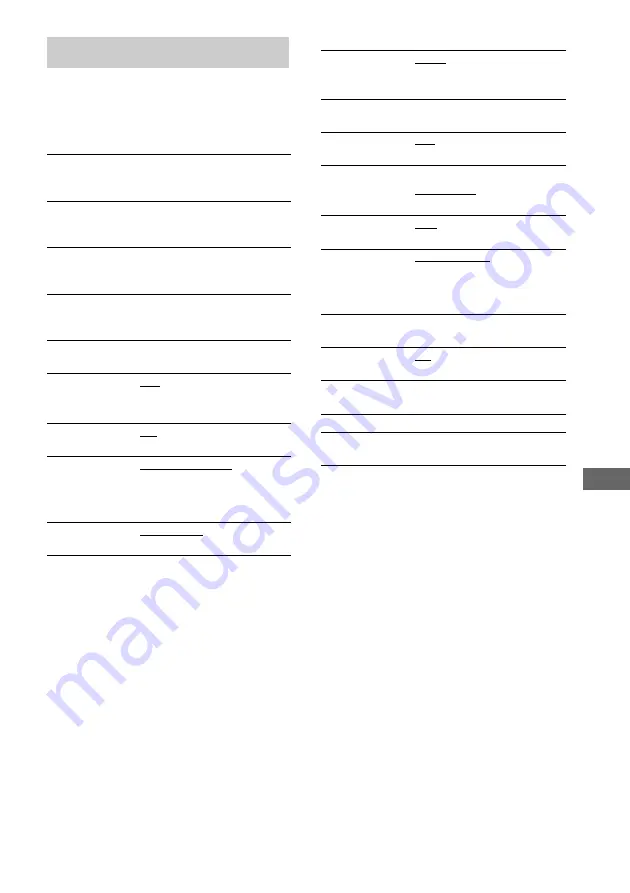
Ad
di
tiona
l Inf
o
rma
tion
61
GB
When you press DVD SETUP, the following
settings are displayed.
The default settings are underlined.
LANGUAGE SETUP (page 23)
SCREEN SETUP (page 25)
CUSTOM SETUP (pages 23, 25, 27)
SPEAKER SETUP (page 31)
System setup item list
OSD
Select the language you want to
use from the displayed language
list.
DVD MENU
Select the language you want to
use from the displayed language
list.
AUDIO
Select the language you want to
use from the displayed language
list.
SUBTITLE
Select the language you want to
use from the displayed language
list.
TV TYPE
16:9
4:3 LETTER BOX
4:3 PAN SCAN
SCREEN SAVER
ON
OFF
BACKGROUND
JACKET PICTURE
GRAPHICS 1 – 5
BLUE
BLACK
COMPONENT
OUT
INTERLACE
PROGRESSIVE
VCD COLOR
SYSTEM
AUTO
PAL
NTSC
PARENTAL
CONTROL
t
TRACK
SELECTION
OFF
AUTO
AUDIO DRC
OFF
STANDARD
MAX
DATA CD
PRIORITY
MP3
JPEG
JPEG DATE
MM/DD/YYYY
YYYY/MM/DD
DD/MM/YYYY
YYYY/DD/MM
LFE
ON
OFF
QUICK
RESET
YES
NO
Содержание CMT-HPX11D
Страница 1: ... 2004 Sony Corporation 2 055 021 11 1 Micro Hi Fi Component System Operating Instructions CMT HPX11D ...
Страница 67: ......
Страница 68: ...Sony Corporation Printed in China ...






















