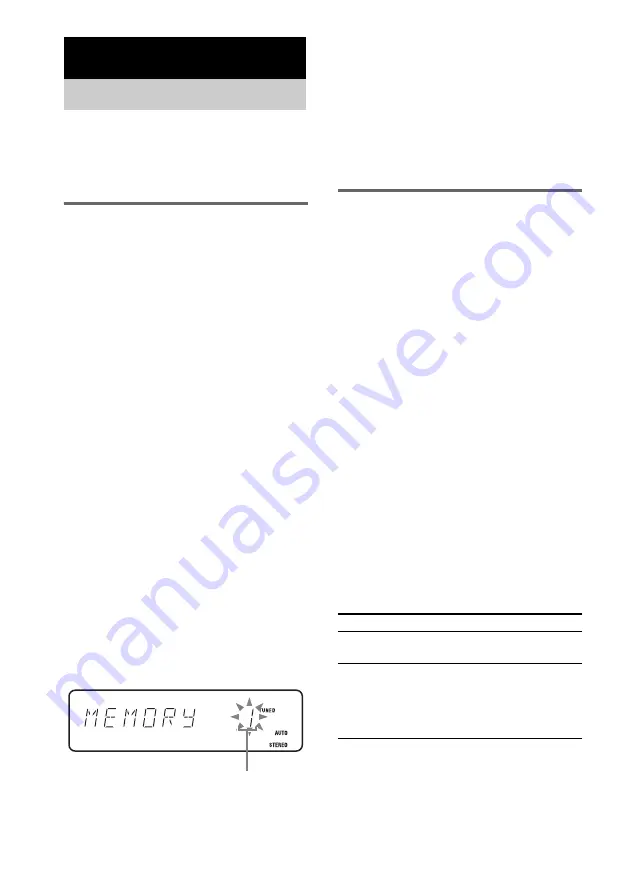
16
GB
You can preset up to 20 FM stations and 10 AM
stations. You can then tune in any of those
stations simply by selecting the corresponding
preset number.
Automatic tuning preset
You can automatically tune in all of the stations
that can be received in your area and then store
the radio frequency of the desired stations.
1
Press TUNER BAND (or FUNCTION
repeatedly) to switch the function to
TUNER.
2
Press TUNER BAND repeatedly to
select “FM” or “AM”.
3
Press TUNING MODE repeatedly until
“AUTO” appears in the display.
4
Press + or – (or or – on the
unit).
The frequency changes as the system scans
for a station. Scanning stops automatically
when a station is tuned in. At that time,
“TUNED” and “STEREO” (for an FM
stereo program only) appear.
If “TUNED” does not appear and the
scanning does not stop
Set the frequency of the desired radio
station as described in steps 3 and 4 of
“Manual tuning preset” .
5
Press TUNER MEMORY.
The preset number flashes. Perform steps 6
and 7 while the preset number flashes.
6
Press + or – (or or – on the
unit) repeatedly to select the desired
preset number.
7
Press ENTER.
8
Repeat steps 4 through 7 to store other
stations.
Tip
Press
x
to stop scanning.
Manual tuning preset
You can manually tune in and store the radio
frequency of the desired stations.
1
Press TUNER BAND (or FUNCTION
repeatedly) to switch the function to
TUNER.
2
Press TUNER BAND repeatedly to
select “FM” or “AM”.
3
Press TUNING MODE repeatedly until
“AUTO” and “PRESET” disappear from
the display.
4
Press + or – (or or – on the
unit) repeatedly to tune in the desired
station.
5
Press TUNER MEMORY.
6
Press + or – (or or – on the
unit) repeatedly to select the desired
preset number.
7
Press ENTER.
8
Repeat steps 4 through 7 to store other
stations.
Other operations
Tuner
Presetting radio stations
Preset number
To
Do this
Tune in a station
with a weak signal
Follow the procedure described
in “Manual tuning preset” .
Set another station
to the existing
preset number
After step 5, press + or – (or
or – on the unit)
repeatedly to select the preset
number of the station you want
to store.






























