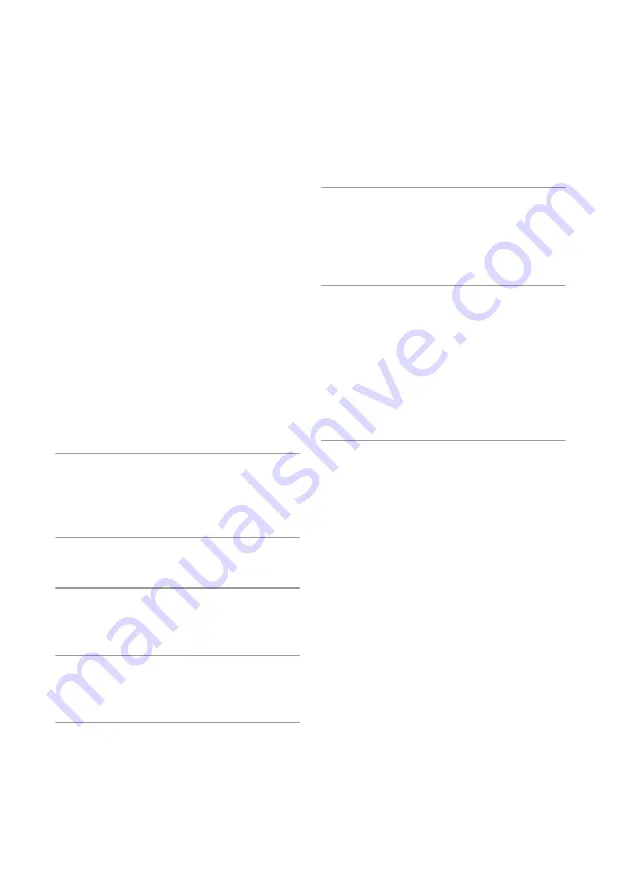
48
GB
Updating the software
By downloading the latest version of the software,
you can take advantage of the newest functions.
The system accesses the Sony server to update the
software.
If a new update is available, “UPDATE” appears
when you are connected to the Internet and using
the Home Network or Music Services function.
Make sure that other equipment connected to the
system is stopped before updating the software.
For details on software update available, refer to
the customer support site (page 60).
Notes
•
Make sure not to turn off the system, disconnect the
network cable or perform any operation on the system
while the updating operation is in progress.
•
If you try to update the software when the Sleep Timer
is on, the Sleep Timer will turn off automatically.
1
Select HOME NETWORK, MUSIC
SERVICES or AirPlay as the
function.
2
Press OPTIONS.
3
Press
M
/
m
to select
“Network,” then
press ENTER.
4
Press
M
/
m
to select
“Software
Update,” then press ENTER.
5
Press
M
/
m
to select
“Update,” then
press ENTER.
The system starts checking the available
software update.
6
When “Found latest update. Push
ENTER!” appears, press ENTER.
If the update is not available, “No update
required. Push ENTER!” appears.
7
Press
M
/
m
to select
“OK,” then
press ENTER.
A message that confirms whether or not you
agree to the terms of the software update
appears. Confirm the message and also read
the “END-USER LICENSE AGREEMENT
FOR SONY SOFTWARE” (page 80), then
press ENTER.
8
Press
M
/
m
to select
“Agree,” then
press ENTER.
The system starts to update the software. It
may take a while (about 20 minutes at the
longest) for the system to finish the update.
The required time will depend on the amount
of data in the updates, the line type of the
network, the network communication
environment, etc.
“Complete! Push power on the unit.” appears
after the software update is finished.
Press
?/1
on the unit to turn off the system,
and the system is updated to the new version.
To cancel the procedure
Select “Cancel” in step 7.
To go back to the previous screen
Press BACK before the receiver starts the software
update.
You cannot go back to the previous screen when
the update starts.
Содержание CMT-G2BNIP
Страница 82: ...82GB ...
Страница 83: ...83GB Precautions Specifications ...
Страница 84: ... 2011 Sony Corporation Printed in China 4 299 598 14 1 ...






























