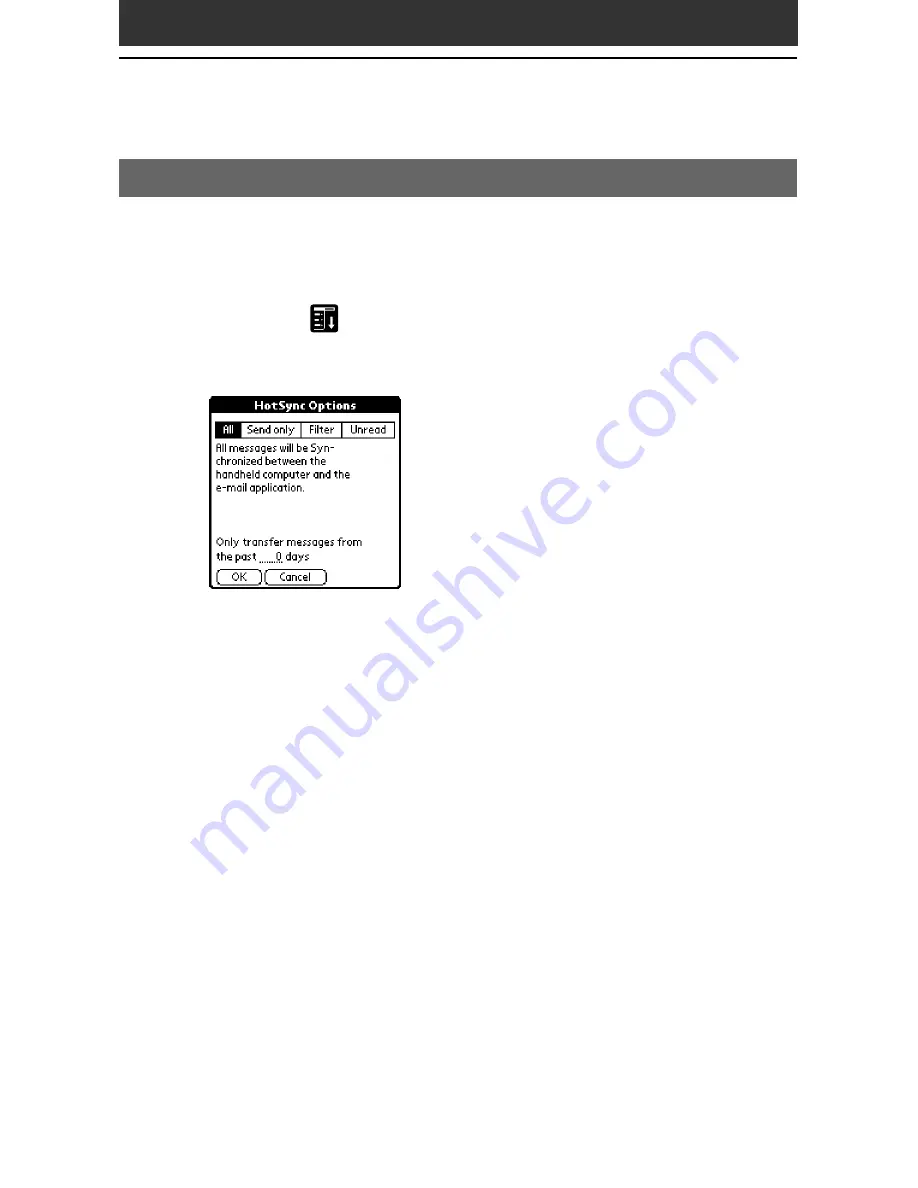
30
30
Setting up the HotSync option on your CLIE handheld
When you select the HotSync setting in step 4 in “Setting up the HotSync
option on your computer” on page 29, you can specify various settings for
transferring your e-mail.
1
Tap Menu
on the e-mail list screen, then tap Options -
HotSync Options.
The HotSync Options screen appears.
2
Select the e-mails to be transferred.
• All:
transfers and synchronizes all e-mail messages. You can also
specify how many day’s worth of mail should be transferred.
• Send only:
transfers e-mail messages in the Outbox category on your
CLIE handheld to the Outbox folder of the e-mail client software on
your computer.
• Filter:
transfers e-mail messages that matches specific conditions.
Specify the conditions under which messages are to be transferred, or
not transferred.
• Unread:
transfers unread e-mail messages on your computer to your
CLIE handheld. You can also specify how many day’s worth of mail
should be transferred.
3
Tap OK.
Storing an e-mail from your computer













































