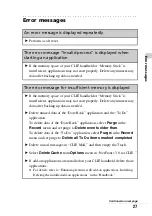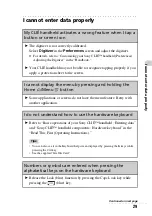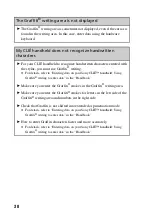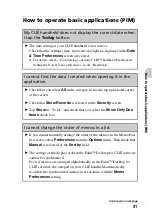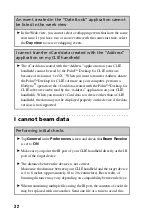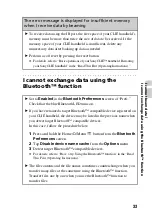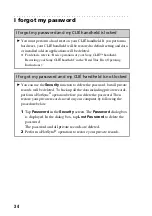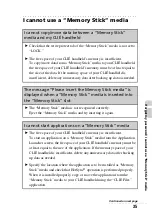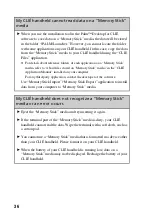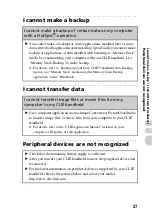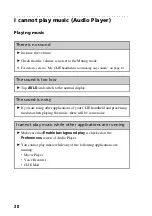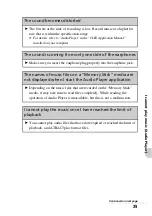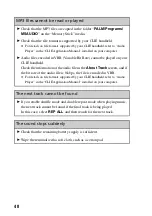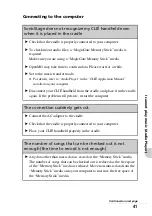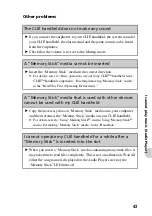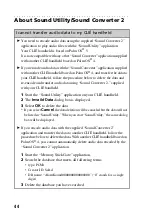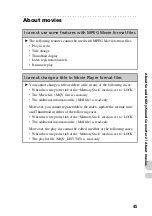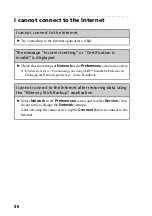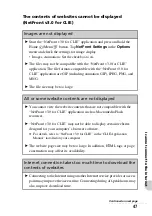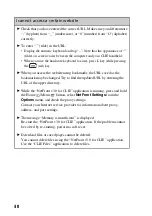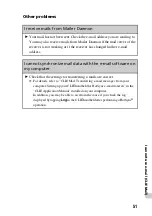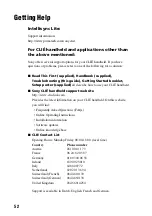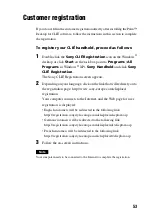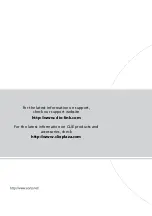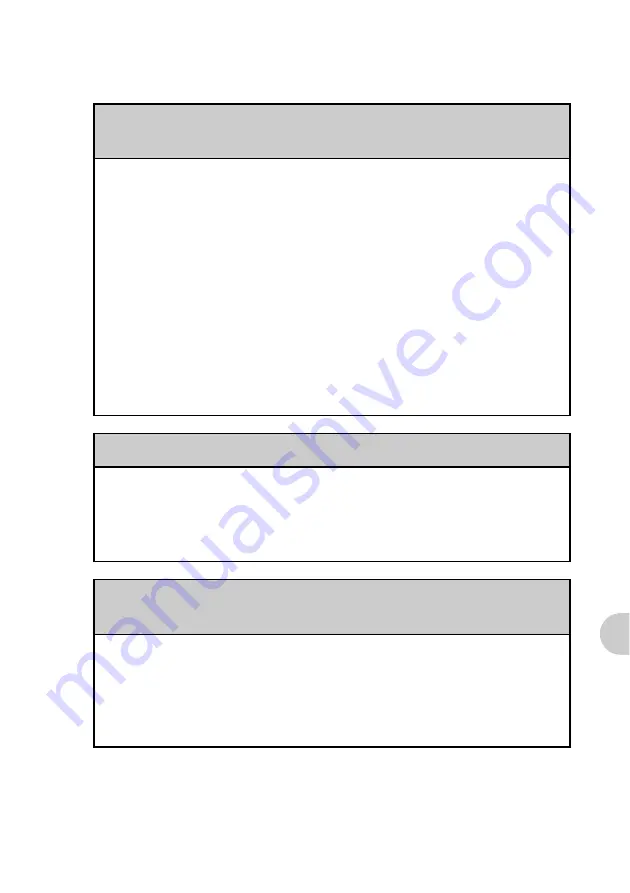
41
I c
a
nnot
play
music
(A
u
d
io
Player
)
Connecting to the computer
SonicStage does not recognize my CLIÉ handheld even
when it is placed in the cradle
B
Check that the cradle is properly connected to your computer.
B
To check in/out audio files, a “MagicGate Memory Stick” media is
required.
Make sure you are using a “MagicGate Memory Stick” media.
B
OpenMG may take time to confirm data. Please wait for a while.
B
Set to the music transfer mode.
b
For details, refer to “Audio Player” in the “CLIÉ Application Manual”
installed on your computer.
B
Disconnect your CLIÉ handheld from the cradle, and place it in the cradle
again. If the problem still persists, restart the computer.
The connection suddenly gets cut
B
Connect the AC adapter to the cradle.
B
Check that the cradle is properly connected to your computer.
B
Place your CLIÉ handheld properly in the cradle.
The number of songs that can be checked out is not
enough (the time to record is not enough)
B
Any data other than music data is stored on the “Memory Stick” media.
The number of songs that can be checked out is reduced as the free space
of the “Memory Stick” media is reduced. Move non-music data from the
“Memory Stick” media onto your computer to increase the free space of
the “Memory Stick” media.
Continued on next page
• • • • • • • • • • • • • • • • • • • • • • • • •