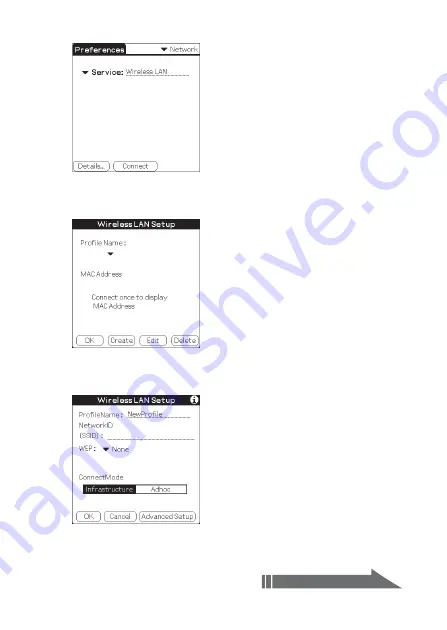
15
US
4
Tap
V
next to [Service], and select [Wireless LAN].
5
Tap [Details...] in the bottom left-hand corner of the screen.
The [Wireless LAN Setup] screen appears.
6
Tap [Create].
A new input screen of [Wireless LAN Setup] appears.
Check that [Infrastructure] is selected (highlighted) in
[ConnectMode]. If it is not selected, tap [Infrastructure].
Continued on next page






























