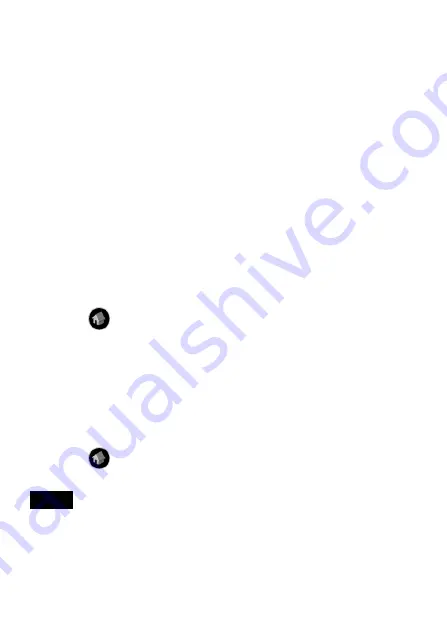
19
Modifying the settings
1 Tap the [Prefs] icon on the home screen of your CLIÉ handheld.
The [Preferences] screen appears.
2 Tap
V
in the upper right corner of the screen, and select
[Network].
The [Network] screen appears.
3 Tap
V
of [Service], and select [Wireless LAN].
4 Tap [Details...] in the lower left corner of the screen.
The [Wireless LAN Setup] screen appears.
5 Tap
V
below [ProfileName], and select the profile name you
want to modify.
6 Tap [Edit] at the bottom of the screen.
The [Wireless LAN Setup] input screen appears.
7 Modify the settings.
8 Tap [OK].
9 Tap the
Home icon.
The home screen appears.
Deleting the profile you have set
1 In Step 6 of “Modifying the settings” above, tap [Delete] at the
bottom of the screen.
The selected profile is deleted.
2 Tap [OK].
3 Tap the
Home icon.
The home screen appears.
Note
Do not modify the settings while the Wireless LAN card is being connected to
the wireless LAN access point.
Содержание Clie Gear PEGA-WL100
Страница 1: ...4 668 080 11 1 Wireless LAN Card Operating Instructions 2002 Sony Corporation PEGA WL100 ...
Страница 39: ...39 ...






























