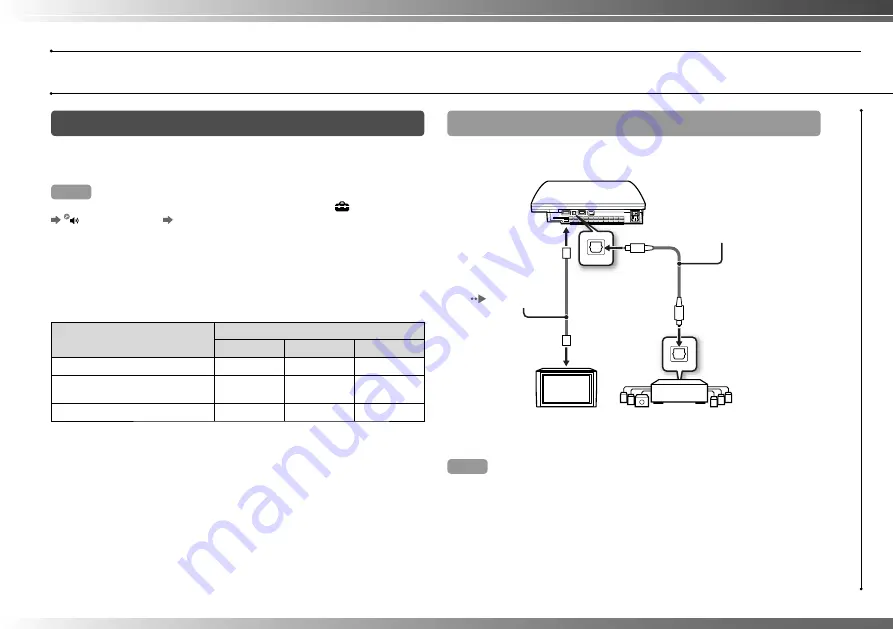
9
Step 2: Connect digital audio devices
You can connect audio devices that support digital audio output,
such as an AV receiver for home entertainment use.
Hint
When connecting a digital audio device to the system, go to
(Settings)
(Sound Settings)
"Audio Output Settings", and then adjust the settings
as necessary for the audio device.
Audio output on the PS3™ system
The supported channels may vary depending on the output
connector to be used.
PS3™ system output connectors
Channels that can be used for output
2 Ch.
5.1 Ch.
7.1 Ch.
AV MULTI OUT connector
DIGITAL OUT (OPTICAL)
connector
HDMI OUT connector
*
* A device compatible with Linear PCM 7.1 Ch. is required to output 7.1 Ch.
audio from the HDMI OUT connector.
Connecting with an optical digital cable
Audio will be output from the optical digital cable. Video will be output
from the video output cable.
Optical digital cable for
audio (sold separately)
Digital audio device
such as an AV receiver
TV
Video output cable
for the TV in use
(
page 7)
Hint
Normally, audio cannot be output simultaneously from multiple output
connectors. For example, if your PS3™ system is connected to a TV via an
HDMI cable and to an audio device via an optical digital cable and "Digital Out
(Optical)" is set under "Audio Output Settings", audio will no longer be output
from the TV and will only be output from the audio device.
Getting started
Setting up the PS3™ system
Содержание CECHK02
Страница 1: ...Quick Reference 3 452 923 41 1 CECHJ02 CECHJ03 ...
Страница 34: ......
Страница 35: ......
























