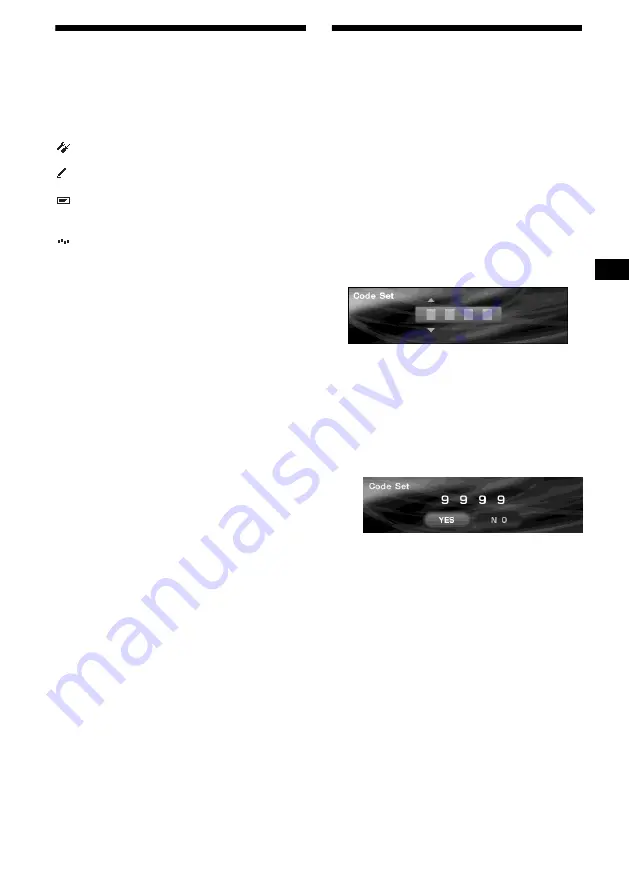
41
Initializing the unit
— Initialize
If you initialize the unit, all additionally stored
images are erased, and the unit returns to the
factory preset condition.
The items listed below are initialized.
Setup (Contrast, Dimmer, Video,
Commander, Security),
Edit (Name Edit, Name Delete, Picture
Delete, Opening),
Display (Skin, Char Color, Auto Image,
Effect, Wallpaper, Panorama, Aspect, Auto
Clear, Auto Scroll),
Custom, Brightness of the Video mode
1
Press
(MENU)
.
2
Press
<
or
,
repeatedly to select
“Setup,” then press
(ENTER)
.
3
Press
<
or
,
repeatedly to select
“Initialize,” then press
(ENTER)
.
The confirmation display appears.
When the Code Input display appear
Enter your security code, then press
(ENTER)
(page 42).
4
Press
<
or
,
repeatedly to select
“YES,” then press
(ENTER)
.
“Complete” appears, then the display returns
to the previous display.
To cancel initializing, press
(MENU)
.
Notes
• Do not turn off the unit while initializing.
• Initialization takes time depending on the volume of
images stored.
• Note that you cannot restore an image once you
have initialized.
• You cannot delete the pre-stored images in this unit.
Setting the security code
— Security
This unit has a security function to discourage
theft. Input a 4-digit number as your security
code.
If you set it, you need to input the stored code to
turn on the unit should you re-install the unit in
another car or after changing the battery.
1
Press
(MENU)
.
2
Press
<
or
,
to select “Setup,” then
press
(ENTER)
.
3
Press
<
or
,
to select “Security,”
then press
(ENTER)
.
The Code Set display appears.
4
Set the code.
1
Press
M
or
m
to enter the 1st digit,
then press
(ENTER)
.
2
Repeat step
1
to enter the 2nd
digit, the 3rd dight and the 4th digit,
then press
(ENTER)
.
The confirmation display appears.
5
Press
<
or
,
to select “YES,” then
press
(ENTER)
.
6
Press
(MENU)
.
The display returns to the normal display.
Notes
• The security code cannot be entered by the number
buttons (1-6).
• Make sure not to forget your security code.
• If you select “NO” in step 5 and press
(ENTER)
, the
display returns to the Code Set display in step 3.
continue to next page
t






























