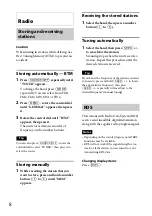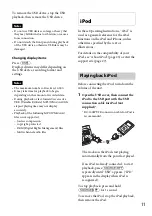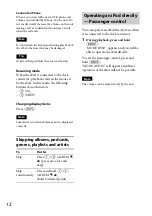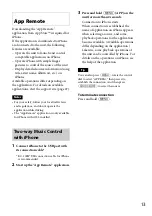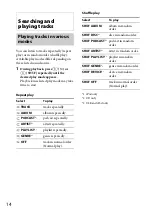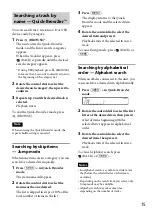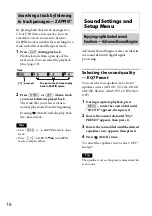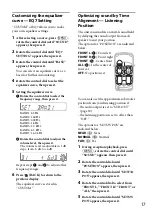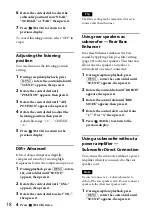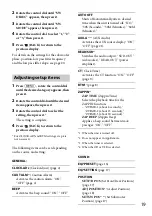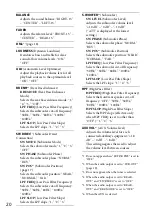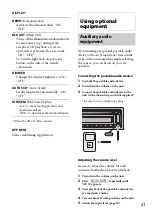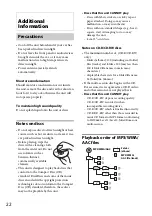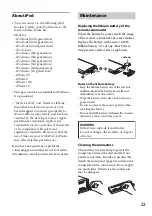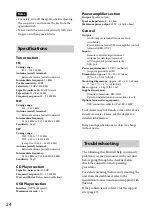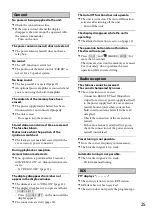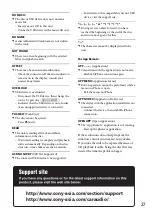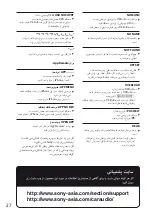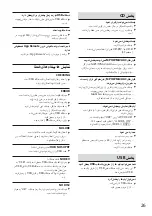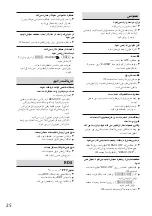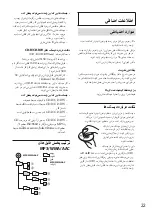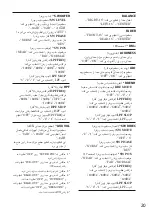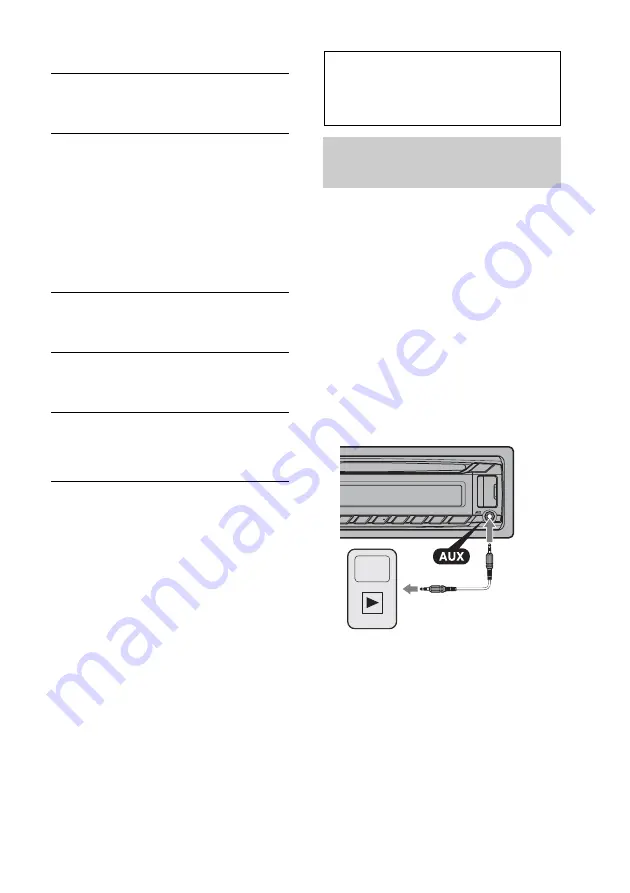
21
DISPLAY:
* When the CD or USB is selected.
APP REM:
Starts establishing App Remote.
Using optional
equipment
Auxiliary audio
equipment
By connecting an optional portable audio
device to the AUX input jack (stereo mini
jack) on the unit and then simply selecting
the source, you can listen on your car
speakers.
Connecting the portable audio device
1
Turn off the portable audio device.
2
Turn down the volume on the unit.
3
Connect the portable audio device to the
unit with a connecting cord (not supplied)*.
* Be sure to use a straight type plug.
Adjusting the volume level
Be sure to adjust the volume for each
connected audio device before playback.
1
Turn down the volume on the unit.
2
Press
repeatedly until
“AUX” appears.
3
Start playback of the portable audio device
at a moderate volume.
4
Set your usual listening volume on the unit.
5
Adjust the input level (page 20).
DEMO
(Demonstration)
Activates the demonstration: “ON,”
“OFF.”
BLK OUT
(Black Out)
Turns off the illumination automatically
for any source (e.g., during radio
reception/CD playback, etc.) if no
operation is performed for 5 seconds:
“ON,” “OFF.”
To turn the light back on, press any
button on the unit or the remote
commander.
DIMMER
Changes the display brightness: “ON,”
“OFF.”
AUTO SCR
* (Auto Scroll)
Scrolls long items automatically: “ON,”
“OFF.”
M.DISPLAY
(Motion Display)
– “SA”: to show moving patterns and
spectrum analyzer.
– “OFF”: to deactivate the Motion Display.