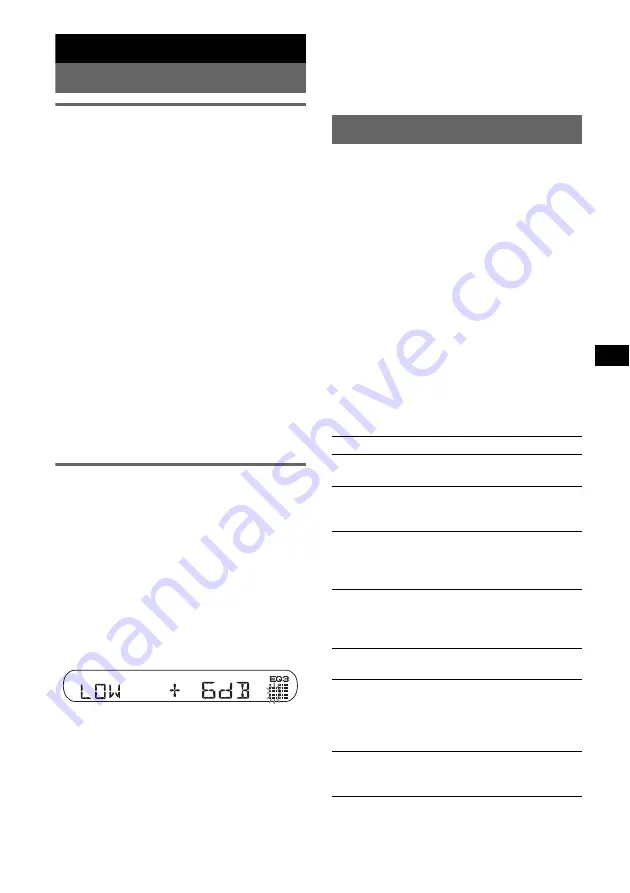
9
Other functions
Changing the sound settings
Adjusting the sound
characteristics — BAL/FAD/SUB
You can adjust the balance, fader, and subwoofer
volume.
1
Press the select button repeatedly
until “BAL,” “FAD” or “SUB” appears.
The item changes as follows:
LOW
*
1
t
MID
*
1
t
HI
*
1
t
BAL
(left-right)
t
FAD
(front-rear)
t
SUB
(subwoofer volume)*
2
t
AUX
*
3
*1
When EQ3 is activated (page 9).
*2
When the audio output is set to “SUB” (page 9).
“ATT” is displayed at the lowest setting, and can
be adjusted up to 20 steps.
*3
When AUX source is activated (page 10).
2
Rotate the volume control dial to
adjust the selected item.
After 3 seconds, the setting is complete and
the display returns to normal play/reception
mode.
With the card remote commander
In step 2, to adjust the selected item, press
<
,
M
,
,
or
m
.
Customizing the equalizer curve
— EQ3
“CUSTOM” of EQ3 allows you to make your
own equalizer settings.
1
Select a source, then press
(EQ3)
repeatedly to select “CUSTOM.”
2
Press the select button repeatedly
until “LOW,” “MID” or “HI” appears.
3
Rotate the volume control dial to
adjust the selected item.
The volume level is adjustable in 1 dB steps,
from –10 dB to +10 dB.
Repeat steps 2 and 3 to adjust the equalizer
curve.
To restore the factory-set equalizer curve,
press and hold the select button before the
setting is complete.
After 3 seconds, the setting is complete and
the display returns to normal play/reception
mode.
Tip
Other equalizer types are also adjustable.
With the card remote commander
In step 3, to adjust the selected item, press
<
,
M
,
,
or
m
.
Adjusting setup items — SET
1
Press and hold the select button.
The setup display appears.
2
Press the select button repeatedly
until the desired item appears.
3
Rotate the volume control dial to
select the setting (example “ON” or
“OFF”).
4
Press and hold the select button.
The setup is complete and the display returns
to normal play/reception mode.
Note
Displayed items will differ, depending on the source
and setting.
With the card remote commander
In step 3, to select the setting, press
<
or
,
.
The following items can be set (follow the page
reference for details):
“
z
” indicates the default settings.
*1
When the unit is turned off.
*2
When the audio output is set to “SUB.”
CLOCK-ADJ
(Clock Adjust) (page 4)
BEEP
To set “BEEP-ON” (
z
) or “BEEP-OFF.”
AUX-A
*
1
(AUX Audio)
To turn the AUX source display “AUX-A-ON”
(
z
) or “AUX-A-OFF” (page 10).
SUB/REAR
*
1
To switch the audio output.
– “SUB-OUT” (
z
): to output to a subwoofer.
– “REAR-OUT”: to output to a power amplifier.
DIM
(Dimmer)
To change the brightness of the display.
– “DIM-ON”: to dim the display.
– “DIM-OFF” (
z
): to deactivate the dimmer.
DEMO
*
1
(Demonstration)
To set “DEMO-ON” (
z
) or “DEMO-OFF.”
A.SCRL
(Auto Scroll)
To scroll long displayed item automatically
when the disc/group/track/album is changed.
– “A.SCRL-ON”: to scroll.
– “A.SCRL-OFF” (
z
): to not scroll.
LPF
*
2
(Low Pass Filter)
To select the subwoofer cut-off frequency: “LPF
OFF” (
z
), “LPF125Hz” or “LPF 78Hz.”
Содержание CDX-GT250S
Страница 31: ......
Страница 35: ...5 安装前面板 如图所示将前面板的 A 部分与本机的 B 部 分接合 然后推进左端直至听到喀嗒声 注意 切勿在前面板内表面放任何东西 B A ...
Страница 46: ......
Страница 47: ......
Страница 48: ...Sony Corporation Printed in Thailand ...
























