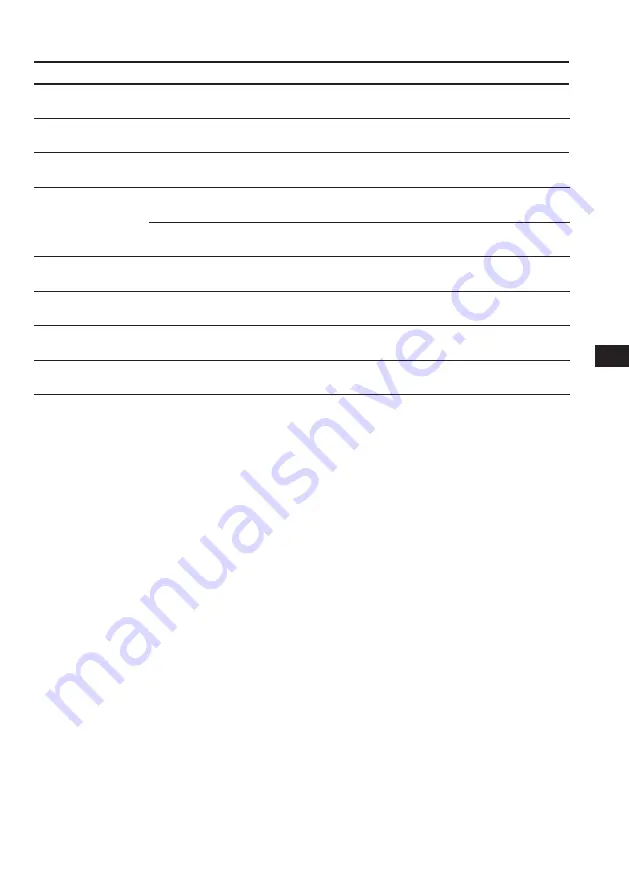
35
EN
Solution
Insert the disc magazine in the CD/
MD changer.
Insert discs in the CD/MD changer.
Insert another CD/MD.
Clean or insert the CD correctly.
Insert another MD.
Play an MD with tracks recorded on
it.
Press the reset button of the unit.
Close the lid or insert the MDs
properly.
Wait until the temperature goes down
below 50 °C (122 °F).
Display
NO Mag
NO Disc
NG Discs
Error
Blank
PushReset
Not Ready
HighTemp
Cause
The disc magazine is not inserted in
the CD/MD changer.
No disc is inserted in the CD/MD
changer.
A CD/MD cannot play because of
some problem.
A CD is dirty or inserted upside
down.
*
2
An MD does not play because of some
problem.
*
2
No tracks have been recorded on an
MD.
*
2
The CD/MD changer cannot be
operated because of some problem.
The lid of the MD changer is open or
MDs are not inserted properly.
The ambient temperature is more than
50 °C (122 °F).
*
1
*
1
Error displays
(when an optional CD/MD changer is connected)
The following indications will flash for about five seconds, and an alarm sound will be heard.
*
1
When an error occurs during playback of an MD or CD, the disc number of the MD or CD dose not appear in the display.
*
2
The disc number of the disc causing the error appears in the display.
If the above-mentioned solutions do not help improve the situation, consult your nearest Sony
dealer.
Additional Information
















