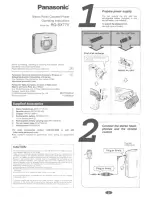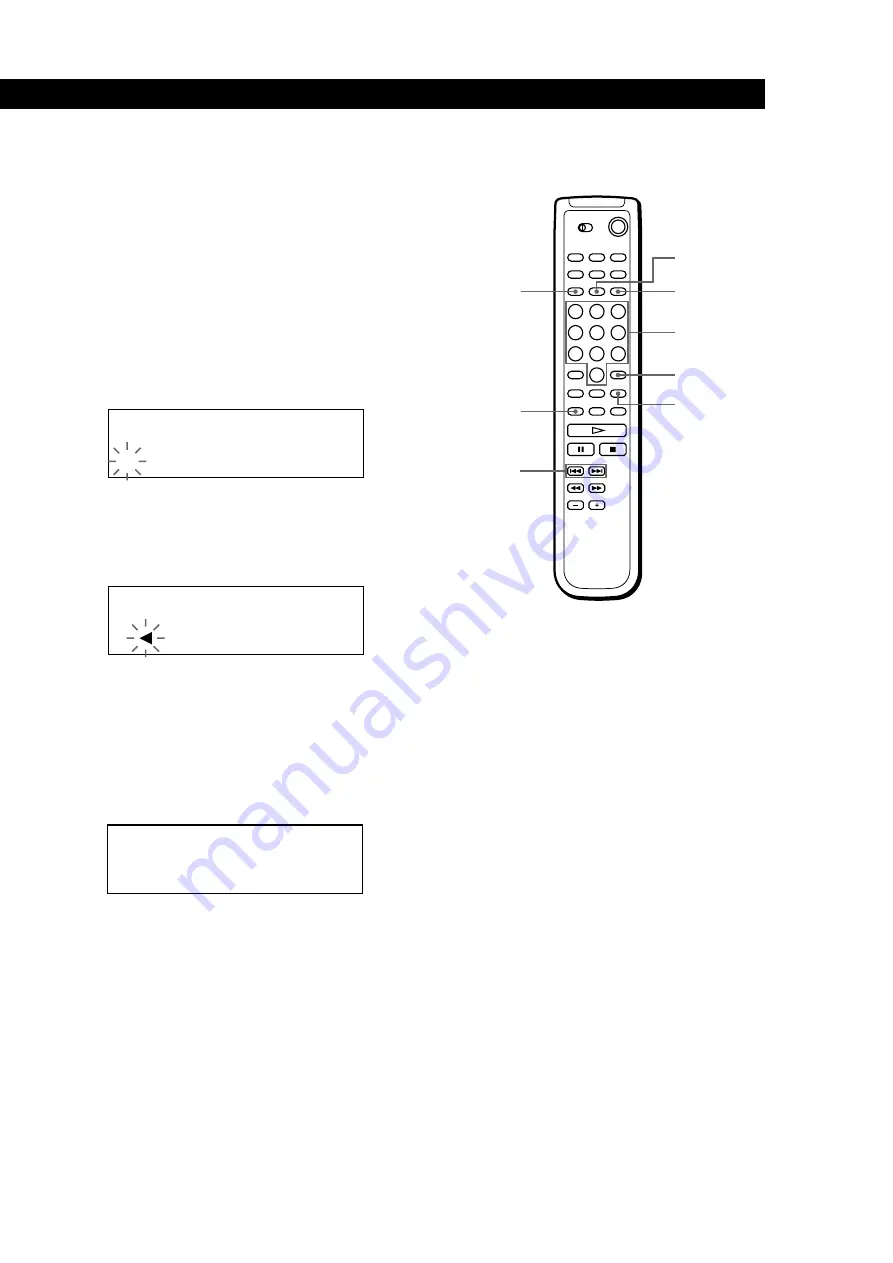
Storing Information About CDs (Custom Files)
19
GB
4
Turn the JOG dial until the character you want
appears in the display.
The cursor disappears and the first space for the
Disc Memo flashes.
As you turn the JOG dial clockwise, the characters
appear in the following order. Turn the JOG dial
counterclockwise to go back to the previous
character.
(space) A B C D E F G H I J K L M N O P Q R S T U
V W X Y Z a b c d e f g h i j k l m n o p q r s t u v w
x y z 0 1 2 3 4 5 6 7 8 9 ! " # $ % & ' ( )
*
+ , – . / : ; <
= > ? @ [ \ ] ^ _ ` {
|
}
⁄
Labeling discs using the remote
Z
1
Press DISC/CAPS.
2
Press the number button of the disc you want to
assign a Disc Memo, and then ENTER.
3
Press MEMO INPUT.
The flashing cursor (
“
) appears.
4
Press DISC/CAPS to find the letter type you want.
Each time you press the button, the letter type
changes cyclically among capital letters (AB), small
letters (ab) and numbers (12). To select a symbol,
you have to select the capital or small letter type.
The selected letter type appears in the upper right
of the display.
DISC/CAPS
MEMO INPUT
DEL
Number
buttons
ENTER
CLEAR
SPACE
5
Push the JOG dial to select the character.
The selected character lights up, and the flashing
cursor appears to indicate the next space to be
input.
If you have made a mistake
Press CLEAR and begin again by inputting the correct
characters.
6
Repeat Steps 4 and 5 to input more characters.
7
Press INPUT to store the Disc Memo.
The display shows the Disc Memo.
Repeat Steps 1 to 7 to assign Disc Memos to other
discs.
=
/
+
ALL DISCS
CD1
DISC
A B
S
ALL DISCS
CD1
DISC
2 0
S O N Y H I T S
ALL DISCS
CD1
A B
S
(Continued)