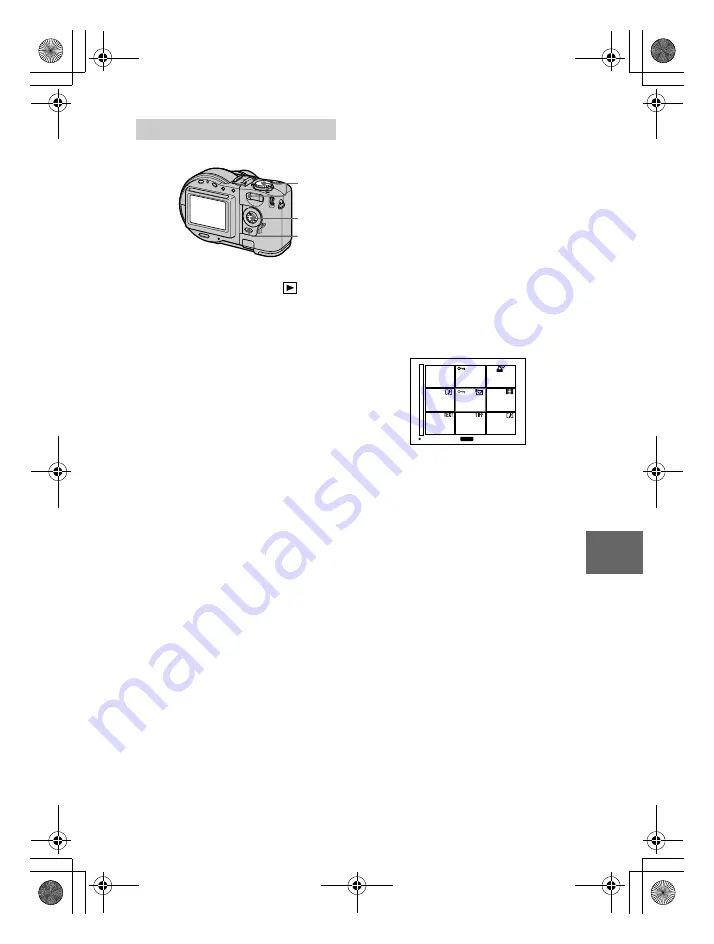
masterpage:Right
filename[D:\WORKS\CD\3067951111\3067951111MVCCD200UC\02GB-
MVCCD200UC\08adv.fm]
BBBB
Editi
n
g
79
model name1[MVC-CD200/CD300]
[3-067-951-11(1)]
To release protection
If you selected [ALL] in step
4
, select
[OFF] with
b
/
B
, then press
z
. If you
selected [SELECT] in step
4
, select the
image to be unprotected with
v
/
V
/
b
/
B
, then press
z
. Repeat this step to
select other images. Press MENU and
select [OK] with
b
/
B
, then press
z
.
Notes
•
If you protect an image, the disc space will
decrease. Also, if you release protection,
the disc space will decrease.
•
If the disc space is not sufficient, you may
not be able to protect an image.
In index mode
1
Set the mode dial to
, then
display the index screen with
the zoom W button.
2
Press MENU.
The menu appears.
3
Select [PROTECT] with
b
/
B
,
then press
z
.
4
Select [ALL] or [SELECT]
with
b
/
B
, then press
z
.
2, 5
1
3 – 5
5
When you select [ALL]
Select [ON] with
b
/
B
, then press
z
.
All the images in the disc are
protected.
When you select [SELECT]
The frame of the selected image
turns green.
1
Select the image to be protected
with
v
/
V
/
b
/
B
, then press
z
.
To cancel, press
z
again.
Repeat this step to select other
images.
The
-
indicator appears on
the selected images.
2
Press MENU.
3
Select [OK] with
b
/
B
, then
press
z
.
SET
TO NEXT
MENU
01cov.book Page 79 Thursday, March 8, 2001 4:59 PM






























