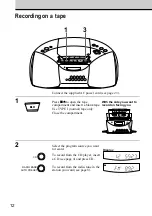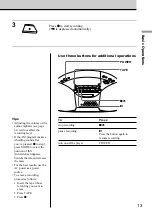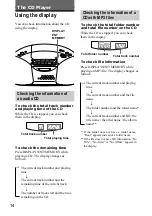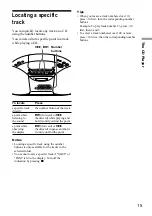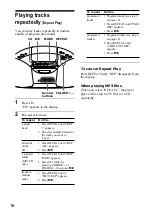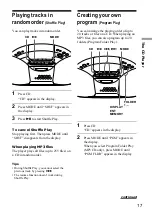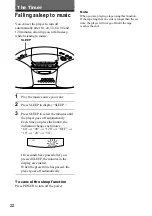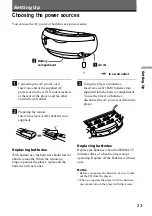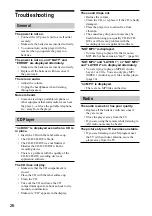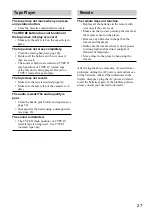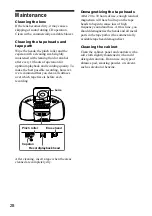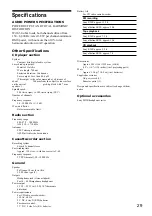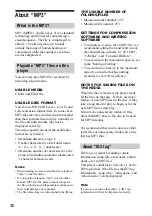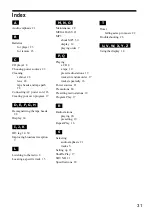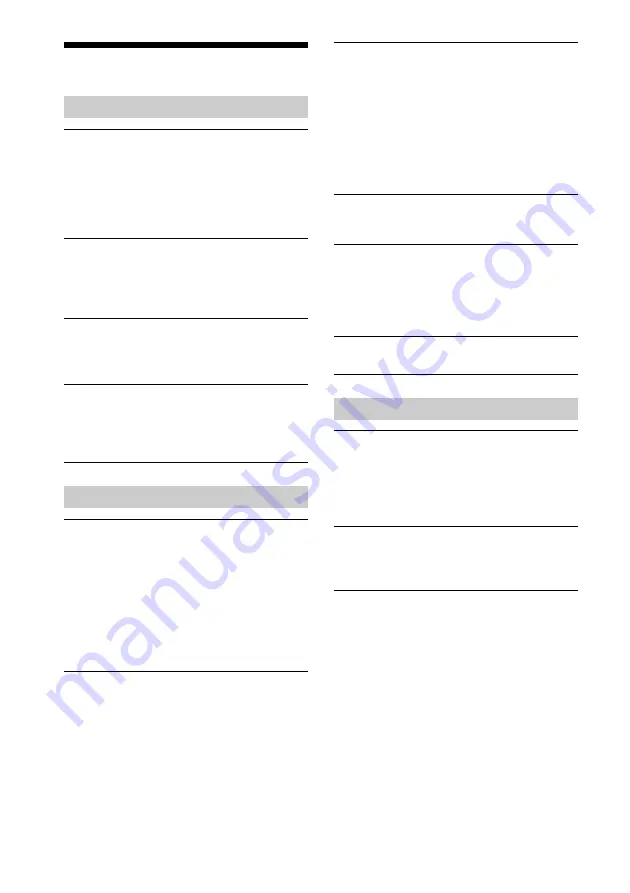
26
The sound drops out.
• Reduce the volume.
• Clean the CD, or replace it if the CD is badly
damaged.
• Place the player in a location free from
vibration.
• The sound may drop out or noise may be
heard when using poor quality CD-Rs/CD-
RWs or if there is a problem with the
recording device or application software.
“NOT MP3” is displayed.
• You are trying to play a file that is not an
MP3 file but has extension “mp3”. (page 30)
“NOT MP3” and “LAYER 1”, or “NOT MP3”
and “LAYER 2” are displayed alternately.
• You are trying to play an MPEG1 Audio
Layer-1 or 2 file. You can only play MP3
(MPEG 1 Audio Layer-3) files on this player.
(page 30)
“no MP3” is displayed.
• There are no MP3 files on the disc.
Radio
The audio is weak or has poor quality.
• Replace all the batteries with new ones if
they are weak.
• Move the player away from the TV.
• If you are using the remote while listening to
AM radio, noise may be heard.
The picture of your TV becomes unstable.
• If you are listening to an FM program near
the TV with an indoor antenna, move the
player away from the TV.
Troubleshooting
General
The power is not on.
• Connect the AC power cord to a wall outlet
securely.
• Make sure the batteries are inserted correctly.
• You cannot turn on the player with the
remote when you operate the player on
batteries.
The power is not on, and "BATT" and
“ERROR” are displayed alternately.
• Make sure the batteries are inserted correctly.
• Replace all the batteries with new ones if
they are weak.
There is no audio.
• Adjust the volume.
• Unplug the headphones when listening
through speakers.
Noise is heard.
• Someone is using a portable telephone or
other equipment that emits radio waves near
the player.
t
Move the portable telephone,
etc., away from the player.
CD Player
“no DISC” is displayed even when a CD is
in place.
• Insert the CD with the label surface up.
• The CD-R/CD-RW is blank.
• The CD-R/CD-RW was not finalized.
Finalize the CD-R/CD-RW with the
recording device.
• There is a problem with the quality of the
CD-R/CD-RW, recording device or
application software.
The CD does not play.
• Make sure that the CD compartment is
closed.
• Place the CD with the label surface up.
• Clean the CD.
• Take out the CD and leave the CD
compartment open for about an hour to dry
moisture condensation.
• Make sure “CD” appears in the display.