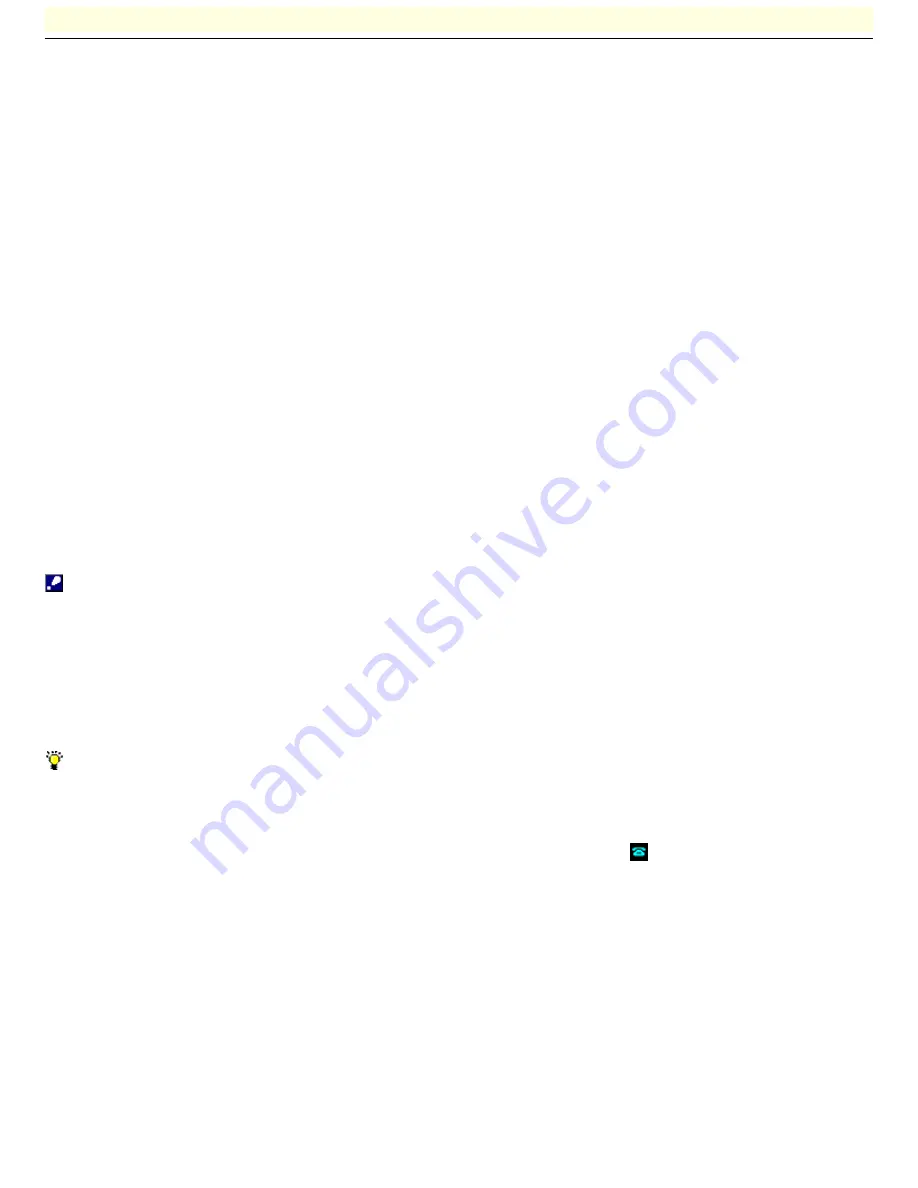
Manually connecting/disconnecting the dial-up connection
If the telephone line is used for Internet access, you can manually connect or disconnect the dial-up connection to the Internet.
To establish the dial-up connection (make a call)
1.
Double-click the Wireless Palette icon on the task tray.
The Wireless Palette appears.
2.
Click Connect.
The dial-up connection is established.
To disconnect the dial-up connection (hang up)
1.
Double-click the Wireless Palette icon on the task tray.
The Wireless Palette appears.
2.
Click Disconnect.
The dial-up connection is disconnected.
Note
The Access Point allows multiple computers simultaneous access to the Internet, but does not automatically disconnect the dial-up
connection when an e-mail or browser application is closed.
If no communications are made for two minutes, the Access Point will automatically disconnect the dial-up connection.
The time period allowed before automatic disconnection may be changed using the Custom Access Point Setup Utility.
Note that automatic disconnection may not work due to unexpected packets sent from the Internet. Click Disconnect to disconnect the
connection when you are through with the Internet access.
See the description on hangup after in the Custom Access Point Setup Utility Help for more information.
Hint
You can set your computer to automatically connect to the Access Point when an e-mail or browser application is launched. See
the description on automatic connection in the Custom Access Point Setup Utility Help for more information.
If the dial-up connection fails, you can point the mouse cursor to the dial-up status indicator (
etc.) to see the cause.
Page 11

















