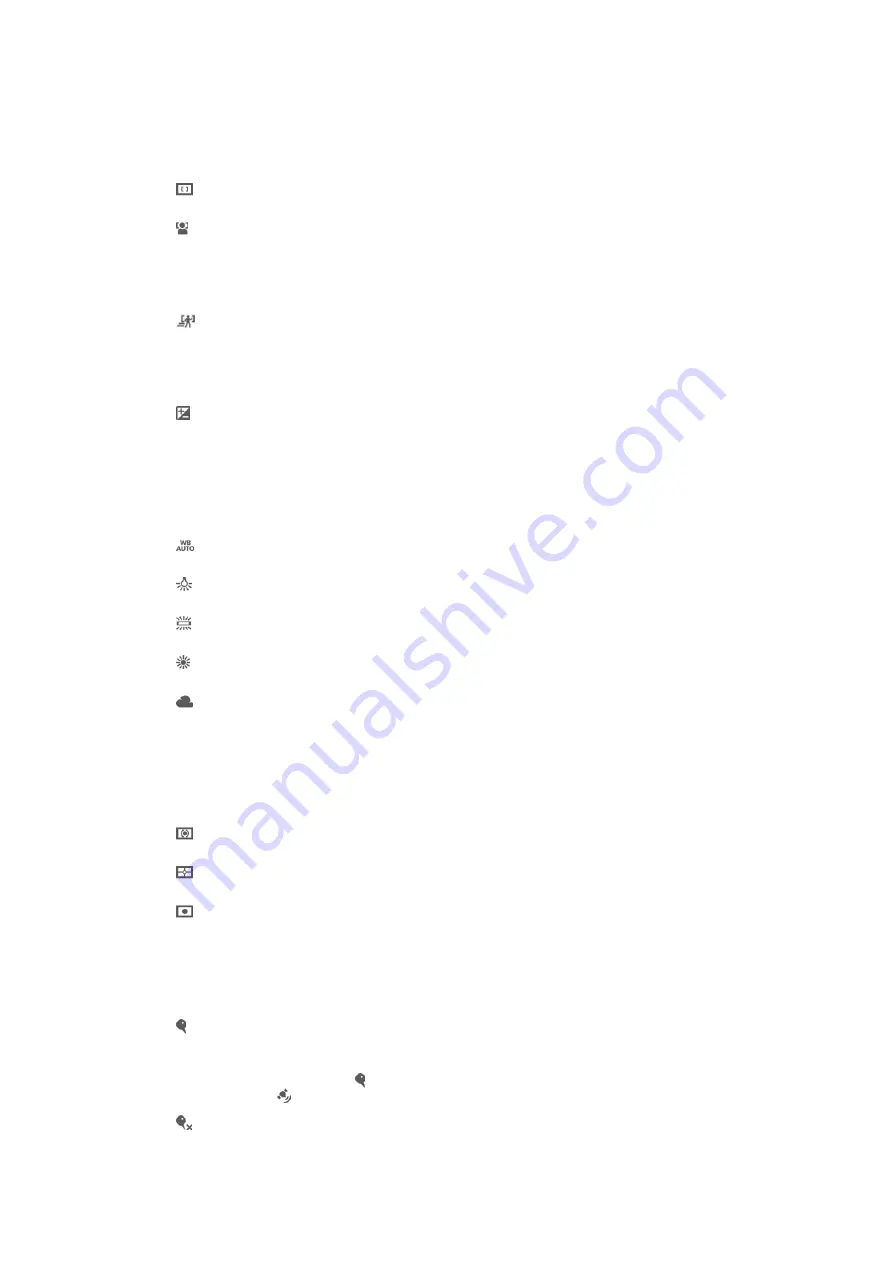
Focus mode
The focus setting controls which part of a video should be sharp. When continuous
autofocus is on, the camera keeps adjusting focus so that the area within the white
focus frame stays sharp.
Single auto focus
The camera automatically focuses on the selected subject. Continuous autofocus is on.
Face detection
The camera automatically detects up to five human faces, indicated by frames on the screen. The
camera automatically focuses on the nearest face. You can also select which face to focus on by
tapping it on the screen. When you tap the camera screen, a yellow frame shows which face is
selected and in focus. Face detection cannot be used for all scene types. Continuous autofocus is
on.
Object tracking
When you select an object by touching it in the viewfinder, the camera tracks it for you.
Exposure value
This setting allows you to determine the amount of light in the image you capture. A higher value
indicates an increased amount of light.
White balance
The white balance setting adjusts the colour balance according to the lighting
conditions.
Auto
Adjust the colour balance automatically to the lighting conditions.
Incandescent
Adjusts the colour balance for warm lighting conditions, such as under light bulbs.
Fluorescent
Adjust the colour balance for fluorescent lighting.
Daylight
Adjust the colour balance for sunny outdoor conditions.
Cloudy
Adjust the colour balance for a cloudy sky.
Metering
This function automatically determines a well-balanced exposure by measuring the
amount of light striking the image that you want to capture.
Centre
Adjust the exposure to the centre of the image.
Average
Calculate the exposure based on the amount of light striking the whole image.
Spot
Adjust the exposure in a very small part of the image that you want to capture.
Geotagging
Tag photos with details of where you took them.
On
When geotagging is turned on, the approximate geographical location is added to photos when you
take them. To use geotagging, you must enable location features from the
Settings
menu. For
geotags to be added to a photo, the location must be determined before you take the photo. Your
location is determined when appears on the camera screen. When your device is searching for
your position, appears.
Off
When geotagging is turned off, you cannot view the location where you took a photo.
79
This is an Internet version of this publication. © Print only for private use.
















































