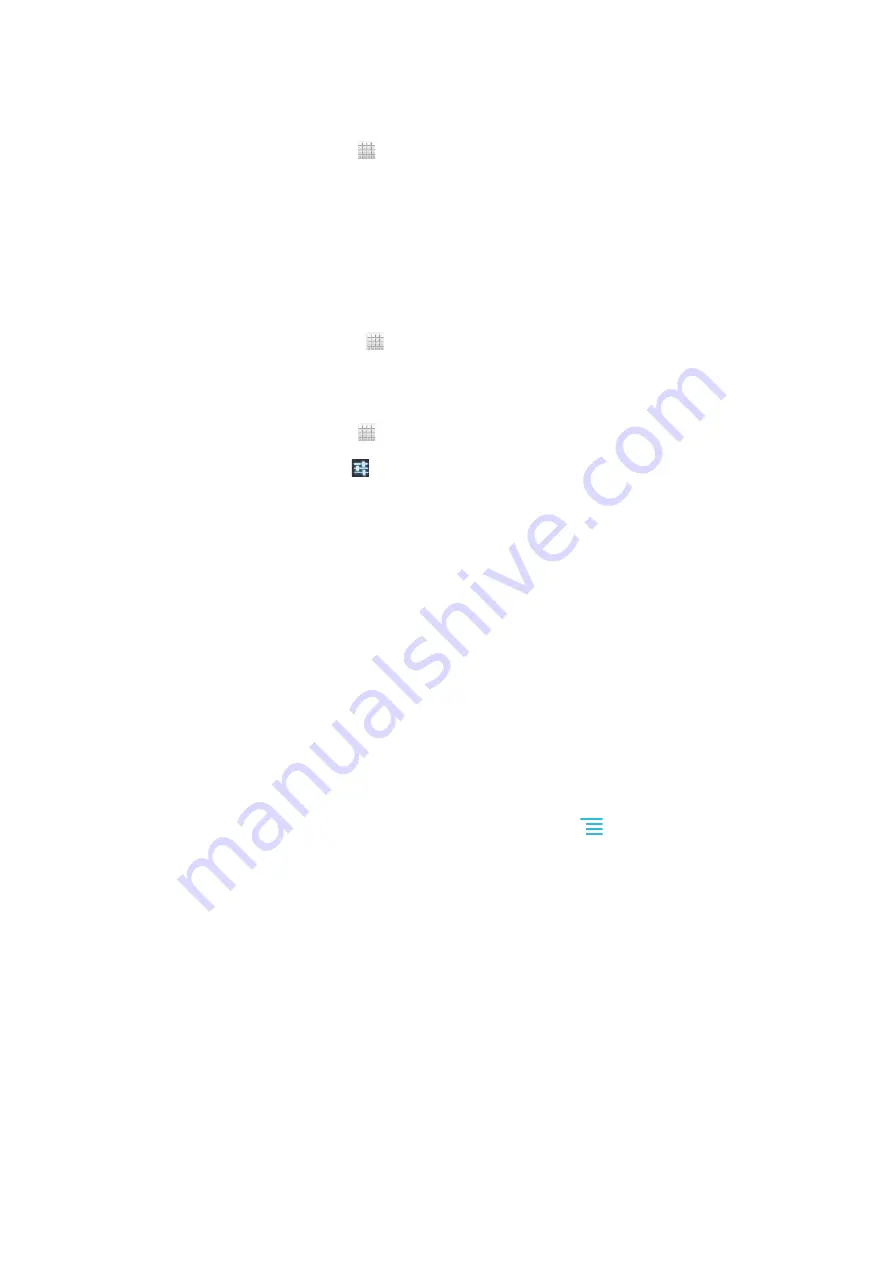
To pair your phone with another Bluetooth™ device
1
Make sure that the device you want to pair your phone with has the
Bluetooth™ function activated and is visible to other Bluetooth™ devices.
2
From the Home screen, tap .
3
Find and tap
Settings
>
Bluetooth
. All available Bluetooth™ devices appear in
a list.
4
Tap the Bluetooth™ device that you want to pair with your phone.
5
Enter a passcode, if required. The phone and the Bluetooth™ device are now
paired.
To connect your phone to another Bluetooth™ device
1
If you are connecting to a Bluetooth device that requires you to first pair your
phone before connecting, follow the relevant steps to pair your phone with that
device.
2
From your Home screen, tap .
3
Find and tap
Settings
>
Bluetooth
.
4
Tap the Bluetooth™ device to which you want to connect your phone.
To unpair a Bluetooth™ device
1
From the Home screen, tap .
2
Find and tap
Settings
>
Bluetooth
.
3
Under
Paired devices
, tap beside the name of the device that you want to
unpair.
4
Tap
Unpair
.
Sending and receiving items using Bluetooth™ technology
Share items with other Bluetooth™ compatible devices such as phones or
computers. You can send and receive several kinds of items using the Bluetooth™
function, such as:
•
Photos and videos
•
Music and other audio files
•
Contacts
•
Web pages
To send items using Bluetooth™
1
Receiving device:
Make sure the Bluetooth™ function is turned on and that
the device is visible to other Bluetooth™ devices.
2
Sending device:
Open the application which contains the item that you want to
send, and scroll to the item.
3
Depending on the application and the item you want to send, you may need to,
for example, touch and hold the item, open the item or press
. Other ways
to send an item may exist.
4
Select
Share
or
Send
.
5
Select
Bluetooth
.
6
Turn on Bluetooth™, if you are asked to do so.
7
Tap the name of the receiving device.
8
Receiving device:
If asked, accept the connection.
9
Sending device:
If asked, confirm the transfer to the receiving device.
10
Receiving device:
Accept the incoming item.
99
This is an Internet version of this publication. © Print only for private use.
Содержание C1504
Страница 1: ...User guide Xperia E C1505 C1504 ...
















































