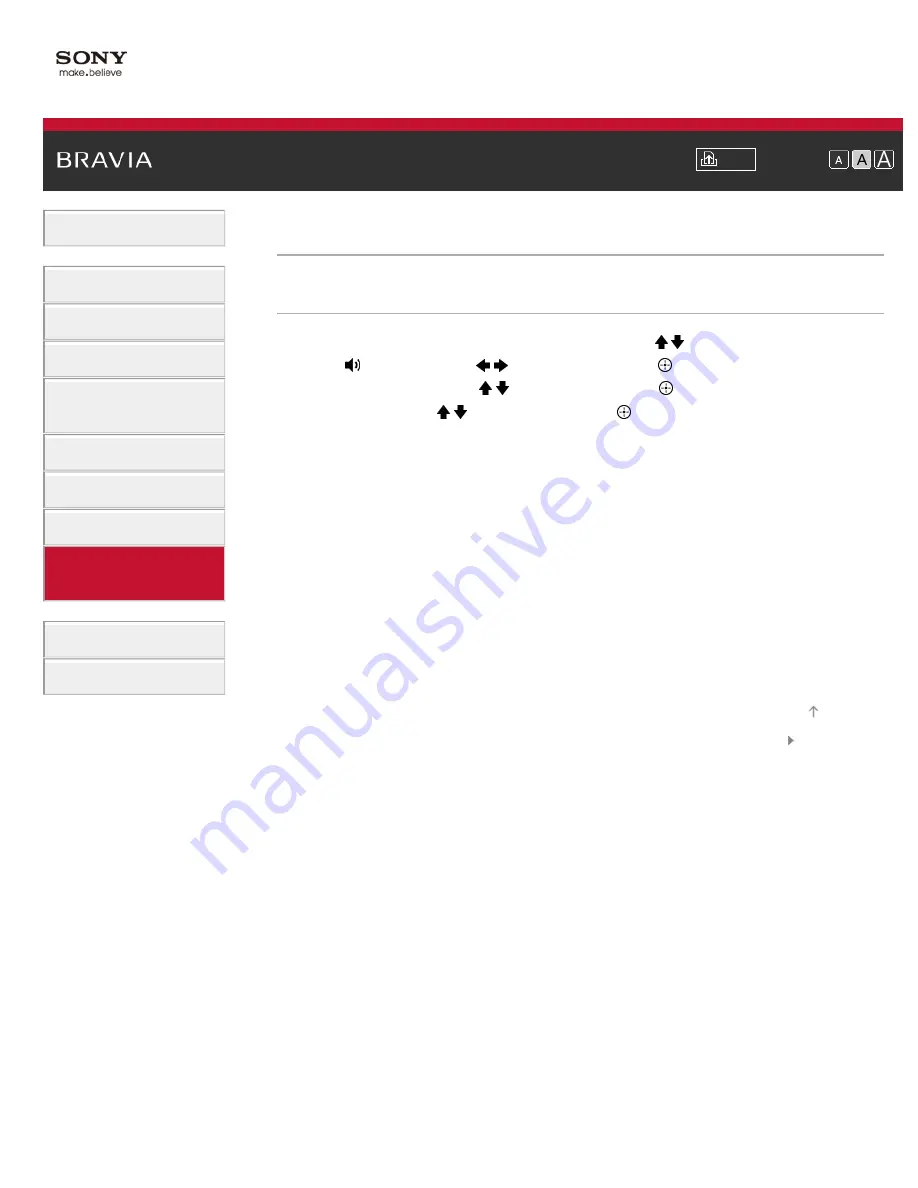
Font Size
> Turning off the key tone of remote control operations
Turning off the key tone of remote control operations
Steps
1.
Press the HOME button, then select [Settings] using the / buttons.
2.
Select
[Sound] using the
/
buttons, then press the
button.
3.
Select [Key Tone] using the / buttons, then press the
button.
4.
Select [Off] using the / buttons, then press the
button.
To return to the last viewed source, press the HOME button twice.
© 2013 Sony Corporation
157
Содержание Bravia XBR-65X905A
Страница 18: ...List of Contents 2013 Sony Corporation TV SideView Symptoms Wi Fi 5GHz Symptoms Notes Top of Page 18 ...
Страница 59: ...List of Contents 2013 Sony Corporation 59 ...
Страница 68: ...List of Contents 2013 Sony Corporation Top of Page 68 ...
Страница 88: ...screen List of Contents 2013 Sony Corporation Top of Page 88 ...
Страница 118: ...Information may not be obtainable depending on what you watch List of Contents 2013 Sony Corporation Top of Page 118 ...
Страница 120: ...List of Contents 2013 Sony Corporation 120 ...
Страница 142: ...List of Contents 2013 Sony Corporation Top of Page 142 ...
Страница 183: ...List of Contents 2013 Sony Corporation 183 ...
Страница 188: ...List of Contents 2013 Sony Corporation 188 ...
Страница 204: ...MicroDVD sub txt USB SubViewer sub USB SAMI smi USB Go to Page Top 转到顶层页面 Ir para o início da página 204 ...
















































