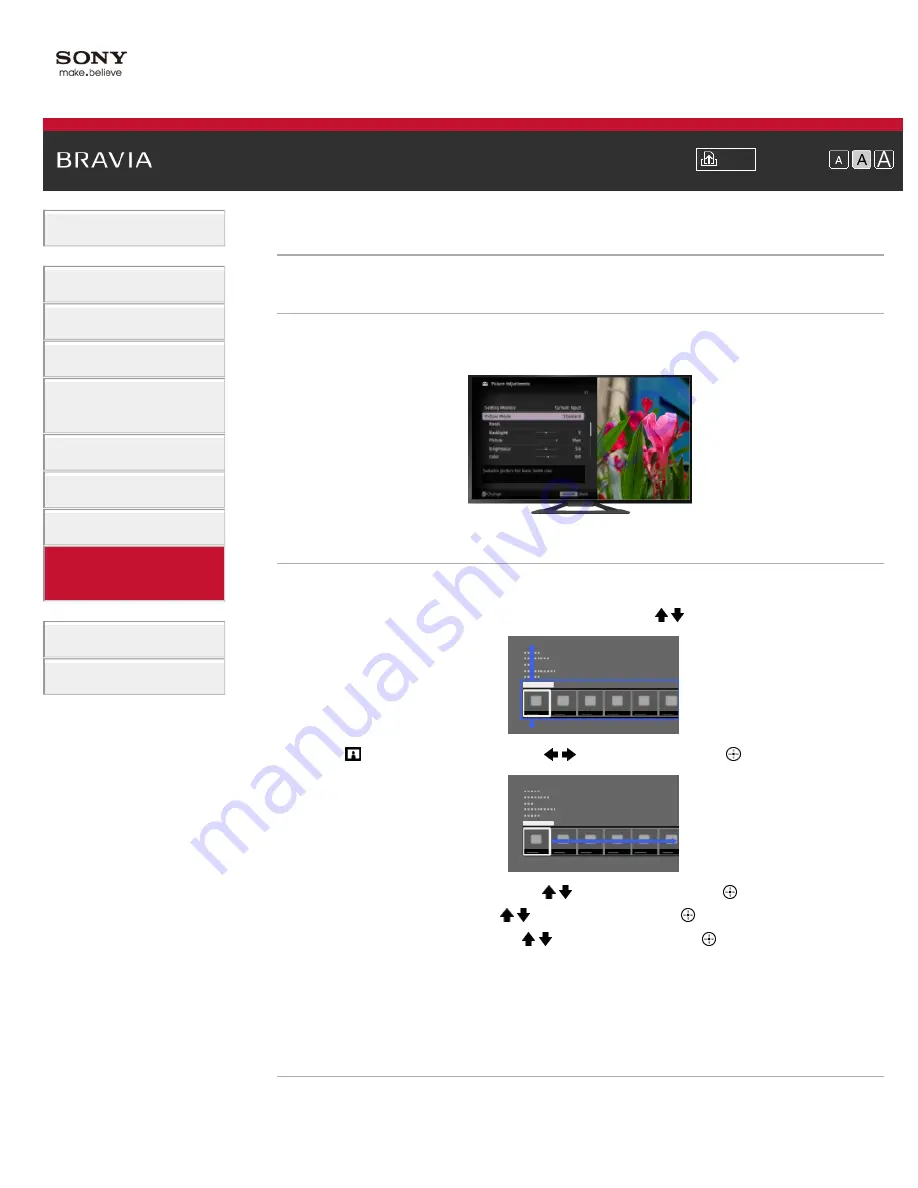
Font Size
>
> Selecting picture mode
Selecting picture mode
Overview
You can select the picture mode according to your preference. The [Picture Mode] setting works
in accordance with the [Scene Select] setting.
Steps
1.
Set [Scene Select].
2.
Press the HOME button, then select [Settings] using the / buttons.
3.
Select
[Picture & Display] using the
/
buttons, then press the
button.
4.
Select [Picture Adjustments] using the / buttons, then press the
button.
5.
Select [Picture Mode] using the / buttons, then press the
button.
6.
Select the desired option using the / buttons, then press the
button.
See the following page(s) for available options. Note that the options change depending on
the [Scene Select] setting. (e.g. If [Scene Select] is set to [General], the options in [Picture
Mode] will be [Vivid], [Standard] and [Custom].)
To return to the last viewed source, press the HOME button twice.
Available Options
[Vivid]
Enhances picture contrast and sharpness.
135
Содержание Bravia XBR-65X905A
Страница 18: ...List of Contents 2013 Sony Corporation TV SideView Symptoms Wi Fi 5GHz Symptoms Notes Top of Page 18 ...
Страница 59: ...List of Contents 2013 Sony Corporation 59 ...
Страница 68: ...List of Contents 2013 Sony Corporation Top of Page 68 ...
Страница 88: ...screen List of Contents 2013 Sony Corporation Top of Page 88 ...
Страница 118: ...Information may not be obtainable depending on what you watch List of Contents 2013 Sony Corporation Top of Page 118 ...
Страница 120: ...List of Contents 2013 Sony Corporation 120 ...
Страница 142: ...List of Contents 2013 Sony Corporation Top of Page 142 ...
Страница 183: ...List of Contents 2013 Sony Corporation 183 ...
Страница 188: ...List of Contents 2013 Sony Corporation 188 ...
Страница 204: ...MicroDVD sub txt USB SubViewer sub USB SAMI smi USB Go to Page Top 转到顶层页面 Ir para o início da página 204 ...






























