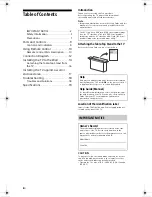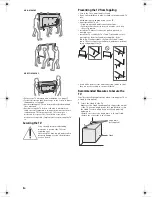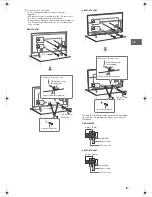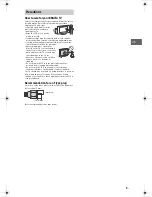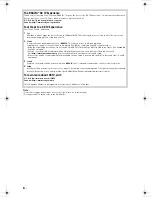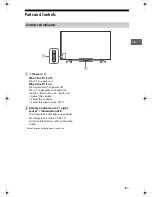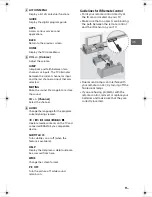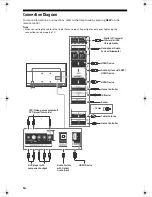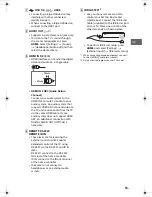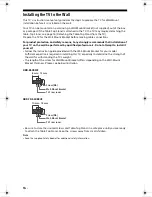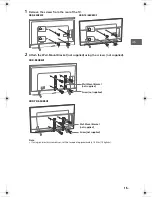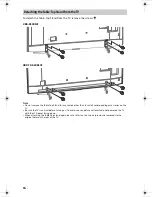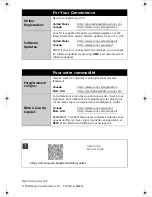C:\Users\User\Desktop\CHH\UC2\85\US\Map\CHH\4732748121_US.fm
master page: Right
XBR-85X850F / 75X850F / 65X850F
4-732-748-
12
(1)
13
US
USB 1/2,
USB 3
• Connecting a large USB device may
interfere with other connected
devices beside it.
• When connecting a large USB device,
connect to the USB 1 port.
AUDIO OUT
/
• Supports 3-pole stereo mini jack only.
• To listen to the TV’s sound through
the connected equipment, press
HOME
. Select [Settings]
t
[Sound]
t
[Headphone/Audio out] and then
select the desired item.
HDMI IN 1/2/3/4
• HDMI interface can transfer the digital
video and audio on a single cable.
•
•
HDMI IN 3 ARC (Audio Return
Channel)
Connect your audio system to the
HDMI IN 3 to route TV audio to your
audio system. An audio system that
supports HDMI ARC can send video to
the TV, and receive audio from the TV
via the same HDMI cable. If your
audio system does not support HDMI
ARC, an additional connection with
DIGITAL AUDIO OUT (OPTICAL) is
necessary.
REMOTE RS-232C
REMOTE IR IN
• These jacks are for receiving the
external control signal. Enables
extended control of the TV using
RS-232C via the RS-232C and IR IN
jacks.
RS-232C: connect to the RS-232C
terminal of the home controller.
IR IN: connect to the IR out terminal
of the home controller.
• Take care to not connect to
headphones or an external audio
system.
IR BLASTER*
2
• Use your Sony remote control to
control your Set Top Box (cable/
satellite box). Connect the IR Blaster
Cable (supplied) to the IR Blaster port
on your TV. Place one or both of the
other two ends as shown below.
• To perform IR Blaster setup, press
HOME
and select [Settings]
t
[External inputs]
t
[IR Blaster setup].
*1 When connecting mono equipment, connect
to the L (MONO) audio jack (socket).
*2 Only on limited region/country/TV model.
<
<
12 mm
21 mm
US
us.book Page 13 Wednesday, January 17, 2018 9:07 AM