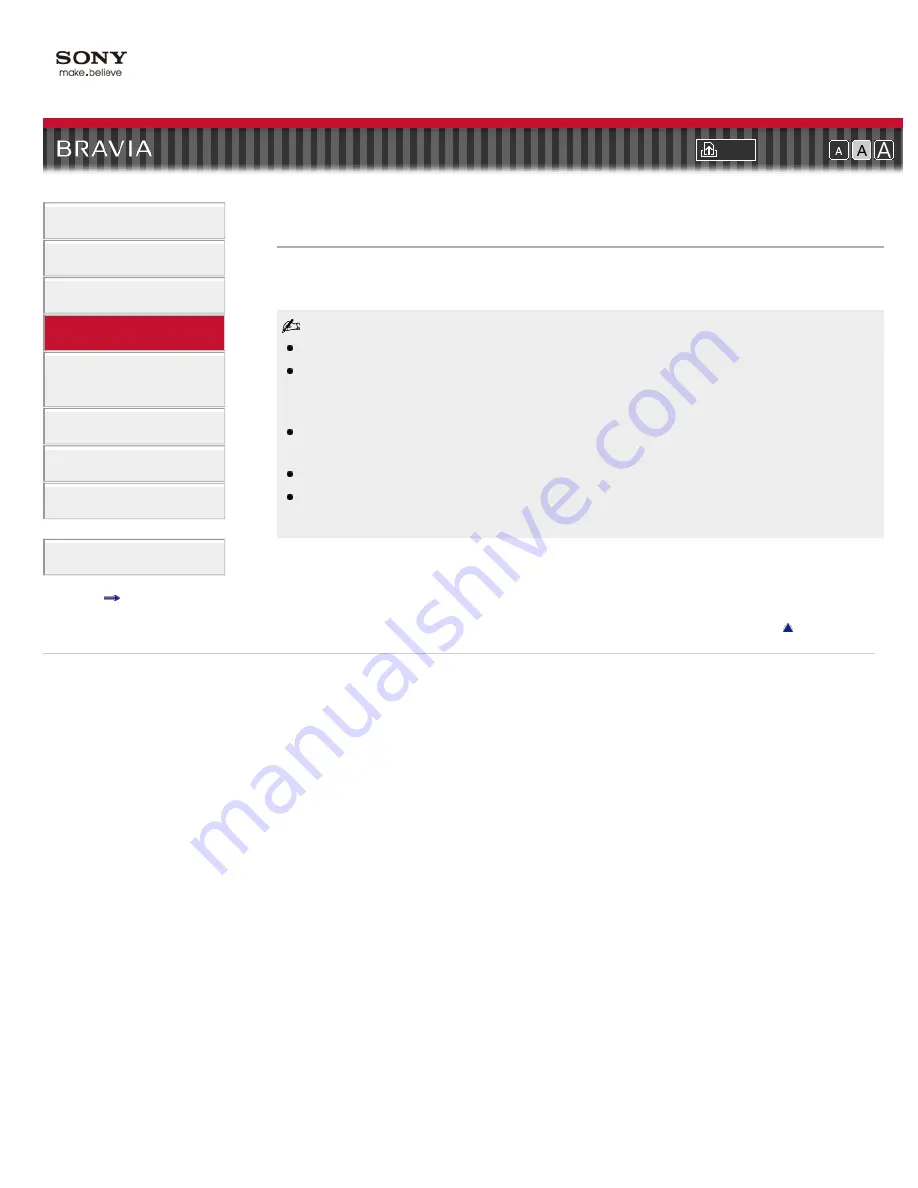
Font Size
>
> Distance Alert
Distance Alert
Turns off the picture with a warning message and warning sound when children approach the
screen.
There will be no sound if muting is on, or sound is set to output via an audio system.
This function is designed for children. On the menu screen for [Distance Alert], child viewers
identified by the sensor are framed in yellow and adult viewers in white. Depending on certain
conditions, such as the direction a viewer is facing, the function may not work properly.
The function works when children are less than about 1 m (3 ft.) from the screen. There may be
cases in which the function works outside of the detection range.
The function may not work properly if a child runs towards the TV.
The volume and muting buttons can be used to control sound levels while the picture is turned off.
By pressing any other button (except the power button), the picture can be momentarily displayed.
Copyright 2011 Sony Corporation
156
Содержание Bravia XBR-65HX925
Страница 25: ...Return to Top Copyright 2011 Sony Corporation Control indications 25 ...
Страница 32: ...Return to TV Returns to the TV tuner Return to Top Copyright 2011 Sony Corporation 32 ...
Страница 49: ...Copyright 2011 Sony Corporation 49 ...
Страница 81: ...Return to Top Copyright 2011 Sony Corporation 81 ...
Страница 89: ...Copyright 2011 Sony Corporation 89 ...
Страница 91: ...Copyright 2011 Sony Corporation 91 ...
Страница 184: ...184 ...
Страница 186: ...Copyright 2011 Sony Corporation 186 ...






























