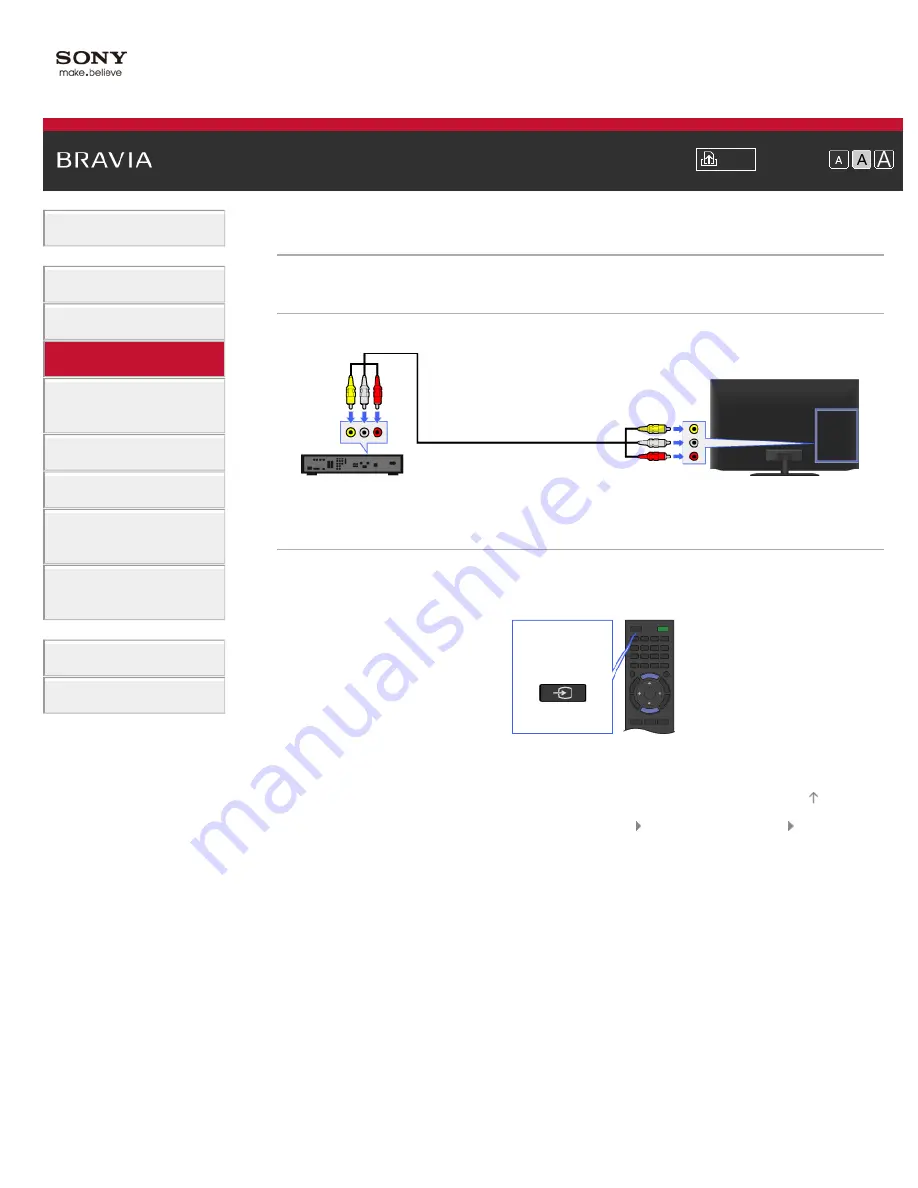
Font Size
> Composite connection
Composite connection
Making a Connection
If your BD/DVD player has composite jacks, connect it using a composite video/audio cable.
Steps
1.
After making a connection, turn on the connected BD/DVD player.
2.
Press the INPUT button repeatedly to select the connected BD/DVD player.
3.
Start playback on the connected BD/DVD player.
© 2012 Sony Corporation
BD/DVD player
TV
Composite video/audio cable
(not supplied)
INPUT
64
Содержание Bravia XBR-55HX950
Страница 25: ...Trademark Information List of Contents 2012 Sony Corporation 20 ...
Страница 28: ...Trademark Information List of Contents 2012 Sony Corporation 23 ...
Страница 36: ...Trademark Information List of Contents 2012 Sony Corporation Top of Page 31 ...
Страница 56: ...Trademark Information List of Contents 2012 Sony Corporation Top of Page 51 ...
Страница 75: ...70 ...
Страница 96: ...Trademark Information List of Contents 2012 Sony Corporation 91 ...
Страница 98: ...Trademark Information List of Contents 2012 Sony Corporation 93 ...
Страница 100: ...Trademark Information List of Contents 2012 Sony Corporation 95 ...
Страница 104: ...Trademark Information List of Contents 2012 Sony Corporation Top of Page 99 ...
Страница 108: ...Trademark Information List of Contents 2012 Sony Corporation 103 ...
Страница 189: ...Trademark Information List of Contents 2012 Sony Corporation Top of Page 184 ...






























