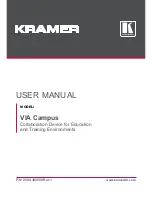ReadMe
- ReadMe folder: The "ReadMe" file (ReadMe.txt) for ImageDirector.
------------------------
Installing ImageDirector
------------------------
To use ImageDirector, you need to install it on your computer. You need to do this
before you use ImageDirector for the first time, or whenever you replace the
operating system on your computer.
Install ImageDirector as follows.
Notes
- You need to log on using the "administrator" account.
- If you use Microsoft Windows 2000 Professional, install ImageDirector on your
computer after making sure Microsoft Windows 2000 Service Pack 3 or above is already
installed.
- If you use Microsoft Windows XP Home Edition/Professional, install ImageDirector
on your computer after making sure Microsoft Windows XP Service Pack 1 or above is
already installed.
1 Insert the CD-ROM in the computer's CD-ROM drive.
The startup window appears.
2 Click [Install] on the startup window.
Installation starts automatically and the setup dialog box opens.
3 Proceed with installation following the messages displayed in the setup dialog
box.
Notes
- During installation, an electronic "End-user License Agreement" is displayed. It
is important that you read the agreement first. Only after you agree with the
agreement can you install ImageDirector.
- If you already have a version of ImageDirector installed, quit the existing
ImageDirector and uninstall it before you update your ImageDirector. Install the
latest ImageDirector only after you have uninstalled the previous ImageDirector.
== To uninstall ImageDirector ==
Uninstall ImageDirector as follows.
Notes
- You cannot reset the projector's gamma value to the default value without using
ImageDirector. If you have adjusted the projector's gamma value using ImageDirector,
and you want to uninstall the ImageDirector application, reset the projector's gamma
value to the default value before you uninstall it. However, if you want to maintain
the adjusted value, you do not need to reset it.
- To uninstall the ImageDirector application installed on your computer, first close
down ImageDirector.
For Windows 2000 Professional
1 Click [Start] on the taskbar.
The [Start] menu appears.
2 Point to [Settings] on the [Start] menu.
The [Settings] menu appears.
3 Click [Control Panel] on the [Settings] menu.
The "Control Panel" window appears.
4 Double-click [Add/Remove Programs].
The "Add/Remove Programs" dialog box appears.
Page 2
Содержание BRAVIA VPL-VW60
Страница 79: ......