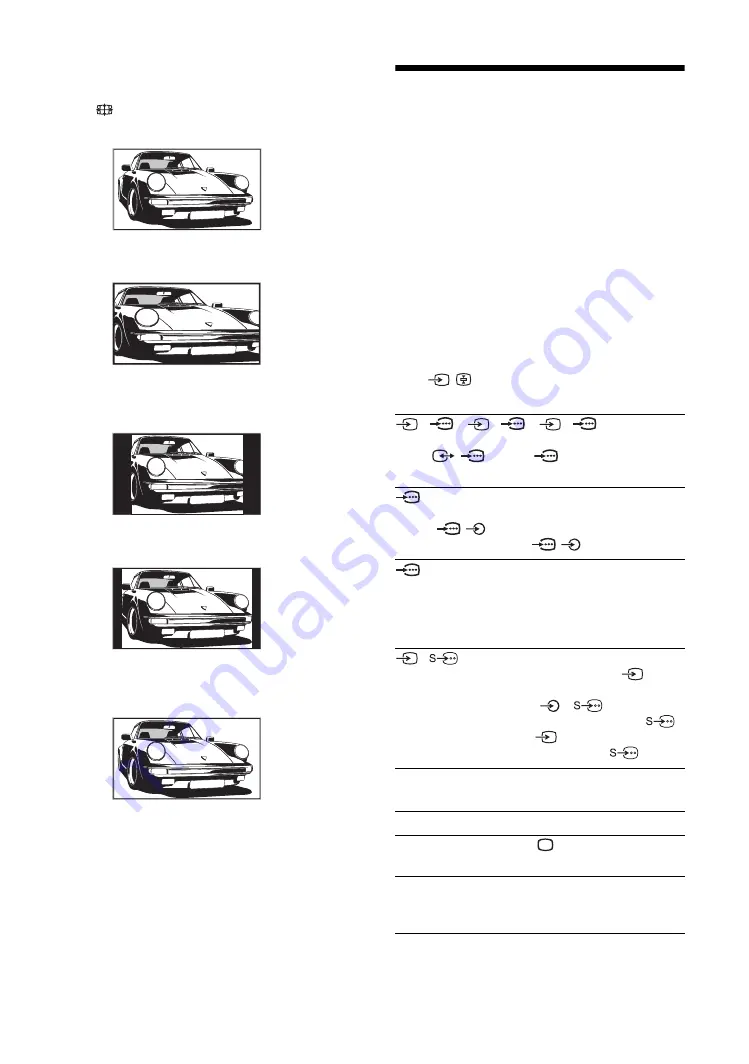
18
GB
To change the screen mode manually to
suit the broadcast
Press
repeatedly to select Wide, Smart, 4:3, 14:9,
or Zoom.
Displays wide screen (16:9) broadcasts in the correct
proportions.
Displays conventional 4:3 broadcasts with an
imitation wide screen effect. The 4:3 picture is
stretched to fill the screen.
Displays conventional 4:3 broadcasts (e.g., non-wide
screen TV) in the correct proportions.
Displays 14:9 broadcasts in the correct proportions.
As a result, black border areas are visible on the
screen.
Displays cinemascopic (letter box format) broadcasts
in the correct proportions.
* Parts of the top and bottom of the picture may be cut off.
Tips
• Alternatively, you can set “Auto Format” to “On”. The TV
will automatically select the best mode to suit the
broadcast (page 25).
• You can adjust the portion of the picture when selecting
Smart, 14:9, or Zoom. Press
M
/
m
to move up or down
(e.g., to read subtitles).
Viewing pictures from
connected equipment
Switch on the connected equipment, then
perform one of the following operation.
For equipment connected to the scart sockets using a
fully-wired 21-pin scart lead
Start playback on the connected equipment.
The picture from the connected equipment appears on
the screen.
For an auto-tuned VCR (page 11)
Press PROG +/-, or the number buttons, to select the
video channel.
For other connected equipment
Press /
repeatedly
until the correct input
symbol (see below) appears on the screen.
Additional operations
Wide
Smart
*
4:3
14:9
*
Zoom
*
1/
1, 2/
2, 3/
3:
Audio/video or RGB input signal through the scart
socket
/
1, 2 or 3.
appears only if an RGB
source has been connected.
4:
Component input signal through the Y, P
B
/C
B
, P
R
/C
R
sockets
/
4, and audio input signal through the
L/G/S/I, R/D/D/D sockets
/
4.
5:
Digital audio/video signal is input through the HDMI IN
5 socket. Audio input signal is analogue only if the
equipment has been connected using the DVI and audio
out socket.
6/
6:
Video input signal through the video socket
6, and
audio input signal through the audio socket L/G/S/I
(MONO), R/D/D/D sockets
6.
appears only if
the equipment is connected to the S video socket
6
instead of the video socket
6, and S video input
signal is input through the S video socket
6.
To
Do this
Return to the normal
TV operation
Press .
Access the Input
signal index table
Press OK, then press
,
. To select
an input source, press
M
/
m
, then
press OK.
Содержание BRAVIA KLV-W40A10E
Страница 83: ......
















































