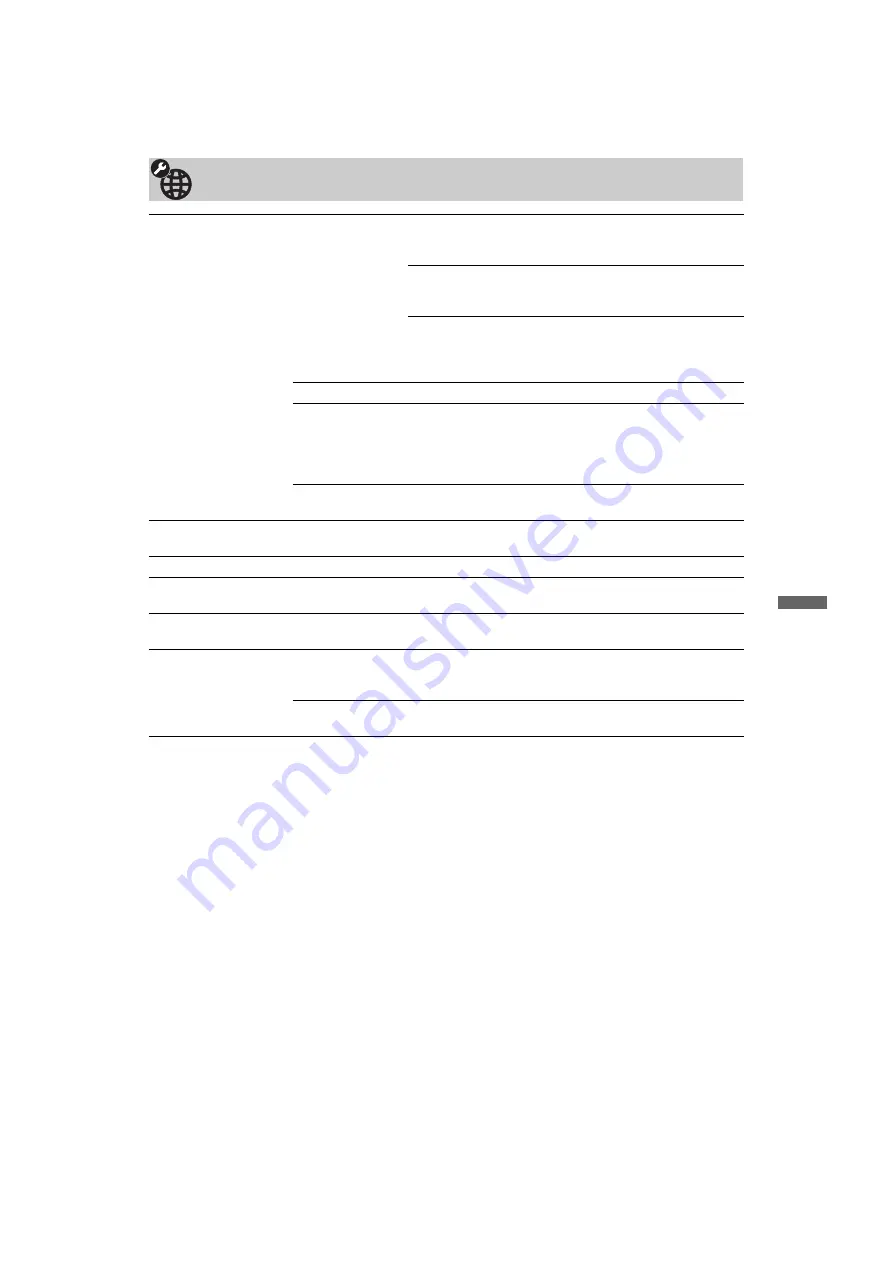
39
GB
F:\SONY STM\Sony STM 2009 Jobs\Grp S9\JC090232_4148021111 Grp
S9 GB\4148021111\090MEN.fm
masterpage:Left
KLV-52/46/40Z550A
4-148-021-
11
(1)
Usi
n
g Menu
Fu
ncti
on
s
Network Settings
Network
IP Address
Settings
Manual
Allows you to set the network settings according to your
network environment.
DHCP (DNS manual)
Automatically acquires the network settings except for DNS
server settings. You can manually set the DNS settings.
DHCP (DNS automatic)
Automatically acquires the network settings through the
Dynamic Host Configuration Protocol server function of the
router or Internet service provider.
Test
Diagnoses whether the network is correctly connected.
IP Address/
Subnet Mask/
Default Gateway/
Primary DNS/
Secondary DNS
You need to configure each item when “Manual” is selected
in “IP Address Settings”.
When “DHCP (DNS manual)” is selected, be sure to enter
“Primary DNS” and “Secondary DNS” server addresses
manually.
MAC Address
Displays the MAC address, which is a fixed, globally unique
identifier of the network device.
Server Display
Settings
Displays the connected server list and allows you to select the server you want to
display on the Home Menu.
Server Diagnostics
Diagnoses whether the TV can connect to each server on the home network.
Renderer Function
Enables playback of photo/music/video files on the TV through other control
devices on the network, such as a digital still camera or mobile phone.
Renderer Access
Control
Allows you to specify the accessible controller to the TV. When this setting is set to
“On”, you can playback photo/music/video files on the TV using the controller.
Renderer Set-up
Automatic
Access
Permission
Allows you to select whether to permit access to the TV
automatically when a network device accesses the TV for the
first time.
Renderer Name
Allows you to set the name of the TV to be shown on the
controller.
























